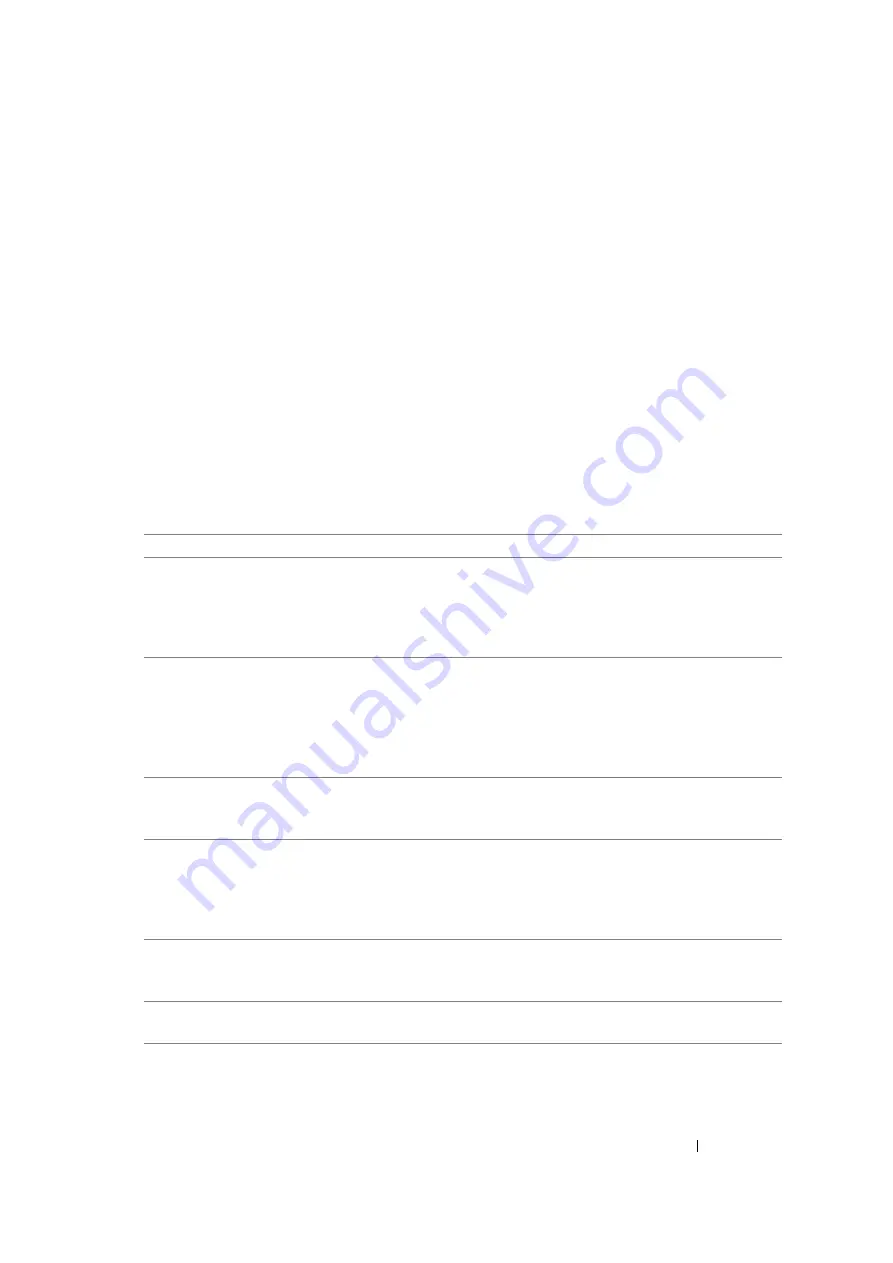
Printing Basics
84
Selecting Options for an Individual Job (Mac OS X)
To select print settings for a particular job, change the driver settings before sending the job to the
printer.
1
With the document open in your application, click
File
, and then click
.
2
Select
FUJI XEROX DocuPrint P205 b
from
Printer
.
3
Select the desired printing options from the menus and drop-down lists that are displayed.
NOTE:
•
In Mac OS
®
X, click
Save As
on the
Presets
menu screen to save the current printer settings. You can
create multiple presets and save each with its own distinctive name and printer settings. To print jobs
using specific printer settings, click the applicable saved preset in the
Presets
list.
4
Click
to print the job.
Mac OS X Print Driver Printing Options:
The table shown below uses Mac OS X 10.6 TextEdit as an example.
Printing options for Mac OS X
Item
Printing Options
•
Copies
•
Collated
•
Pages
•
Paper Size
•
Orientation
Layout
•
Pages per Sheet
•
Layout Direction
•
Border
•
Two-Sided
•
Reverse page orientation
•
Flip horizontally
Color Matching
•
ColorSync
•
Vendor Matching
•
Profile
Paper Handling
•
Pages to Print
•
Page Order
•
Scale to fit paper size
•
Destination Paper Size
•
Scale down only
Cover Page
•
Print Cover Page
•
Cover Page Type
•
Billing Info
Scheduler
•
Print Document
•
Priority
Summary of Contents for DocuPrint P205 b
Page 1: ...DocuColor C1190 FS User Guide Edition 1 December 2008 ME4326E2 1 User Guide DocuPrint P205 b ...
Page 5: ...4 ...
Page 25: ...Product Features 24 ...
Page 29: ...Specifications 28 ...
Page 39: ...Basic Operation 38 ...
Page 45: ...Printer Management Software 44 ...
Page 55: ...Installing the Print Driver 54 ...
Page 97: ...Using the Operator Panel 96 ...
Page 104: ...103 Troubleshooting 4 Lower the levers to their original position 5 Close the rear cover ...
Page 106: ...105 Troubleshooting 4 Lower the levers to their original position 5 Close the rear cover ...
Page 153: ...Maintenance 152 ...
Page 157: ...Contacting Fuji Xerox 156 ...






























