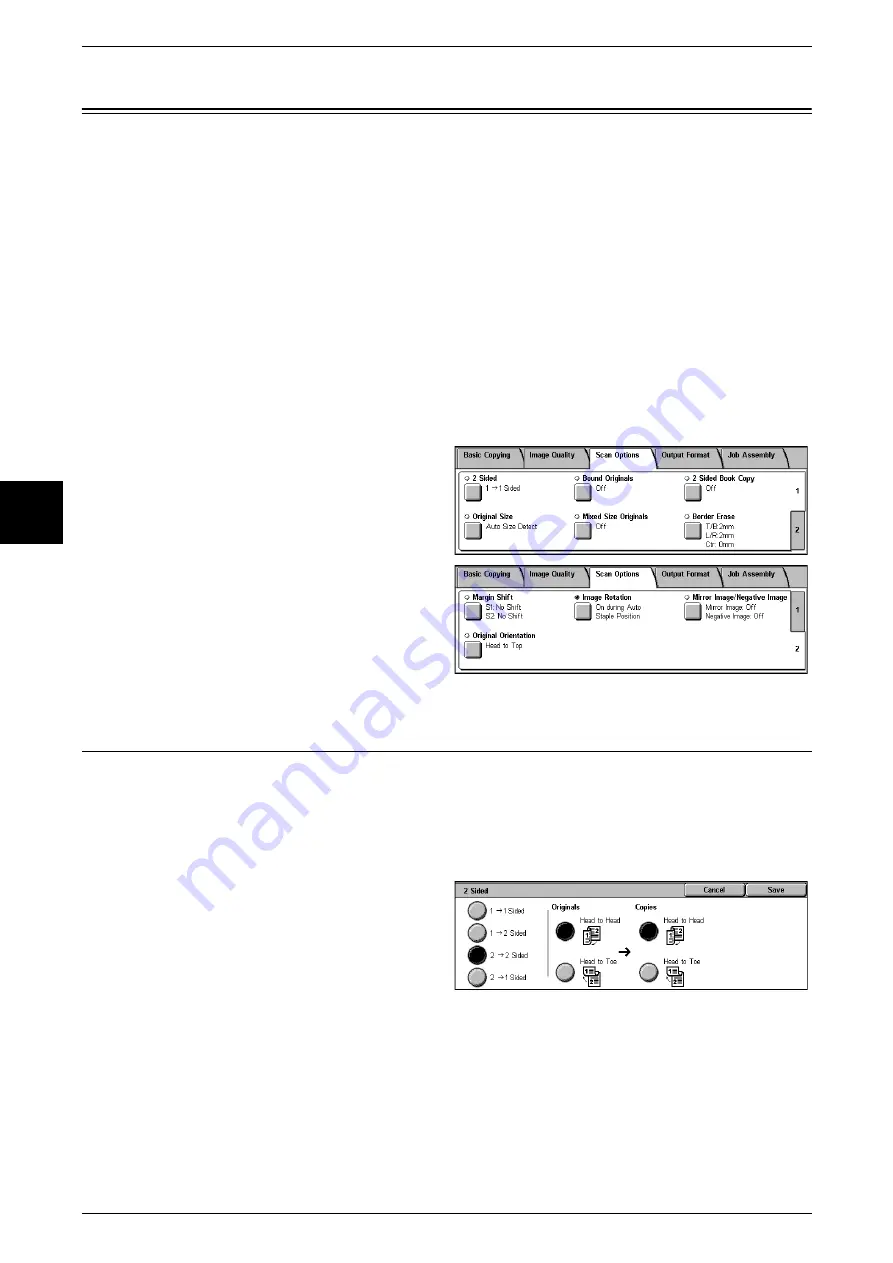
3 Copy
66
Copy
3
Scan Options
On the [Scan Options] screen, you can configure features for scanning documents.
The following shows the reference section for each feature.
Image Rotation (Making Copies with the Image Rotated Vertically or Horizontally)...............73
1
On the [All Services] screen, select
[Copy].
2
Select the [Scan Options] tab and
then select a feature on the [Scan
Options] screen that appears.
2 Sided (Making 2 sided Copies)
Copies of 1 sided and 2 sided documents can be made on one side or both sides.
Important •
Confirm that the orientation of the document and the [Original Orientation] setting of the
[Scan Options] screen are the same.
Note
•
This feature does not appear for some models. An optional package is necessary. For more
information, contact our Customer Support Center.
1
Select [2 Sided].
2
Select any item.
1
J
1 Sided
Makes a copy of a 1 sided document on one side of the paper.
1
J
2 Sided
Makes a copy of a 1 sided document on both sides of the paper.
2
J
2 Sided
Makes a copy of a 2 sided document on both sides of the paper.
Summary of Contents for Document Centre C250
Page 1: ...Document Centre C450 C360 C250 User Guide ...
Page 14: ......
Page 98: ......
Page 198: ......
Page 204: ......
Page 210: ......
Page 356: ......
Page 388: ......
Page 408: ......
Page 430: ......
Page 487: ...Paper Jams 485 Problem Solving 16 4 Return the light finisher to the main body ...
Page 535: ...18 Glossary This chapter describes the glossary provided by the machine z Glossary 534 ...
Page 554: ......
Page 556: ......






























