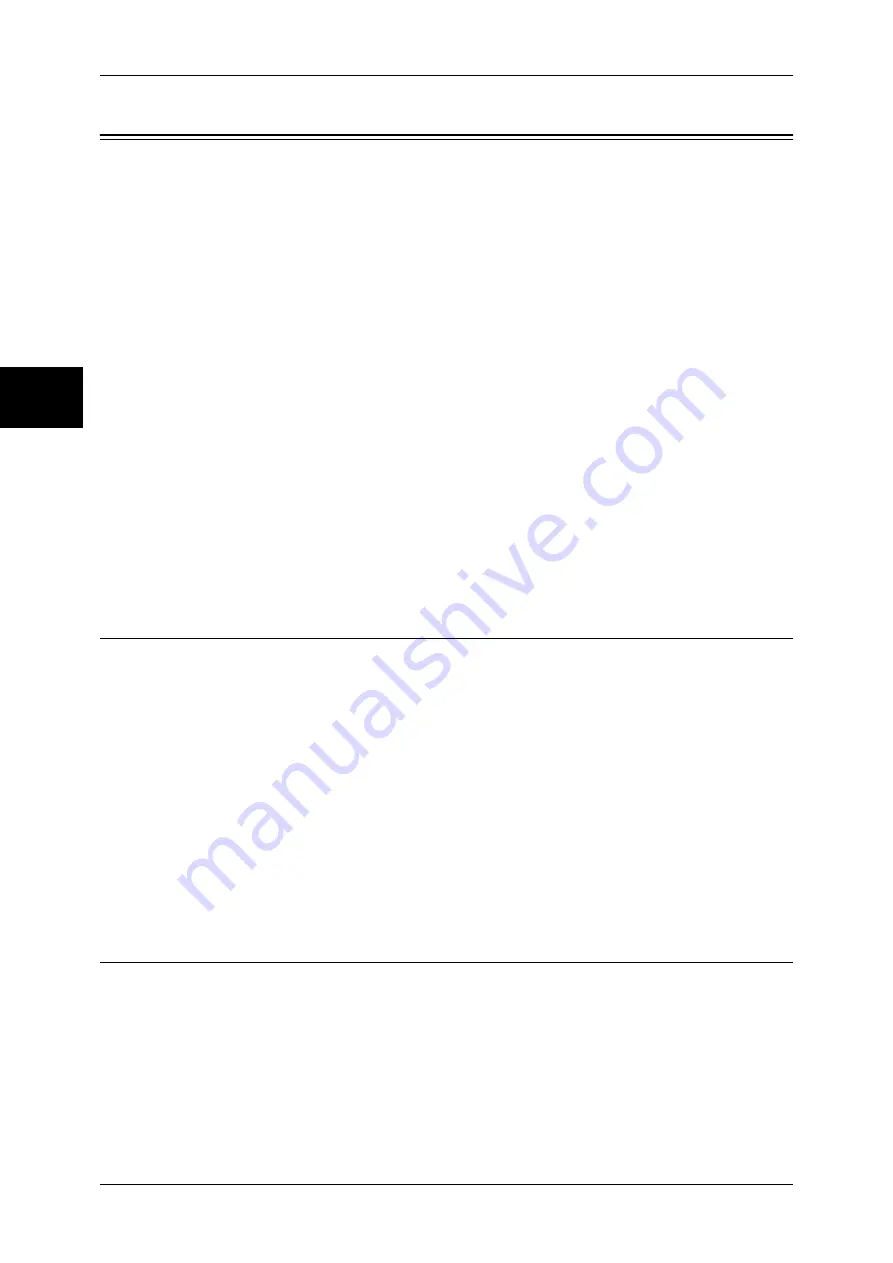
11 System Settings
308
Sy
st
em Set
tin
gs
11
Scan Mode Settings
Make settings relating to the scanner feature.
Note
•
This feature does not appear for some models. An optional package is necessary. For more
information, contact our Customer Support Center.
When using CentreWare Internet Services, more detailed settings are possible. For more details, refer to
"CentreWare Internet Services" (P.224), and refer to the Network Administrator Guide.
The following shows the reference section for each item.
General Settings Tab.................................................................................................................308
Scan Defaults ............................................................................................................................308
Scan-to-FTP/SMB Defaults ......................................................................................................310
Original Size Defaults...............................................................................................................310
Output Size Defaults .................................................................................................................310
Reduce/Enlarge Presets.............................................................................................................311
Other Settings............................................................................................................................311
1
On the [System Settings] screen, select [System Settings].
For the method of displaying the [System Settings] screen, refer to "System Settings Procedure" (P.250).
2
Select [Scan Mode Settings].
3
Select the item to be set or changed.
General Settings Tab
You can set items relating to the [General Settings] screen display.
Feature in 2nd Column
You can set the features shown in the second column of the [General Settings Tab] screen.
You can select from [2 Sided Originals], [Scan Resolution], [Lighten/Darken], and [Reduce/
Enlarge].
Reduce/Enlarge - 2nd to 4th Buttons
This item can be set when [Reduce/Enlarge] is selected in [Feature in 2nd Column].
Set the magnification shown in the second to fourth rows from the top of the 5 feature buttons
shown in [Reduce/Enlarge] in the [General Settings] screen.
Select the magnification from the registered R/E Preset buttons.
For information about R/E Preset buttons, refer to "Reduce/Enlarge Presets" (P.311).
Scan Defaults
Set the default values for the scanner feature. When the power is turned on or the
machine returns from a Power Save mode, or when the <Clear All> button is pressed,
the system returns to the defaults set here. By setting features you often use as
defaults, you can avoid extra operations required in use.
The values set become valid after the power has been turned off and on again.
Scanning Color
Set the default value for [Scanning Color] in the [General Settings] screen.
Summary of Contents for DOCUCENTRE-II C3000
Page 1: ...DocuCentre II C3000 User Guide...
Page 44: ......
Page 126: ...4 Fax 124 Fax 4 1 Select Stamp 2 Select On Off No stamp is added On A stamp is added...
Page 198: ......
Page 412: ......
Page 438: ......
Page 524: ......
Page 582: ......
Page 583: ...18 Glossary This chapter contains a list of terms used in this guide z Glossary 582...
Page 602: ......






























