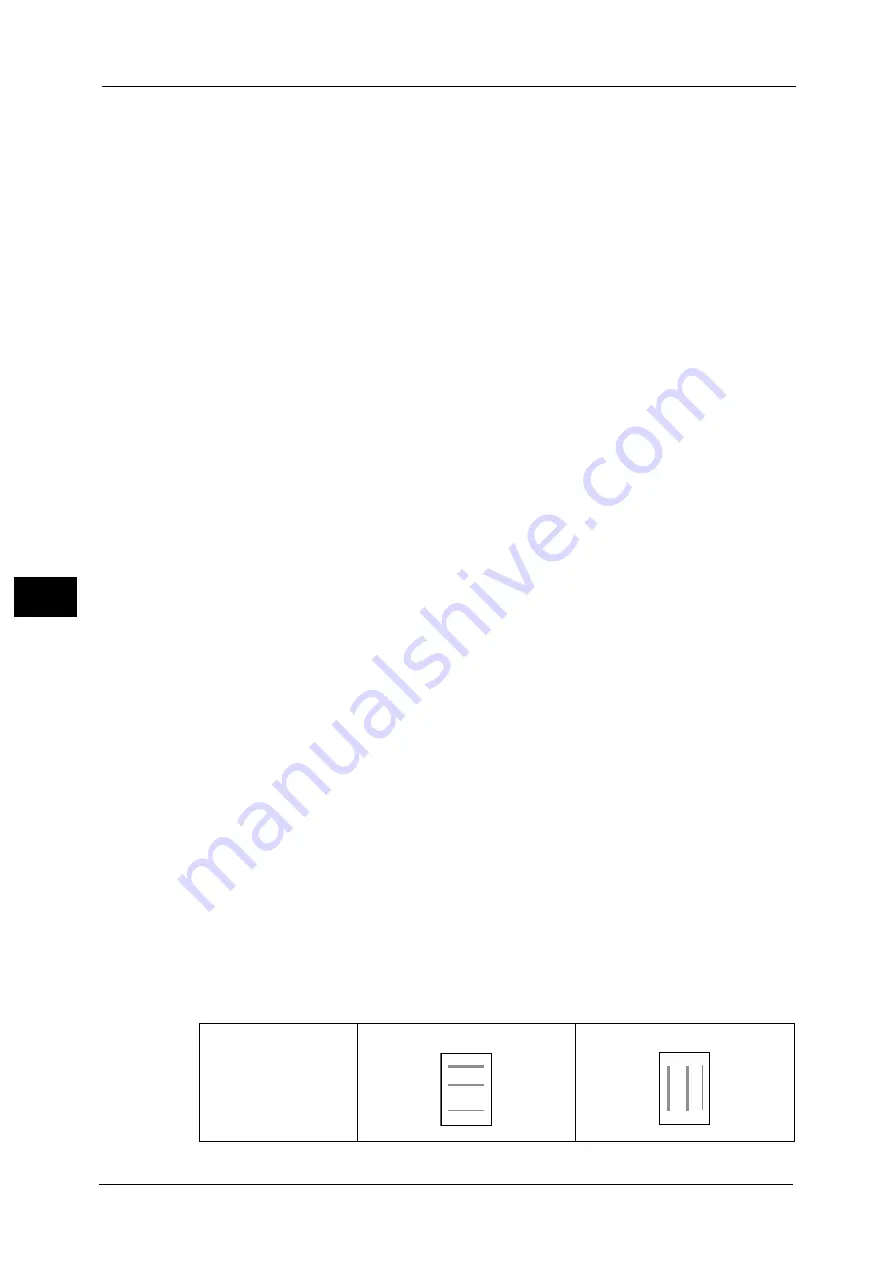
5 Send from Folder
268
Sen
d
f
rom
F
o
ld
er
5
Print Quantity
Specify the number of print sets.
Prints the selected file.
Batch Print
Allows you to set batch printing.
You can print multiple files as one file. Up to 100 files can be bound in the selected order.
Note
•
For 2-sided printing, the last page becomes blank when the total number of printed pages is odd. For
printing of multiple files, a blank page is inserted after the final page of each file.
•
If a different size document is included in multiple files, it may be printed in improper orientation.
•
[Batch Print] is not available while interrupting another job.
Paper Supply
Allows you to select paper.
2 Sided Printing
Allows you to set 2-sided printing.
Output
Allows you to set stapling and punching, and a tray where the output is delivered.
The number of sheets that can be stapled is 2 - 50 sheets (when 90 gsm paper is used).
Note
•
If the C3 Finisher Staple Unit 65 Sheets (optional) is installed, the maximum number of sheets that
can be stapled is 65 (when 90 gsm paper is used and thickness of bundled paper is 5.7mm or less).
For examples of the settings of stapling and hole punching, refer to "When stapling/punching holes" (P.268).
For the paper type and the number of sheets that can be stapled, refer to "16 Appendix" > "The Paper Type and the Number
of Sheets That Can Be Stapled" in the Administrator Guide.
File Details
Displays the [File Details] screen. Select a file from the list to check its preview image.
For information on how to preview a file, refer to "Checking File Details" (P.263).
Print Quantity
Specify the number of print sets.
Prints the selected file.
When stapling/punching holes
The following table shows the stapling/punching positions for print files stored in a folder by
specifying [Store in Remote Folder] on a print driver, and for scan files. The following uses
the example of [1 Staple] for stapling and [2 Holes] for punching.
z
For print files in a folder stored by specifying [Store in Remote Folder] on a print driver
Original
Report
Report
Summary of Contents for Color C60
Page 1: ...User Guide Color C70 Printer Color C60 Printer...
Page 10: ...10...
Page 13: ...Preface 13 Before Using the Machine 1...
Page 74: ...2 Product Overview 74 Product Overview 2...
Page 101: ...Copy 101 Copy 3 1 Use and to select from seven density levels...
Page 166: ...3 Copy 166 Copy 3...
Page 182: ...4 Scan 182 Scan 4 Original Size Specifying a Scan Size P 243 4 Press the Start button...
Page 256: ...4 Scan 256 Scan 4...
Page 290: ...7 Stored Programming 290 Stored Programming 7...
Page 314: ...10 Job Status 314 Job Status 10 Print this Job Report Prints the Job Report...
Page 352: ...11 Computer Operations 352 Computer Operations 11...
Page 353: ...12 Appendix This chapter contains a glossary of terms used in this guide z Glossary 354...
Page 358: ...12 Appendix 358 Appendix 12...
















































