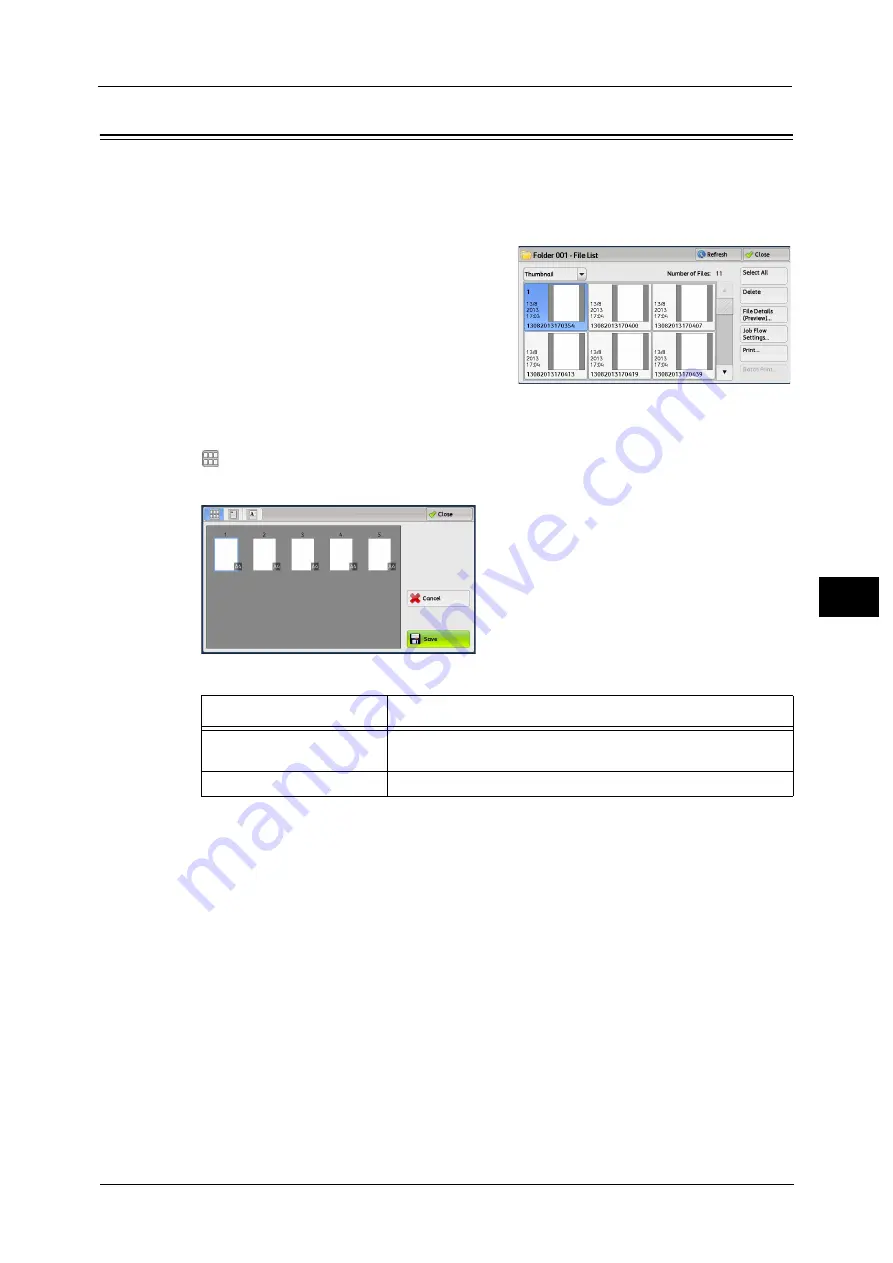
Checking File Details
263
Sen
d
f
rom
F
o
ld
er
5
Checking File Details
You can preview the selected file to check its details.
Note
•
Monochrome images with high gradation levels may appear bluish when previewed.
•
When the Image Log Control feature is used, it may take more time than expected to preview a file.
1
Select a file and [File Details (Preview)] on the
[Folder - File List] screen.
Note
•
When you preview multiple files, select the
files to be displayed.
2
Select any option.
(Thumbnailed view)
A previewed image is displayed in a thumbnailed view.
In the thumbnailed view, the following operations are available.
Feature
Operation
Switching pages on the
preview area
Drag or flick the preview area up and down.
Displaying the entire view
Tap a thumbnail.
Summary of Contents for Color C60
Page 1: ...User Guide Color C70 Printer Color C60 Printer...
Page 10: ...10...
Page 13: ...Preface 13 Before Using the Machine 1...
Page 74: ...2 Product Overview 74 Product Overview 2...
Page 101: ...Copy 101 Copy 3 1 Use and to select from seven density levels...
Page 166: ...3 Copy 166 Copy 3...
Page 182: ...4 Scan 182 Scan 4 Original Size Specifying a Scan Size P 243 4 Press the Start button...
Page 256: ...4 Scan 256 Scan 4...
Page 290: ...7 Stored Programming 290 Stored Programming 7...
Page 314: ...10 Job Status 314 Job Status 10 Print this Job Report Prints the Job Report...
Page 352: ...11 Computer Operations 352 Computer Operations 11...
Page 353: ...12 Appendix This chapter contains a glossary of terms used in this guide z Glossary 354...
Page 358: ...12 Appendix 358 Appendix 12...
















































