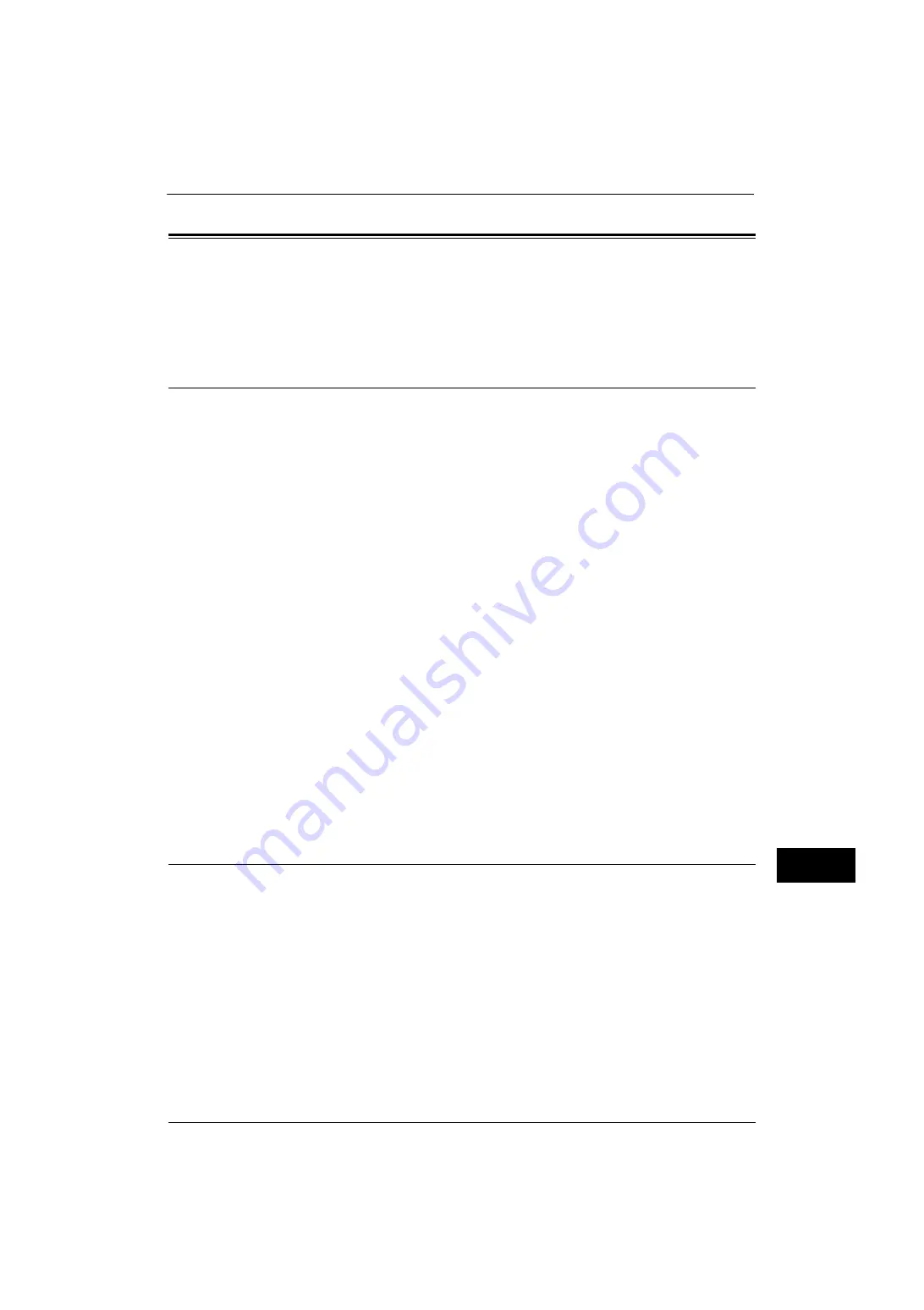
Configuration for Account Administration
357
A
u
then
tic
a
ti
on a
nd
A
cc
o
u
nt
ing
F
e
at
u
res
13
Configuration for Account Administration
This section describes the settings to use the Accounting feature on the machine.
The following shows the reference section for each procedure.
Step 1 Selecting an Accounting Type
The following describes the configuration procedures to use the Accounting feature.
Note
•
For information on relationships between the Authentication and Accounting modes, refer to
"Authentication and Accounting Relationship" (P.340).
1
Press the <Log In/Out> button.
2
Enter the system administrator's user ID with the numeric keypad or the keyboard
displayed on the screen, and select [Enter].
When a passcode is required, select [Next] and enter the system administrator's passcode,
and select [Enter].
Note
•
The default user ID is "11111".
•
The default passcode is "x-admin".
3
Select [Tools] on the Services Home screen.
4
Select [Accounting].
5
Select [Accounting Type].
6
Select an accounting type, and then select [Save].
Note
•
You can select the accounting type from [Local Accounting], [Network Accounting], and [Xerox
Standard Accounting].
For information on the accounting types, refer to "Accounting Type" (P.240).
7
Select [Close] repeatedly until the [Tools] screen is displayed.
8
Select [Close].
Step 2 Registering User Information
1
Press the <Log In/Out> button.
2
Enter the system administrator's user ID with the numeric keypad or the keyboard
displayed on the screen, and select [Enter].
When a passcode is required, select [Next] and enter the system administrator's passcode,
and select [Enter].
Note
•
The default user ID is "11111".
•
The default passcode is "x-admin".
3
Select [Tools] on the Services Home screen.
4
Select [Accounting].
5
Select [Create/View User Accounts].
Summary of Contents for ApeosPort-V 4020
Page 1: ...Administrator Guide ApeosPort V 4020 DocuPrint M465 AP...
Page 12: ...12...
Page 36: ...1 Before Using the Machine 36 Before Using the Machine 1...
Page 52: ...2 Paper and Other Media 52 Paper and Other Media 2...
Page 68: ...3 Maintenance 68 Maintenance 3...
Page 90: ...4 Machine Status 90 Machine Status 4...
Page 264: ...6 CentreWare Internet Services Settings 264 CentreWare Internet Services Settings 6...
Page 306: ...9 Scanner Environment Settings 306 Scanner Environment Settings 9...
Page 318: ...11 Using the Server Fax Service 318 Using the Server Fax Service 11...
Page 334: ...12 Encryption and Digital Signature Settings 334 Encryption and Digital Signature Settings 12...
Page 610: ...610 Index...
















































