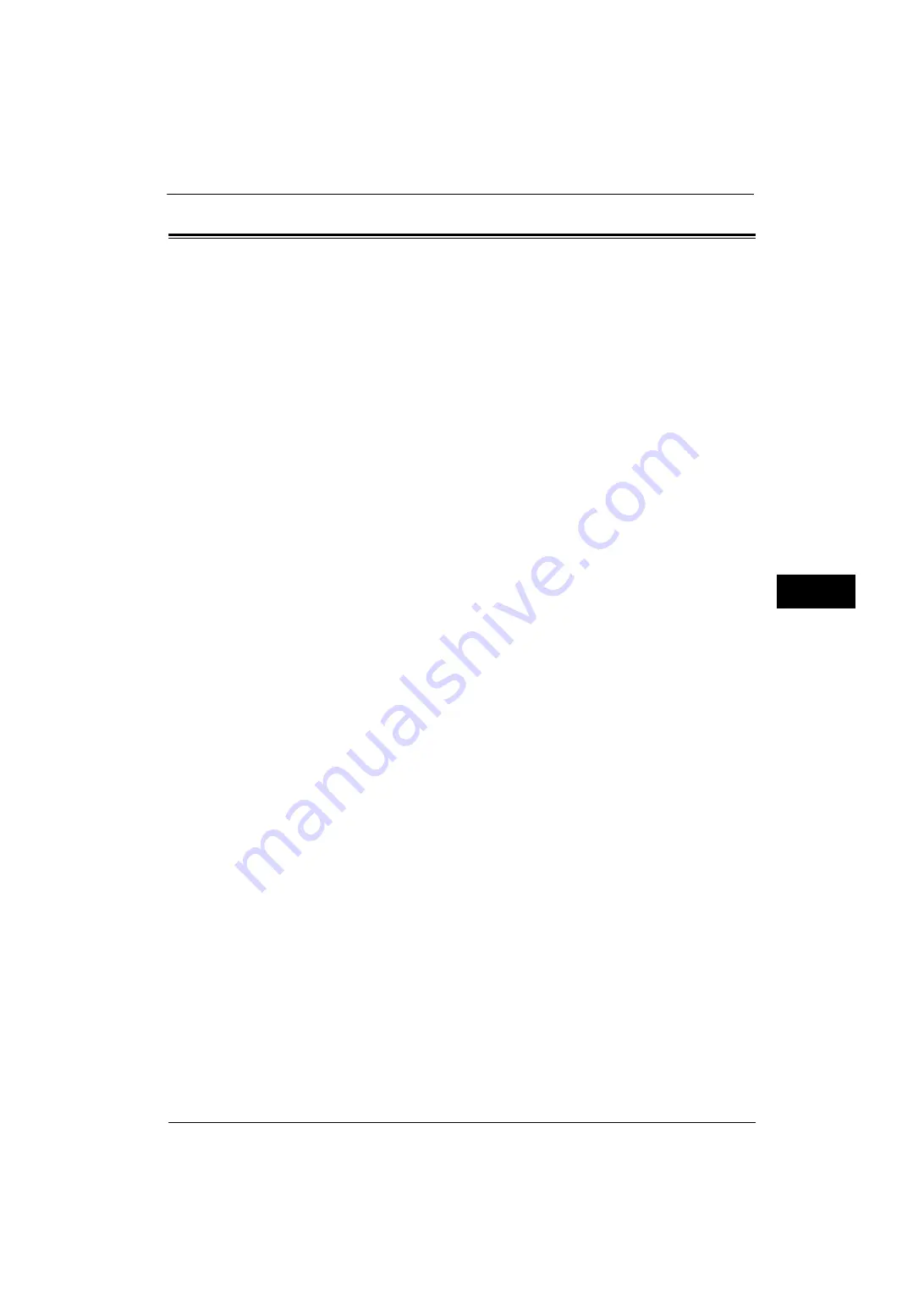
Web Browser Setup
213
Tools
5
Web Browser Setup
In [Web Browser Setup], you can configure the settings for the web browser to be used when
the machine accesses a web application using the Web Applications feature.
Remote access allows you to view web application services, which are compatible with the
machine, directly on the touch screen, to upload a document that has been scanned on the
machine to the web applications, and to directly select and print a document that is stored
in the remote server. It also allows you to directly upload and print a file without going
through another computer.
Important •
Configure [Web Applications Version] as required when a service which works in ApeosPort is used.
Note
•
To use this feature, a Fuji Xerox manufactured web application (sold separately) is required. For
more information, contact our Customer Support Center.
1
On the [Tools] screen, select [System Settings] > [Web Browser Setup].
For the method of displaying the [Tools] screen, refer to "System Settings Procedure" (P.92).
2
Select an item to set or change.
Web Applications Version
Select a version of the Web applications service from [V2], [V4], and [V5].
Important •
If [V2] is selected, the following settings become invalid: [Delete Persistent Cookie Upon Closing],
[Clear Cache Upon Closing], [Use Cache], [Accept Cookies], [Use TLS1.0], [Use SSL3.0], [When SSL
Certificate Verification Fails], and [Enable File Printing].
Note
•
When you use V3 of the web application version, select [V4].
Delete Persistent Cookie Upon Closing
Set whether or not to delete persistent cookie when connection to a Web application ends.
Clear Cache Upon Closing
Set whether or not to delete cache when connection to a Web application ends.
Use Cache
Set whether or not to use cache.
Accept Cookies
Set whether or not to accept cookies.
Select from [No], [Yes], and [Warn user when cookie is offered].
When you select [Warn user when cookie is offered], the machine behaves as when you
select [Yes].
Use TLS1.0
Set whether or not to use TLS 1.0.
Use SSL3.0
Set whether or not to use SSL 3.0.
When SSL Certificate Verification Fails
Set whether or not to stop accessing the site or to display a confirmation screen for access
if SSL certificate verification fails.
Summary of Contents for ApeosPort-V 4020
Page 1: ...Administrator Guide ApeosPort V 4020 DocuPrint M465 AP...
Page 12: ...12...
Page 36: ...1 Before Using the Machine 36 Before Using the Machine 1...
Page 52: ...2 Paper and Other Media 52 Paper and Other Media 2...
Page 68: ...3 Maintenance 68 Maintenance 3...
Page 90: ...4 Machine Status 90 Machine Status 4...
Page 264: ...6 CentreWare Internet Services Settings 264 CentreWare Internet Services Settings 6...
Page 306: ...9 Scanner Environment Settings 306 Scanner Environment Settings 9...
Page 318: ...11 Using the Server Fax Service 318 Using the Server Fax Service 11...
Page 334: ...12 Encryption and Digital Signature Settings 334 Encryption and Digital Signature Settings 12...
Page 610: ...610 Index...
















































