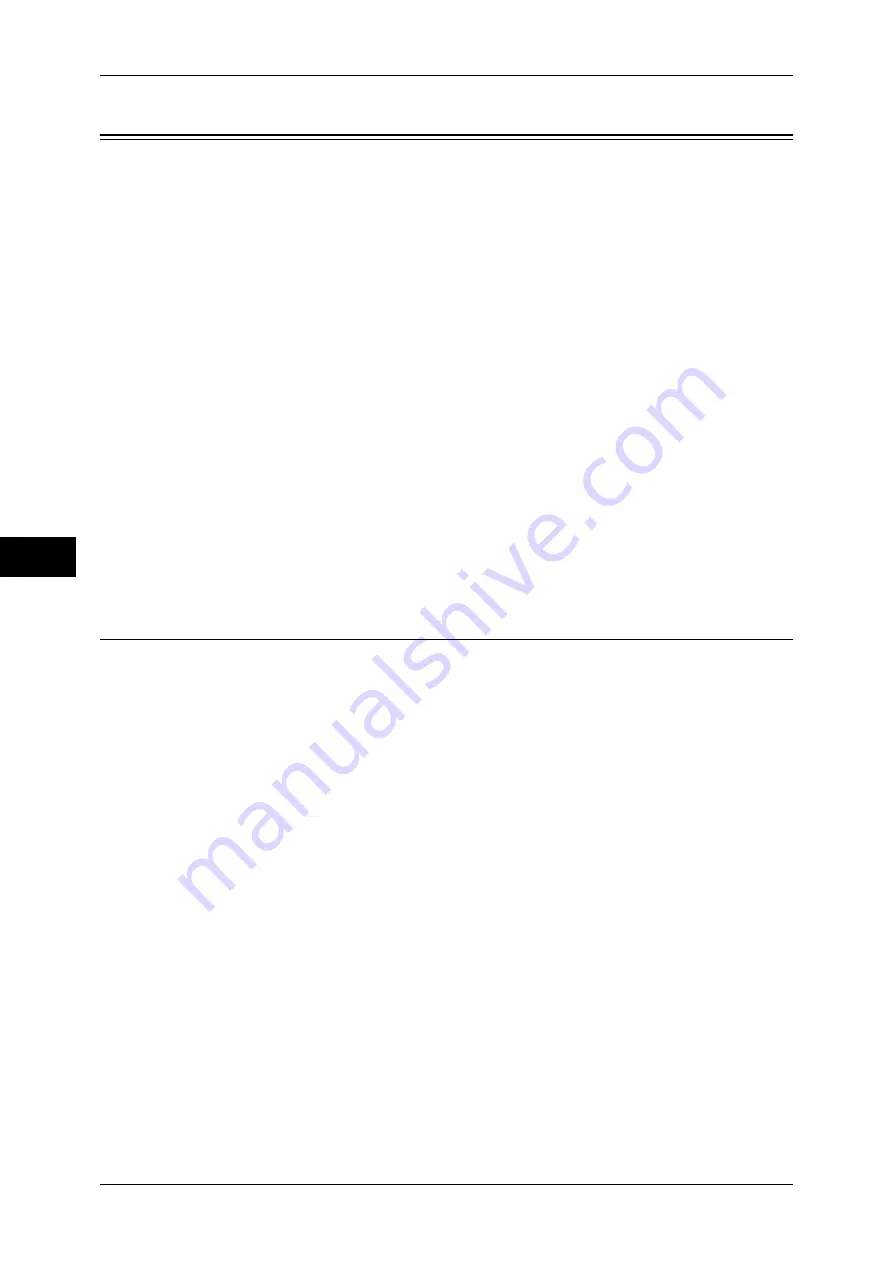
5 Tools
200
T
ools
5
Fax Service Settings
In [Fax Service Settings], you can configure settings related to the Fax service.
Note
•
This feature does not appear for some models. An optional component is required. The
items displayed on the screen vary depending on the optional components installed. For
more information, contact our Customer Support Center.
•
You can register new address book entries in [Add Address Book Entry] under [Setup]. For
more information, refer to "Add Address Book Entry" (P.237).
The following shows the reference section for each setting.
Screen Defaults .........................................................................................................................200
Fax Defaults ..............................................................................................................................201
Fax Control ...............................................................................................................................202
Fax Received Options ...............................................................................................................207
Reduce/Enlarge Presets.............................................................................................................208
Original Size Defaults...............................................................................................................208
Local Terminal Information......................................................................................................208
Internet Fax Control ..................................................................................................................210
1
On the [Tools] screen, select [Fax Service Settings].
For the method of displaying the [Tools] screen, refer to "System Settings Procedure" (P.104).
2
Select an item to set or change.
Screen Defaults
You can set items displayed on the [Fax/Internet Fax] screen.
Fax Screen Default
Set the default screen that appears when the [Fax/Internet Fax] screen is selected in the
[Services Home] screen.
Select from [Fax Tab] and [Address Book].
1st Tab - Features Allocation
Set the features that appear on the [Fax/Internet Fax] screen.
Feature in 2nd to 4th Column
You can set the features that appear in the second to the fourth column of the lower part on
the [Fax/Internet Fax] screen.
Select the item to be displayed from [Not Selected], [2 Sided Faxing], [Original Type],
[Resolution], [Confirmation Options], [Starting Rate], [Transmission Header], [Mixed Size
Originals], and [Reduce / Enlarge].
[2 Sided Faxing] and [Mixed Size Originals] are not displayed on the screen for the models
without the document feeder.
Reduce / Enlarge - Button 3 - 5
This item can be set when [Reduce/Enlarge] is selected in [Feature in 2nd to 4th Column].
You can set the magnifications displayed as [Preset %] which are displayed under [Reduce/
Enlarge] in the [Layout Adjustment] screen. You can assign any magnification to the Reduce
/ Enlarge - Button 3 - 5.
Transmission Screen
Set whether or not to display transmission status during transmission.
Summary of Contents for apeosport-IV 6080
Page 1: ...ApeosPort IV 7080 ApeosPort IV 6080 DocuCentre IV 7080 DocuCentre IV 6080...
Page 14: ...14...
Page 102: ...4 Machine Status 102 Machine Status 4...
Page 266: ...5 Tools 266 Tools 5...
Page 294: ...7 Printer Environment Settings 294 Printer Environment Settings 7...
Page 326: ...9 Scanner Environment Settings 326 Scanner Environment Settings 9...
Page 334: ...10 Using IP Fax SIP 334 Using IP Fax SIP 10...
Page 346: ...12 Using the Server Fax Service 346 Using the Server Fax Service 12...
Page 364: ...13 Encryption and Digital Signature Settings 364 Encryption and Digital Signature Settings 13...
Page 402: ...14 Authentication and Accounting Features 402 Authentication and Accounting Features 14...
















































