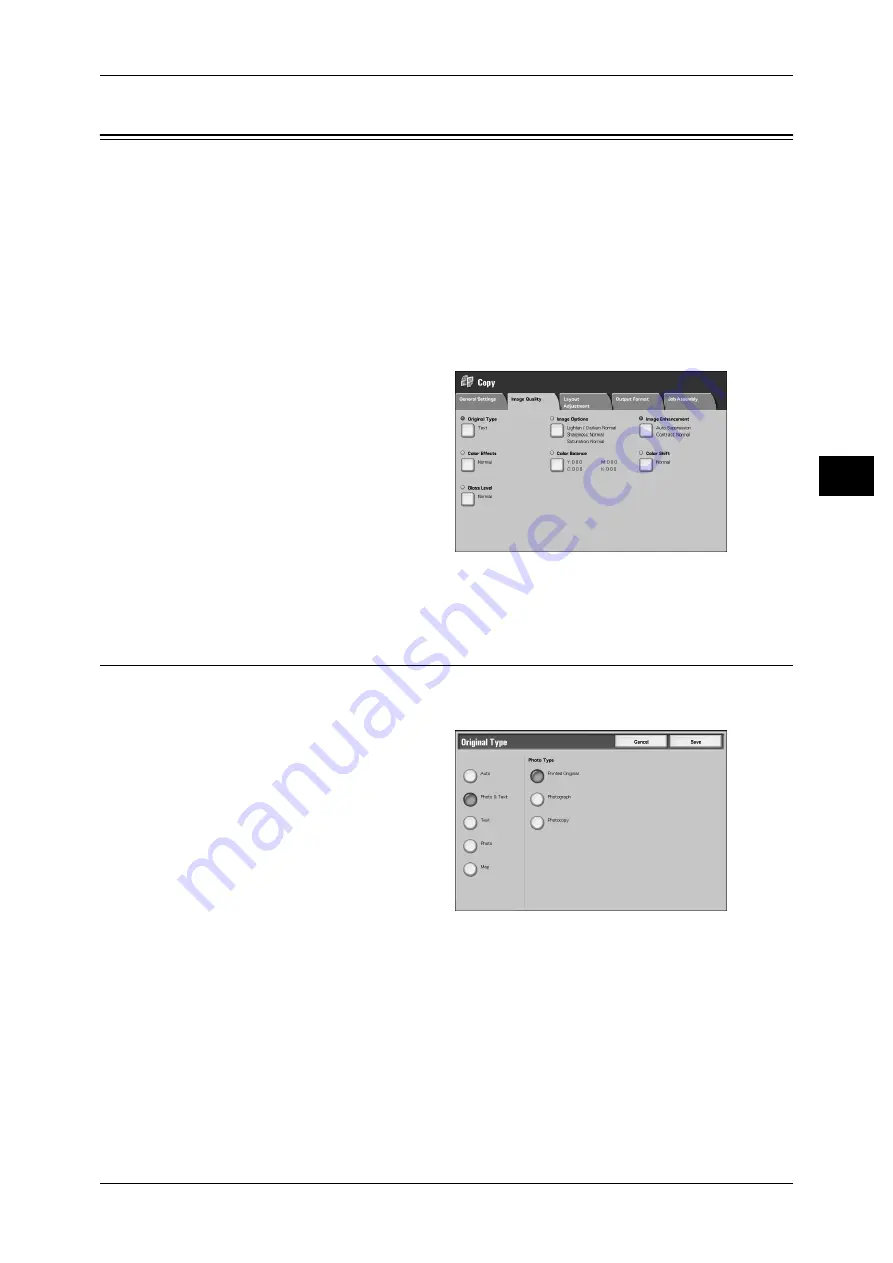
Image Quality
67
Co
py
3
Image Quality
On the [Image Quality] screen, you can configure the image quality features. The
following shows the reference section for each feature.
Image Enhancement (Erasing the Background Color of Documents / Adjusting Contrast)...... 69
1
On the [All Services] screen, select
[Copy].
2
Select the [Image Quality] tab, and
then select a feature on the [Image
Quality] screen.
If the color reproduction is unsatisfactory, perform calibration. For information on the calibration, refer
to "3 Maintenance" > "Calibration" in the Administrator Guide.
Original Type (Selecting the Document Type)
This feature allows you to select the type of documents, such as text and photos. By
selecting a document type, you can make copies at optimum image quality.
1
Select [Original Type].
2
Select the original type.
Auto
Automatically sets the document type based on the setting made in [System Settings]
and the setting made in [Output Color] on the [General Settings] screen.
Photo & Text
Select this option when the document contains both text and photos. The machine
automatically distinguishes the text and photo areas of the document and sets the
appropriate image quality for each area. To process photo areas, select the photo type
from [Printed Original], [Photograph], and [Photocopy].
z
Printed Original
Select this option when the document contains printed photos, such as a brochure.
















































