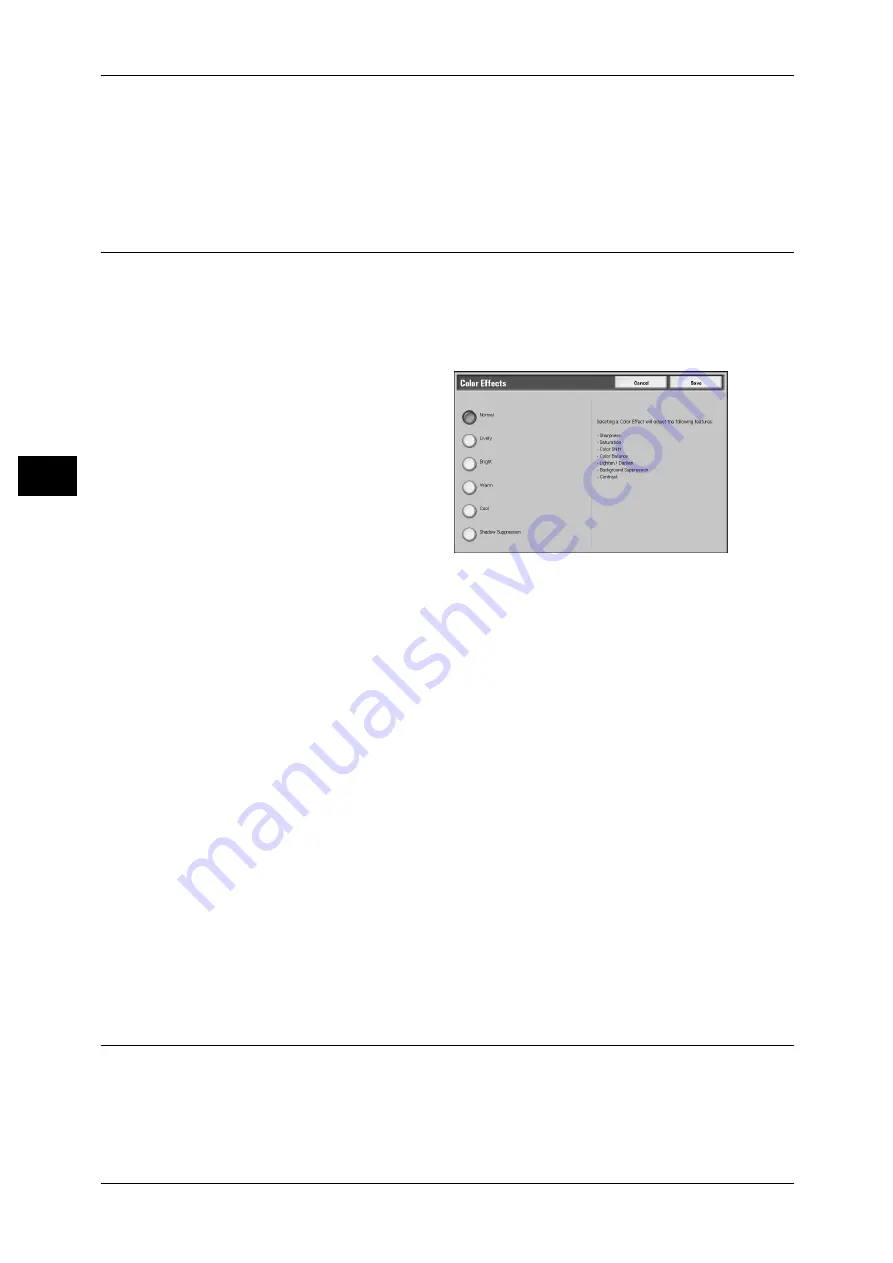
3 Copy
70
Co
py
3
Selecting an upper cell on the bar makes the difference between light and dark areas
greater; light areas become lighter and dark areas darker.
In contrast, selecting a lower cell on the bar makes the difference between light and
dark areas smaller.
Color Effects (Selecting an Image Quality)
If you set this feature, the [Image Enhancement], [Image Options], [Color Shift], and
[Color Balance] settings are automatically adjusted and copies are made at the
specified quality.
Note
• If other image-quality settings are made after you set [Color Effects], the Color Effects
setting will return to its default.
1
Select [Color Effects].
2
Select an image quality.
Normal
Makes copies with the [Sharpness],
[Saturation], [Color Shift], [Color
Balance], [Lighten/Darken],
[Background Suppression], and
[Contrast] settings at their defaults.
Lively
Reproduces fresher, livelier images with increased color saturation.
Bright
Reproduces brighter images with enhanced contrast. This option is suitable for
documents that are intended to attract people's attention, such as posters.
Warm
Reproduces brighter, warmer, more reddish images. This option is suitable when skin
tones are to be reproduced more pinkish or when subdued images are to be
reproduced more warmly.
Cool
Reproduces clearer blue colors. This option is suitable for water and sky images, and
is also suitable when smoky blue colors are to be reproduced more clearly.
Shadow Suppression
Suppresses the colors on the reverse side of the original document from being
reproduced in the copy.
Color Balance (Adjusting Color Balance)
This feature allows you to adjust the Low, Medium, and High density levels of the four
CMYK toner colors (cyan, magenta, yellow and black).
Note
• If [Color Balance] is set, the Color Effects setting will be cleared.
















































