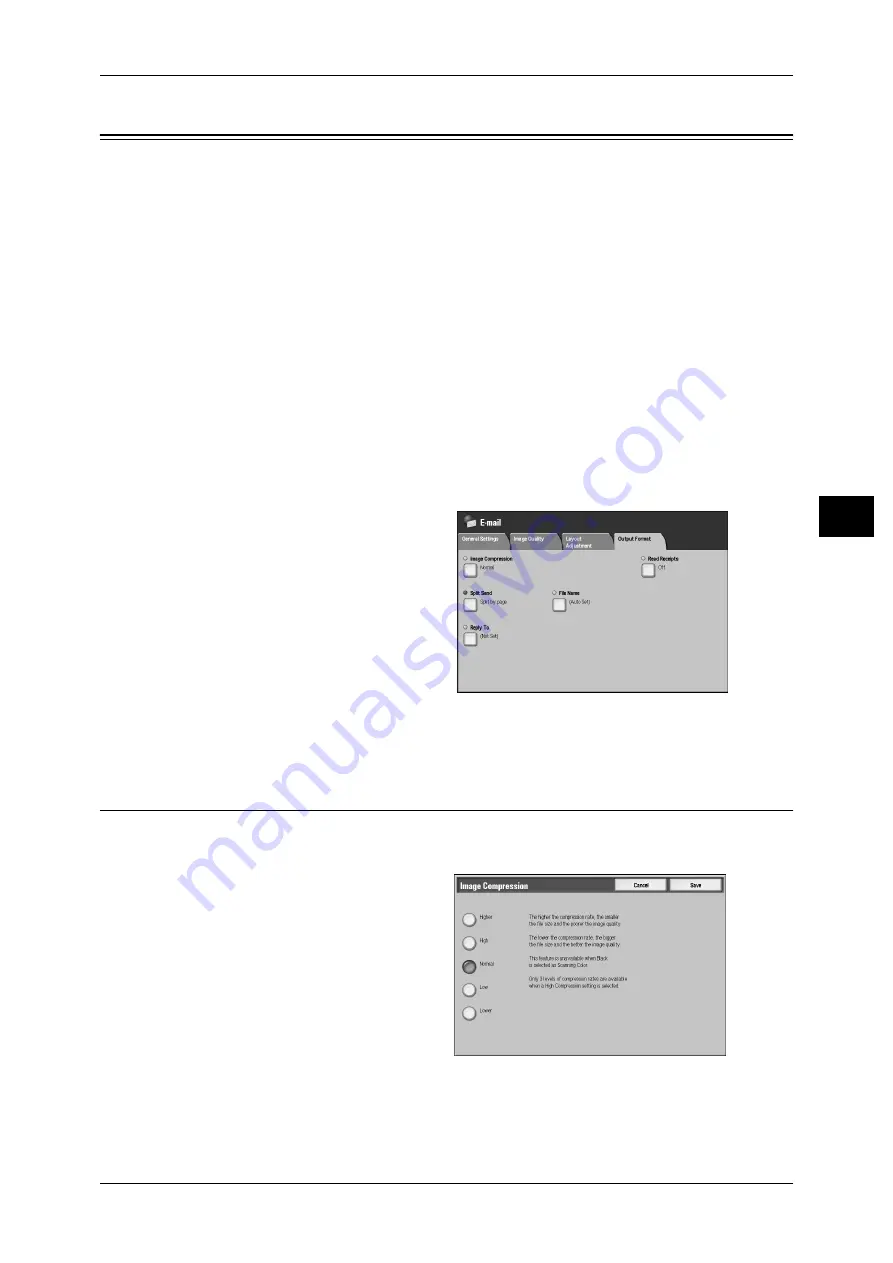
Output Format
161
Sca
n
4
Output Format
On the [Output Format] screen under [E-mail], [Scan to Mailbox], [Network Scanning]
(ApeosPort models only), or [Scan to PC], you can configure the output formats. For
more information, refer to below.
Image Compression (Specifying an Image Compression Ratio When Scanning)................... 161
Encryption (Sending E-mail Encrypted by S/MIME) (ApeosPort models only)..................... 165
Digital Signature (Sending E-mail with a Digital Signature by S/MIME) (ApeosPort models only)
165
1
On the [All Services] screen, select
[E-mail], [Scan to Mailbox],
[Network Scanning], or [Scan to
PC].
2
Select the [Output Format] tab, and
then select a feature on the [Output
Format] screen.
Note
• The buttons displayed on the
screen depend on the scan
service selected on the [All
Services] screen. The screen on the right is for the [E-mail] feature.
Image Compression (Specifying an Image Compression Ratio When
Scanning)
This feature allows you to select an image compression level. The setting is effective
when [Scanning Color] on the [General Settings] screen is set to [Color] or [Grayscale].
1
Select [Image Compression].
2
You can select from among five
levels of compression, including
the three levels below.
Note
• If High-compression Image Kit
is installed, and when [PDF
High Compression] or
[DocuWorks High
Compression] is selected for
[Output Format], three image
compression levels are
available.






























