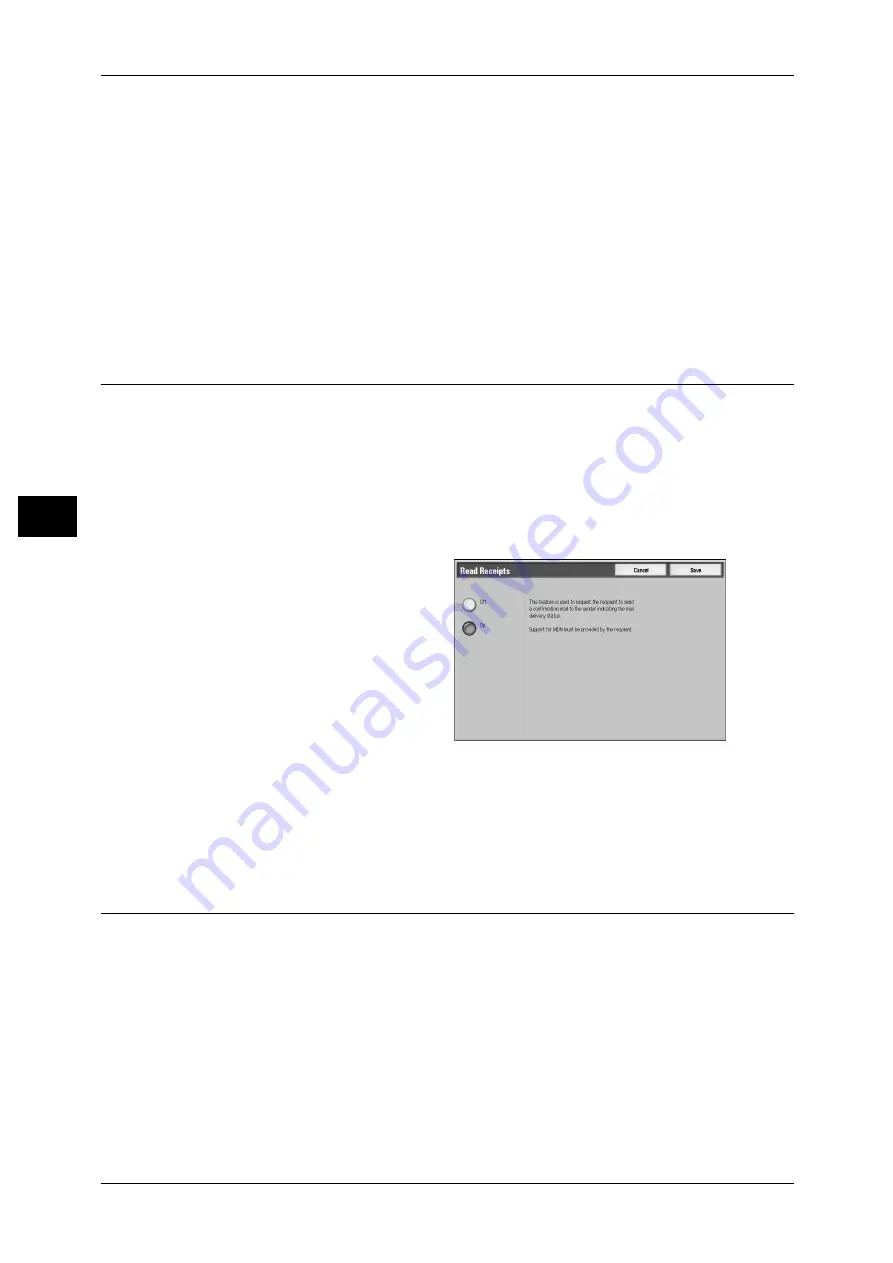
4 Scan
162
S
can
4
Higher
The image is saved with high compression. Image quality degrades, but the file size
decreases.
Normal
The image is saved with standard compression. Results in a standard image quality
and file size.
Lower
The image is saved with low compression. Image quality improves, but the file size
increases.
Read Receipts
This feature allows you to receive read receipts from e-mail recipients when using the
[E-mail] feature. This feature is not available unless recipients support the MDN
feature.
Note
• When multiple e-mails are sent using [Split Send], then a read receipt is requested for each
e-mail.
• Read receipts are returned to the address specified in [Reply To], or they are returned to the
address specified in [From] if [Reply To] is not set.
• This feature is only available when the recipient also sets to return read receipts.
1
Select [Read Receipts].
2
Select [On].
Off
Select this item when you do not request read receipts.
On
Select this when you request read receipts.
Split Send (Sending in Sections)
When using the [E-mail] feature, you can split a large amount of attachment into pages
to send them separately, or you can configure the machine not to split data.
For information about the Split Send setting, refer to "6 System Settings" > "E-mail Settings" > "E-mail
Control" > "Max No. of Pages for Split Send" in the Administrator Guide.
Note
• [Split Send] is available only when the [File Format] on the [General Settings] screen is set to
[PDF], [DocuWorks], or [Multi-page TIFF].
















































