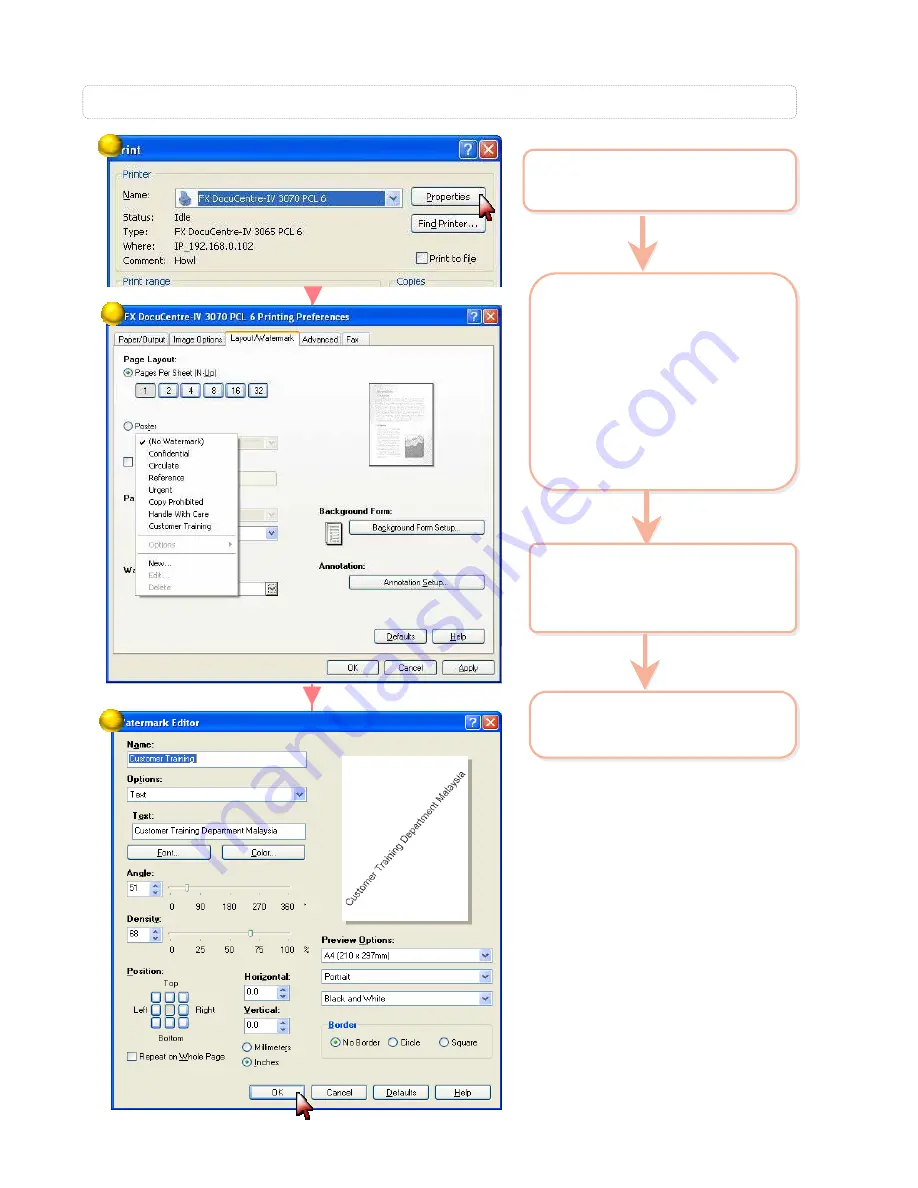
Documents can be printed with watermarks.
Documents can be printed with watermarks.
P7: Making a print job with Watermarks
2
Select
[Layout/Watermark]
Select [Watermark]
Select required option:
Confidential / Circulate,
Urgent, etc..
Or
Select [New] to create
new Watermark
2
Select
[Layout/Watermark]
Select [
Watermark
]
Select required option:
Confidential
/ Circulate,
Urgent
, etc..
Or
Select [New] to create
new Watermark
3
Use the Watermark Editor
to customize preferred
text. Click [OK] once
done
3
Use the Watermark Editor
to customize preferred
text. Click [OK] once
done
4
Click OK on all open
windows to print.
4
Click OK on all open
windows to print.
34
34
1
Select Printer & click
[Properties]
1
Select Printer & click
[Properties]
3
1
2





























