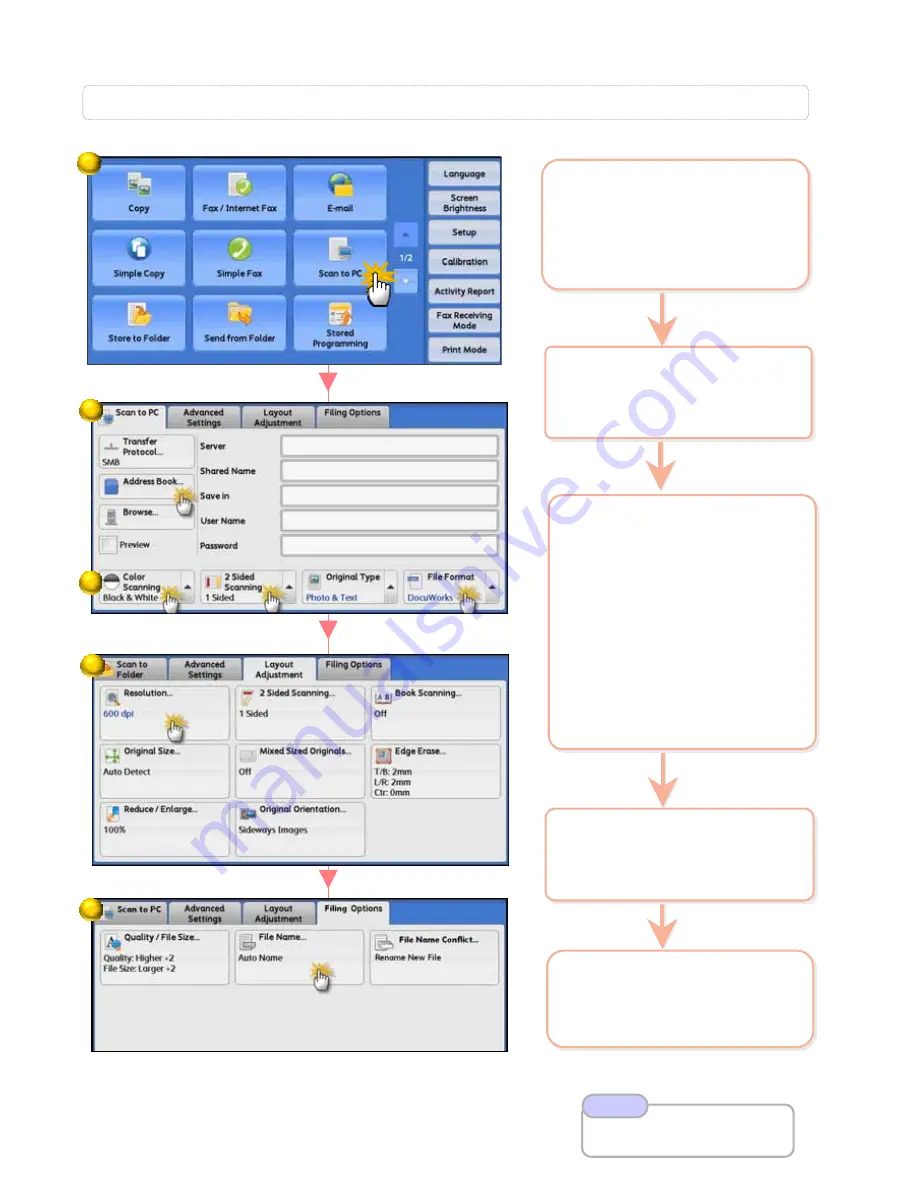
Allows you to scan and send the scanned data to selected network
Allows you to scan and send the scanned data to selected network
computer.
computer.
2
Select [Address Book] or
select [Browse] to search
network computer
2
Select [Address Book] or
select [Browse] to search
network computer
S4: Scan to PC …
5
Select [Filing Options] >
[File Name] if necessary.
Press <Start> button.
5
Select [Filing Options] >
[File Name]
if necessary.
Press <Start> button.
4
Select [Layout
Adjustment] >
[Resolution] if necessary.
4
Select [Layout
Adjustment] >
[Resolution]
if necessary.
26
26
Refer User Guide
Scan to PC P.259
Note
a
a
b
b
c
c
3
Select an option:
a: [Color Scanning]
Auto Detect / Color
Black & White /
Grayscale
b:
[2 Sided Scanning]
1 Sided scan single
sided
2 Sided (Head to Head)
2 Sided (Head to Toe)
c: [File Format]
TIFF / JPEG / PDF /
DOCUWORKS / More…
3
Select an option:
a:
[Color Scanning]
Auto Detect /
Color
Black & White
/
Grayscale
b:
[2 Sided Scanning]
1 Sided
scan single
sided
2 Sided
(Head to Head)
2 Sided
(Head to Toe)
c:
[File Format]
TIFF / JPEG / PDF /
DOCUWORKS / More…
1
2
4
5
3
1
Load documents onto
the Document Feeder
On the [Services Home]
select [Scan to PC]
1
Load documents onto
the Document Feeder
On the [Services Home]
select [Scan to PC]






























