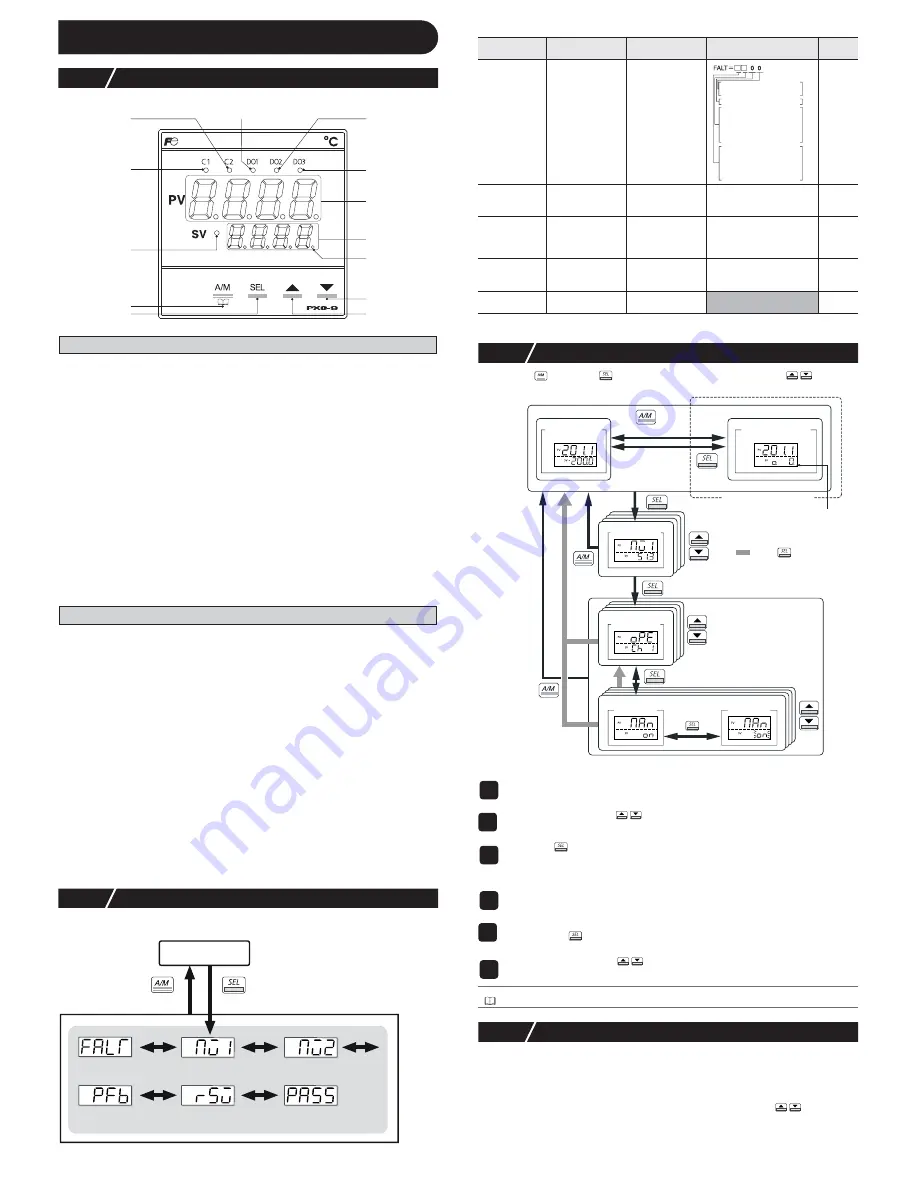
– 5 –
5
Display and Operations
5-1
Part names and functions
Operation Parts
USER Key
Pressing this key in monitoring mode display or setup mode display returns you to the PV/SV display.
Pressing this key on the PV/SV display allows you to set the function for "
UkEY
" under the system menu
("
SYS Ch 7
"). (The factory set function for this key is switching between auto and manual.)
SEL Key
Switches the PV/SV display to the monitoring mode display or setup mode display.
Switches to setup mode when parameter display, and this key functions as the select key when changing
parameters.
Holding this key down in channel display or parameter display returns you to the PV/SV display.
Pressing this key at PV/SV display in manual mode, manual output value is shown
in the lower display.
▲
Key
Pressing once will increase the setting value by one. Holding down the button will continue to
increase the value.
It changes SV on the PV/SV display.
It is also used to move between items in channel screen display and parameter screen display.
▼
Key
Pressing once will decrease the setting value by one. Holding down the button will continue to
decrease the value. It changes SV on the PV/SV display.
It is also used to move between items in channel screen display and parameter screen display.
Display
C1/C2 Lamp
Displays the condition of the control output. Lights ON at 100% output and goes out at 0% out-
put. For values between 0% and 100%, the output is indicated by the length of time the lamp
flickers.When acting as a valve control, the C1 lamp will light with OPEN output, and the C2
lamp will flickers with CLOSE output.
DO1/2/3 Lamp
Lights ON when there is digital output is on state (DO1, DO2, DO3). The lamp flickers when
delay behavior is on.
PV Display
Displays the measurement value (PV). Displays the name of the parameter when setting
parameters.
SV Display
Displays the setting value (SV). Also can display the output value during manual mode. Dis-
plays the parameter setting value when setting parameters. Displays "
rEM
" during remote SV
operation, and "
SoFT
" and set value alternately during soft start.
SV Lamp
Lights when displaying the setting value (SV). Goes out when displaying the manual output
value.
The lamp flickers while performing ramp soak or lamp SV operations.
MAN/AT/SELF Lamp
Normally lights up during manual mode and blinks during auto-tuning or self-tuning.
5-2
Monitor Display and Status Display
In monitor mode, the PV display shows item names, while the SV display shows the
input/output values.
For more details on “
PASS
” (PASS), see “5-6 Key Lock and Password” (page 6).
For more details on (Note) in the Remarks column, see “6 Parameter List” (page 6).
5-3
Basic Operations
Pressing the
key or the
key switches between modes. Pressing
in monitor
mode or setup mode allows you to choose menu items.
●
Changing SV (set values)
●
Changing MV (control output values)
5-4
Operations
For the following modes, the PV display will show the PV input value.
●
Operation Mode
SV display shows the SV setting value.
●
Manual Mode
An LED light decimal point lights ON in the lowest digit place in the SV display. An “o”
appears in the highest decimal place during MV display. Pressing the
keys sets the
MV (%).
DO1 Lamp
DO2 Lamp
DO3 Lamp
PV Display
SV Display
▼
Key
▲
Key
C2 Lamp
C1 Lamp
SV Lamp
USER Key
SEL Key
MAN/AT/SELF
Lamp
PFB input value
display (%)
RSV terminal
input value display
Password entry
hold down
MV1 (%)
Error source
display
MV2 (%)
monitor mode
operation mode
Parameter
display symbol
Parameter name
Function
Setting range
Remarks
"
FALT
"
(FALT)
Error source
display
Displays the
source of an error
"
Mv1
" (Mv1)
MV1
Displays the output
value of the control
output (OUT1)
-3.0 to 103.0%
"
Mv2
" (Mv2)
MV2
Displays the output
value of the control
output (OUT2)
(during dual control)
-3.0 to 103.0%
(Note4)
"
PFb
" (PFb)
Displays the PFB
input value
Displays the input
value of the
position feedback
-3.0 to 103.0%
(Note8)
"
rSv
" (rSv)
RSV input value
display
Displays the input
value of the RSV
-5 to 105% FS (initial value)
(Note1)
1
Change the display to PV/SV display (shown when you turn on the power and
the SV lamp is lit).
2
Change the SV with the
keys.
3
Press the
key to save the values.
(The value will be automatically saved after 3 seconds even if a key is not pressed.)
1
Switch to manual mode.
2
Change the display to PV/MV display (MAN/AT/SELF lamp is lit).
(Pressing the
key in manual mode toggles between PV/SV display and PV/MV
display.)
3
Change the MV with the
keys.
(Changes are reflected to the MV as it is changed.)
Refer to
See “7-9 Manual Output” (page 12) for more about changing to manual mode.
fixed at 0
8bit : PV input underflow
9bit : PV input overflow
10bit: underrange
11bit: overrange
12bit: RSV underrange
13bit: RSV overrange
14bit: range setting error
15bit: EEPROM error
0bit: PFB input underflow
1bit: PFB input overflow
initial display
(PV/SV display)
observation
value display
channel menu
parameter
menu
parameter
setting
manual output
(PV/MV display)
hold down
(change
mode)
operation mode
monitor mode
manual mode
setup mode
hold down
hold down
hold down
only during manual mode
manual lamp ON
(change
display only)
channel display
: Press several times
parameter display






































