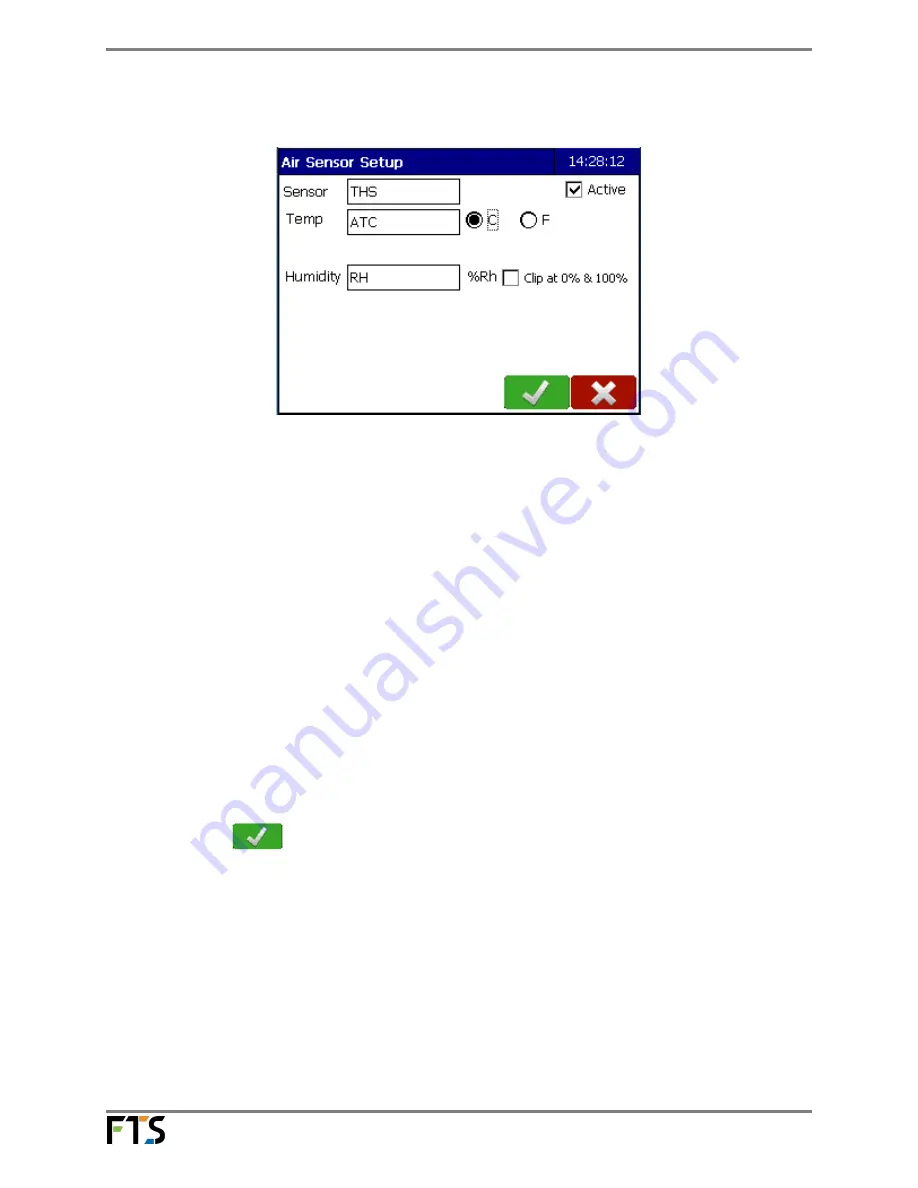
Temperature and Humidity Sensor
Page 10/15
700-THS3 Rev. 6 -05 May 2015
4)
The Air Sensor Setup screen will be displayed:
Figure 3-3:
5)
Edit the fields by pressing on the field box:
Sensor:
The default name for the sensor is THS. You can change this if desired.
Active:
This box must be checked in order for the sensor to collect data
Temp:
This is the air temperature. The default name is ATC. You can change
this if desired. The default units of measurement is Celsius (C). To
change to degrees Fahrenheit, select the (F) radial button.
Humidity:
This is the relative humidity.
Clip at 0% & 100%:
If checked, causes the datalogger to limit humidity values read from
the sensor to the range of 0 to 100%. That is, any air sensor humidity
measurements above 100% are reported as 100% and any
measurements less than 0% are reported as 0%.
If the Clip at 0% & 100% is not enabled and the sensor reads outside of
its range (higher than 117%) then an error (ERR) will be reported.
6)
Select OK
.
i)
If In-line Logging is enabled (from Station<Advanced<Edit<In-line Logging) the In
Line Logging screen will be displayed. Go to Section 3.2;
ii)
If In-line Logging is not enabled, you will be returned to the Sensors screen. Go
to Section 3.3.


































