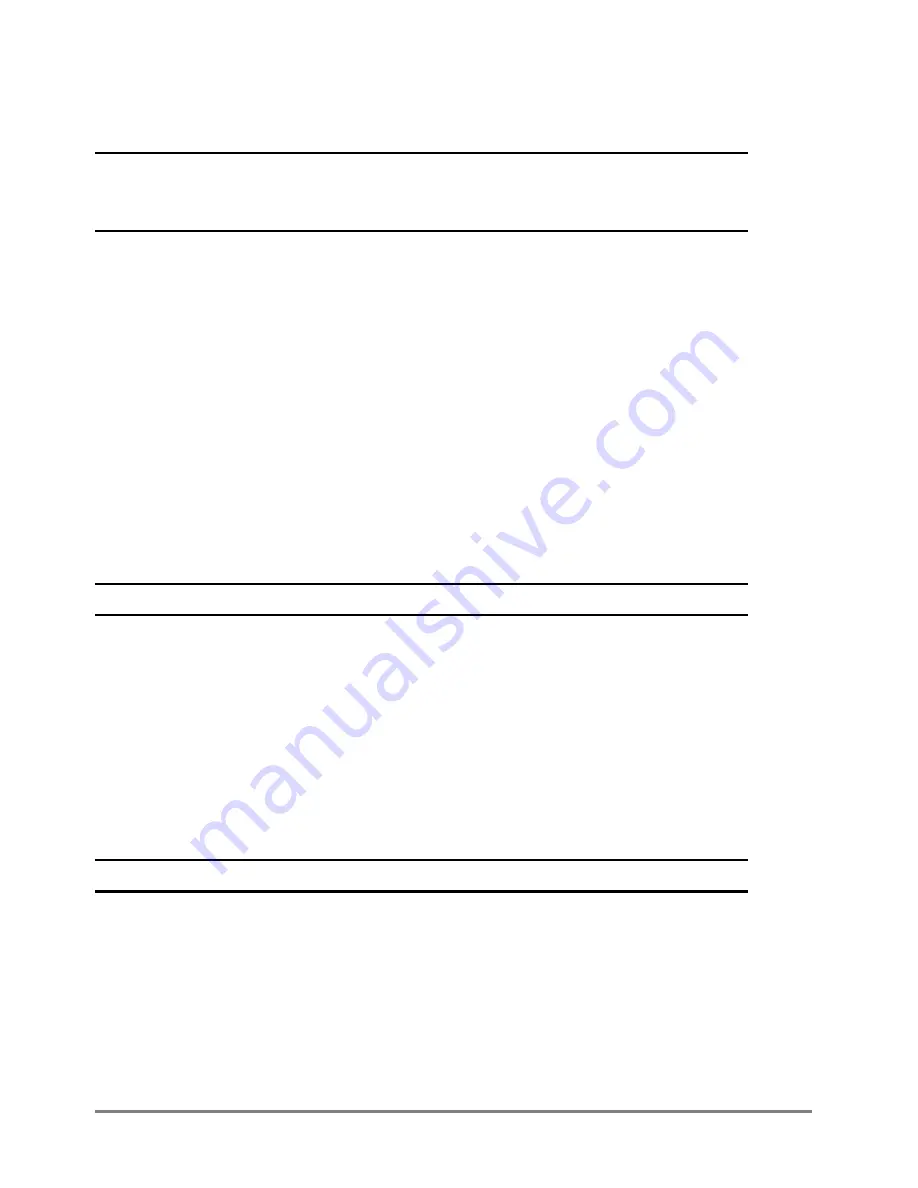
i
Table of Contents
Table of Contents ...................................................................................................................... i
Chapter 1
Description ............................................................................................................. 1
1.1
General ............................................................................................................................ 1
1.2
Power connections ......................................................................................................... 3
Solar panel .............................................................................................................................................................................3
1.2.1
Battery .....................................................................................................................................................................................3
1.2.2
1.3
Sensor inputs .................................................................................................................. 3
SDI ports .................................................................................................................................................................................3
1.3.1
Dedicated rain sensor .......................................................................................................................................................4
1.3.2
Internal sensors ...................................................................................................................................................................4
1.3.3
1.4
Telemetry panel .............................................................................................................. 5
Telemetry options ..............................................................................................................................................................6
1.4.1
1.5
User interface .................................................................................................................. 7
Touchscreen .........................................................................................................................................................................7
1.5.1
USB ports ................................................................................................................................................................................8
1.5.2
GUI Home screen ................................................................................................................................................................8
1.5.3
Chapter 2
Quick start guide ................................................................................................. 10
2.1
Configuring the Datalogger........................................................................................ 10
Load and Modify an existing Configuration/Template File ............................................................................ 10
2.1.1
Configure dedicated and internal sensors ............................................................................................................. 11
2.1.2
Configure mathematical calculations and program scripts ............................................................................ 11
2.1.3
Log Data .............................................................................................................................................................................. 11
2.1.4
Display or Configure Telemetry port settings ...................................................................................................... 12
2.1.5
Confirm Station Operation ........................................................................................................................................... 12
2.1.6
Save Configuration to USB ........................................................................................................................................... 12
2.1.7
Graph and View Data ..................................................................................................................................................... 13
2.1.8
Export Data to USB .......................................................................................................................................................... 13
2.1.9
Chapter 3
Operating Instructions ........................................................................................ 14
3.1
General ......................................................................................................................... 14
Mouse and keyboard connection ............................................................................................................................. 14
3.1.1
Password protection ...................................................................................................................................................... 14
3.1.2
Datalogger time ............................................................................................................................................................... 15
3.1.3
Using template and configuration files .................................................................................................................. 15
3.1.4
USB connection to a PC ................................................................................................................................................. 15
3.1.5
Touchscreen considerations ....................................................................................................................................... 17
3.1.6
Telemetry connection to a PC .................................................................................................................................... 17
3.1.7
3.2
USB memory stick information ................................................................................... 18



















