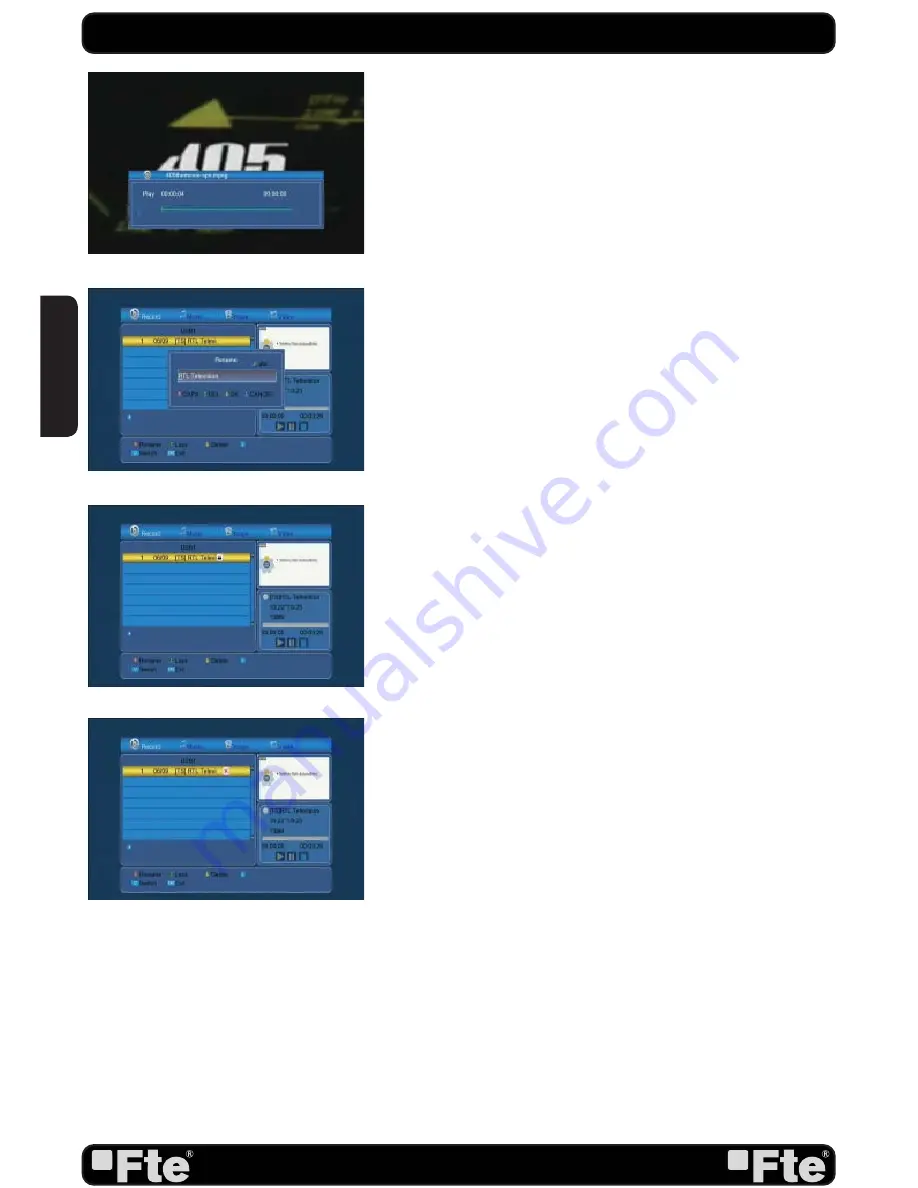
PAG. 36
rev 1.1
OSD 67
OSD 68
OSD 69
OSD 70
8.1.6. VIDEO PLAYER
1.Press the button [OK] over a video fi le (OSD 67).
2. The fi le will be played on the screen.
3. Press the key [Exit] to exit.
8.1.7. HOW TO REPRODUCE A RECORDING *
If you want to reproduce a recording, you only have to select it
and press the key [OK].
8.1.7.1. HOW TO RENAME A RECORDING *
1. Press the key [Red] to rename a recording.
2. A window will appear where you can change the name of
the record (OSD 68). Press OK [Yellow] to go out and mod-
ify the name.
3. Press the [Exit] key to leave. A window will ask for confi rma-
tion to save the changes.
8.1.7.2. HOW TO BLOCK A RECORDING *
With this function it is possible to block a recording so it is nec-
essary to introduce a password to watch it.
1. If you want to block a recording, select it and press the
[Green] key.
2.
A window appears and asks for the password. If it has not
been modifi ed, it is by default the code “0000”.
3. The blocked channel is marked with an icon (OSD 69).
4. In order that the blockade of channels work, it is necessary
that the blocking option is activated in the menu of “Blockade
with password”.
5. Press the key [Exit] to leave.
8.1.7.3
. HOW TO DELETE A RECORDING *
1. To delete one or more recordings, press the [Blue] key on
the recording you want to delete (if you want to delete sever-
al recordings, select them one by one).
2. A mark will appear on the name of the channel (OSD 70).
3. The marked recordings will be deleted once you exit the
menu.
8.2. HDD INFORMATION
In the HDD information submenu you can see the capacity
of the hard disk. You also see the free space available (OSD
71).
1. Press the key [Yellow] and a new window will appear,
where you will have to choose the kind of format that you want
to assign to the partition. Options: FAT or NTFS . Press [OK]
over one of the options (OSD 72). The hard disk will be format-
ted and it will lose all the recordings in the memory.
REC
ENGLISH
Summary of Contents for MAX S400 HD PLUS
Page 1: ...MAX S400 HD PLUS...



















