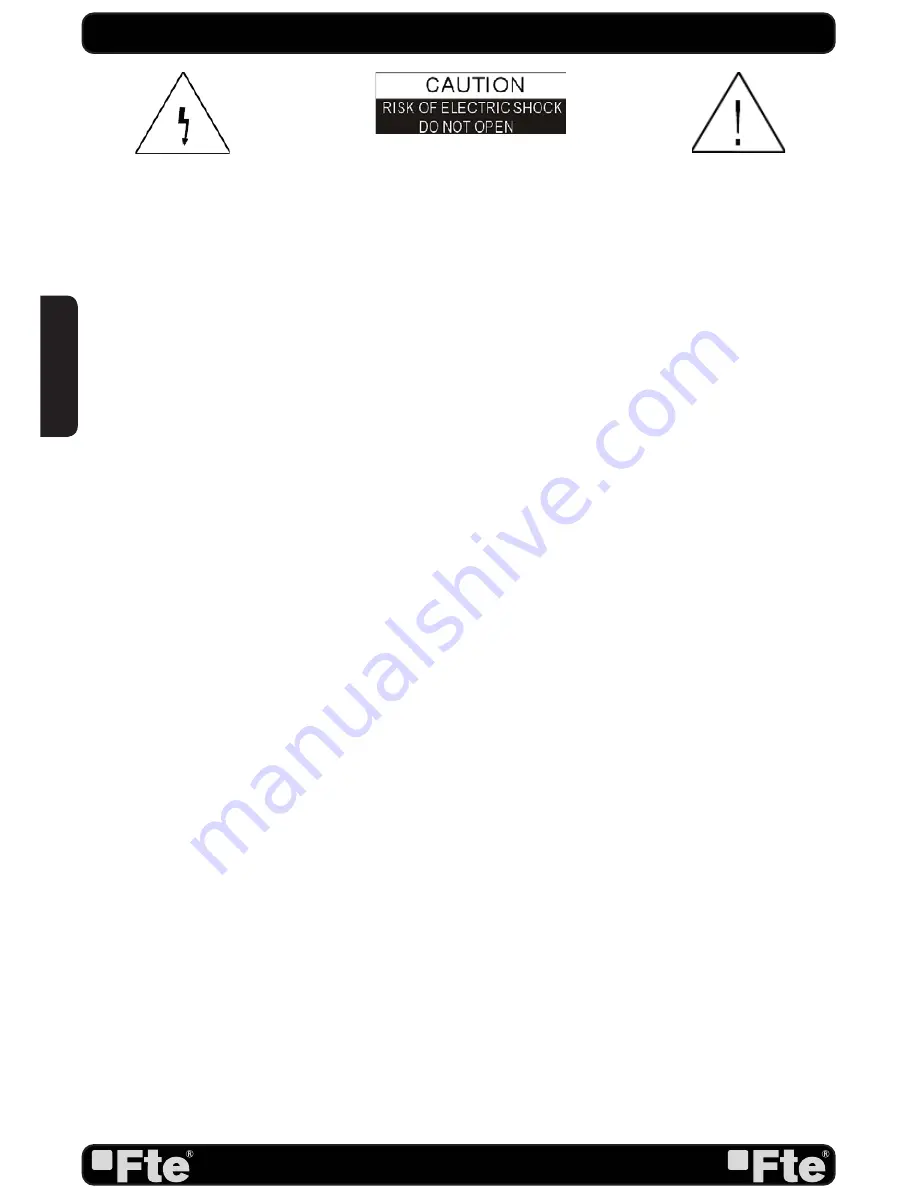
PAG. 2
rev 1.1
QUICK INSTALLATION GUIDE
Warning:
-The apparatus shall not be exposed to dripping or splashing and that no objects fi lled with liquids, such as vases,
shall be placed on the apparatus.
- Do not place naked fl ame sources, such as lighted candles on the apparatus; otherwise, there is the danger of
fi re.
- The unit should be connected to a power supply only of the type described in the operating instructions or as
marked on the unit. If you are not sure of the type of power supply (for example: 120 or 230V) to your home, consult
your local dealer or local power company.
- Do not open the cabinet or touch any parts in the inner mechanism. Consult your local dealer for technical service
if the opening is required.
- The mains plug is used as the disconnect device, the disconnect device shall remain readily operable.
- Take attention to the environmental aspects of battery disposal. The battery of remote control should not be
exposed excessive heat such as sunshine, fi re or the like.
- Maintenance man must use the appointed screw in the rear plate.
- Ensure a minimum distance of 5 cm around the apparatus for suffi cient ventilation.
- Ensure that the ventilation is not impeded by covering the ventilation openings with items such as newspapers,
table-cloths, curtains, etc.
- Use the apparatus only in moderate climates (not in tropical climates).
- Do not open the cabinet to avoid the unit direct exposure to radiation.
Unit Cleaning:
After the unit power is turned off, you can clean the cabinet, panel and remote control with a soft
cloth lightly moistened with a mild detergent solution.
Attachments:
Never add any attachments and/or equipment without the manufacturer consent; as such additions
may result in the risk of fi re, electric shock or other personal injury.
Locating:
Slots and openings in the cabinet are provided for ventilation to protect it from overheating. Do not block
these openings or allow them to be blocked by placing the STB on a bed, sofa or other similar surface, nor should it
be placed over a radiator or heat register.
Power-Cord Protection:
Place the power-supply cord out of the way, where it will not be walked on. Please take
special attentions to cords at plugs, convenience receptacles and the point where they exit from the unit.
Object and Liquid Entry:
Never put objects of any kind into this STB through openings, as they may touch
dangerous voltage points or short-out parts that could result in a fi re or electric shock. Never spill any liquid on the
STB.
Note:
Moisture may be formed inside the unit in the following conditions:
When the unit is suddenly moved from a cold environment or an air-condition room to a warm place.
Immediately after a heater has been turned on.
In a steamy or very humid room.
If the moisture forms inside the unit, it may not operate properly. To correct this problem, turn on the power and wait
about two hours for the moisture to evaporate.
Parts Replacement:
When the unit parts need to be replaced, user should make sure the service technician use the
replacement parts specifi ed by the manufacturer or having the same characteristics as the original part. Unauthorized
replacement may put the unit in the risk of fi re, electric shock or other hazards.
Safety Check:
After all the maintenances and repairs are done, user is required to request the service technician to
conduct the overall safety check to ensure the machine is in the proper condition.
The lightning fl ash with arrowhead
symbol, within an equilateral triangle,
is intended to alert the user to
“dangerous voltage” and to prevent
from a risk of electric shock.
WARNING:
To reduce the risk of
electric shock, don’t open the cabinet.
Refer servicing to qualifi ed personnel
only.
The exclamation point within an
equilateral triangle is intended
to alert the user to important
operating and maintenance
(servicing).
Danger of explosion if battery is incorrectly replaced. Replace only with the same or equivalent type.
ENGLISH
Summary of Contents for MAX S400 HD PLUS
Page 1: ...MAX S400 HD PLUS...

















