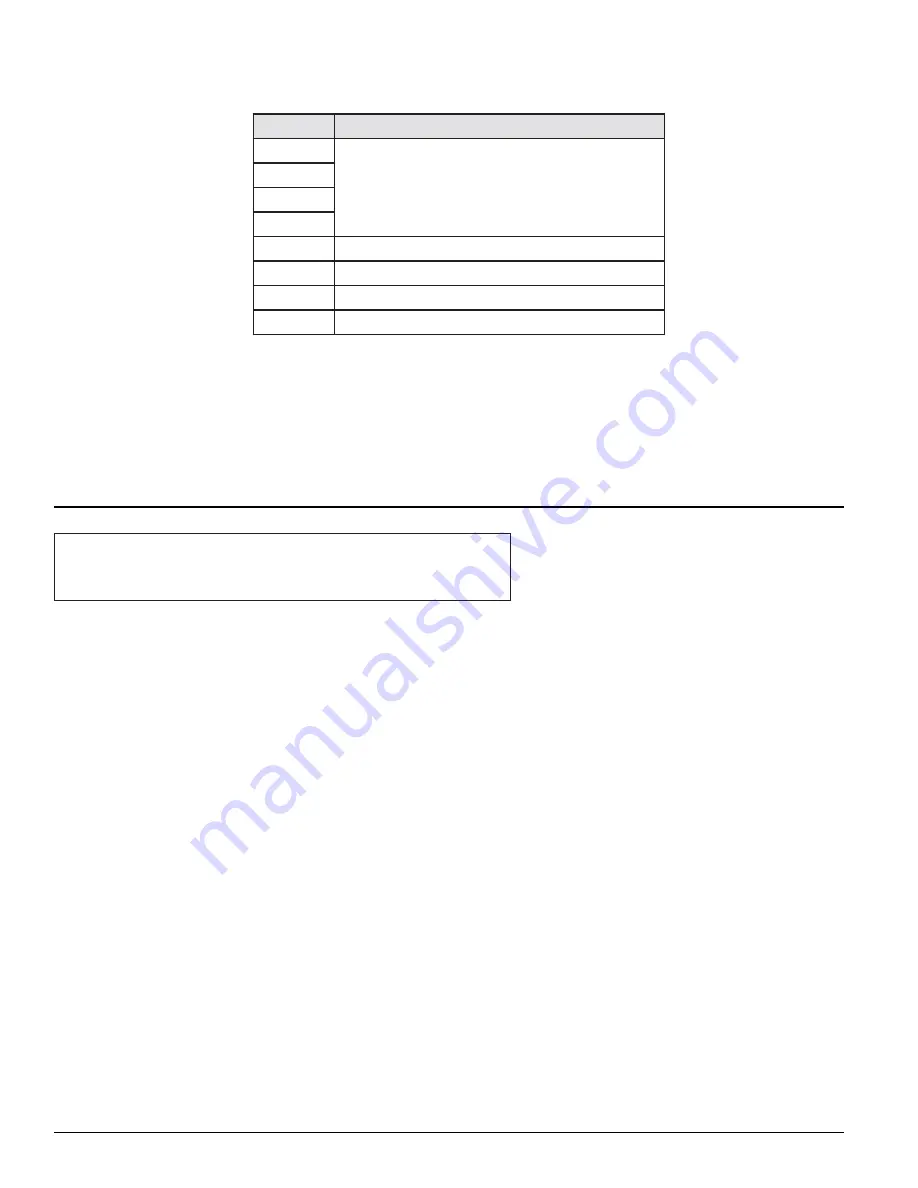
25
MAS-7000
The 8 EDID blocks are as follows:
EDID
USAGE
Mem 1
User de
fi
nable (see “EDID Capture”)
Mem 2
Mem 3
Mem 4
3D
Default 3d EDID data for your unit
HDMI
Default HDMI EDID data for your unit
DVI
Default DVI EDID data for your unit
Mon
The attached monitor’s EDID data
If you change this value, you’ll need to store your settings and then re-boot the unit at least once to ensure that
the source sees that the EDID data has changed.
It should also be noted that some graphic cards will require your PC to be re-booted before they see that a
change has occurred If your unit allows ‘HDMI’ to be selected, this can also enable certain audio features de-
pending on the abilities of your unit.
Input: DVI-D
Input: DVI-D
EDID Capture [MEM] [GRAB]
EDID Capture [MEM] [GRAB]
This menu provides a simple way of capturing EDID data from an attached DVI or HDMI monitor and storing it
in one of the user-de
fi
nable EDID memory data blocks (Mem1 to Mem6) – see previous menu.
To capture a different display’s EDID, perform the following
1. Connect that display to the DVI output of the unit - the unit will then read it automatically and
store it in the ‘Mon’ EDID entry.
2. Select which EDID memory (Mem1 to Mem6) to copy this information to.
3. Select ‘Grab’ and click on it - this will copy the current monitor’s information to that EDID
memory.
4. Change ‘EDID to use’ to that memory location (Mem1 to Mem4).
5. Store your unit’s settings (see earlier in this manual on how to do this).
6. Re-boot (turn off and on again) the unit to ensure that the graphic card uses this new EDID
data (you may need to re-boot your computer as well).
Using the above, up to 4 custom EDID settings can be stored in the unit, ready for recall
later. This is useful to simulate another display being attached to a graphic card.
Summary of Contents for MAS-7000
Page 7: ...7 MAS 7000 MECHANICAL DIMENSIONS MAS 7000A MODEL SHOWN ...
Page 36: ...36 MAS 7000 DVI I CONNECTOR PINOUT ...
Page 50: ...50 MAS 7000 ...
Page 52: ......






























