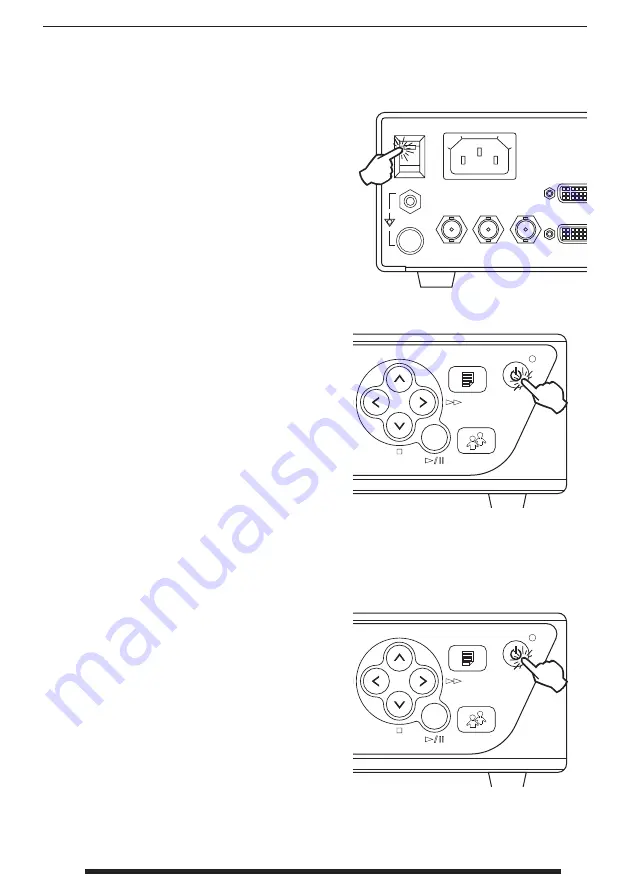
19
10/2021
21
2))
'9,,1
021,72
&9%6
,1387
*6',
,1387
*6',
/223287
9$&
+]
0(18
(17(5
3$7,(17
32:(5
):'
6723
3/$<3$86(
0(18
(17(5
3$7,(17
32:(5
):'
6723
3/$<3$86(
Turn Power On IPS710A
Turn Power Off IPS710A
Move the AC On/Off switch on the back of
IPS710 to the ON position. This will automatically
start the initialization process.
If the back AC On/Off switch is already in the ON
position, and there is no image on the front LCD
screen, and the upper right power status light is
constant green, then press the power button on
the unit’s front to start the initialization process.
Press the power button on the unit’s front and
follow the directions on the front user interface.
Powering off with this method will shut down
the unit, however the back AC On/Off switch will
remain in the ON position.
















































