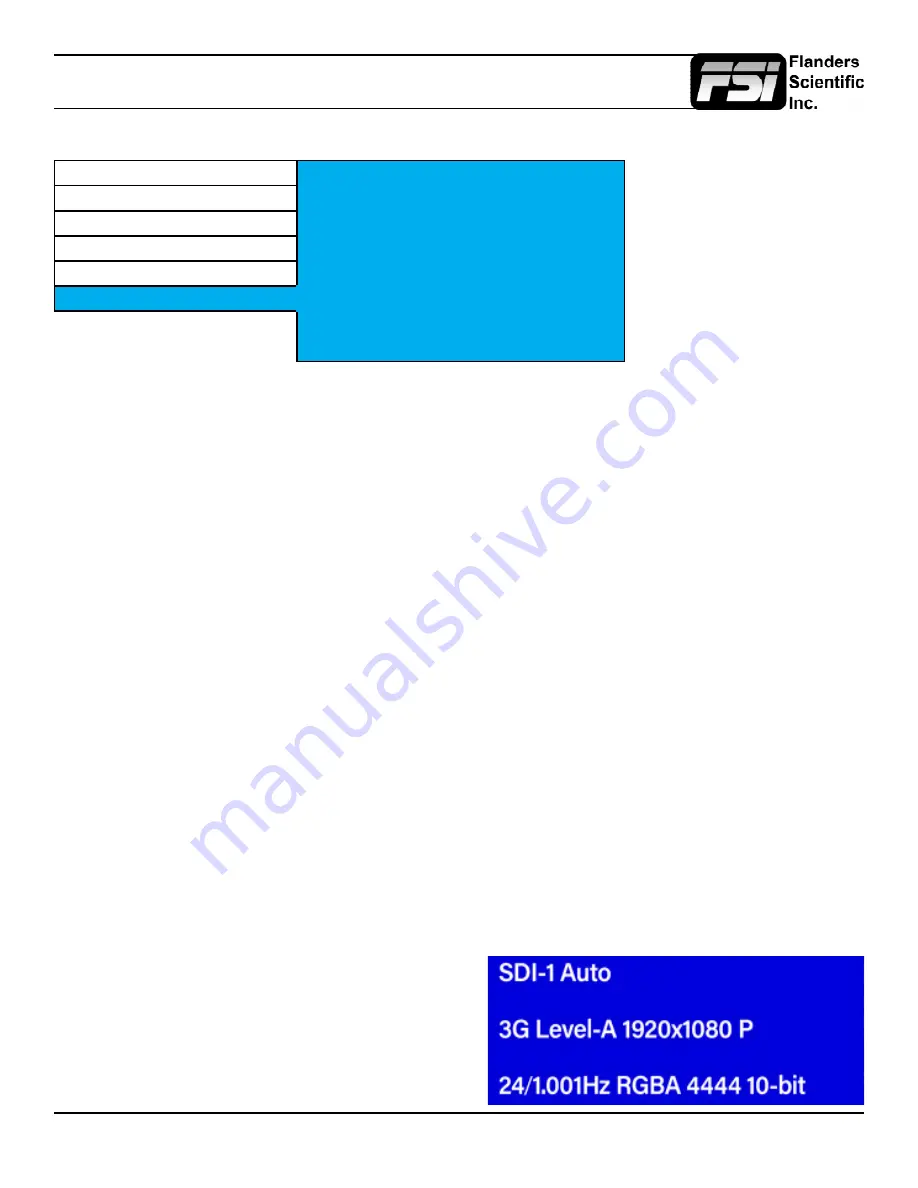
© 2022 Flanders Scientific, Inc.
20
Menu - OSD Menu
OSD Menu
Function
Time Code
Off
Scope
Status Position
Top Left
Video
Status Set
5s
Color
Menu Position
Top Left
System
Menu Set
5s
OSD
Area Marker
Off
Safety Marker
Off
Center Marker
Off
Time Code
Allows you to select whether to display Time Code on screen pulled from an SDI signal.
Reserved for
future use, currently inactive.
Menu & Status Position
Changes position of on-screen menu and signal status display.
Menu Set
Set menu to automatically disappear after 5s, 10s, or to stay On until manually cleared.
Status Set - Signal Status ID window
Select from On, Off, or 5 second display. When set to 5 second display the monitor will display signal
status ID window for 5 seconds whenever an input button is pressed or signal format is changed.
The first line of the signal status ID window shows the user selected primary input and video mode
(default is Auto).
The second line shows the primary input’s detected bandwidth (e.g. 12G), resolution (e.g. 3840x2160),
and scan type (e.g PsF). Please note that if your video mode is set to something besides a single wire
format (e.g. Quad Link SDI) this second line will only show the detected bandwidth and resolution of
the primary (selected) input. A quad link SDI UHD signal will therefore only indicate the resolution of the
primary quadrant (HD) whereas a single 12G-SDI UHD signal will show 3840x2160 resolution.
The third line indicates the frame rate, whether the signal is RGB or YCbCr, and the signal bit depth.
Please note that this information is based on received VPID. If VPID is incorrect or missing you may
manually override using the Video Menu’s SDI format selection, but this line will continue to reflect
signal type as indicated by VPID.





































