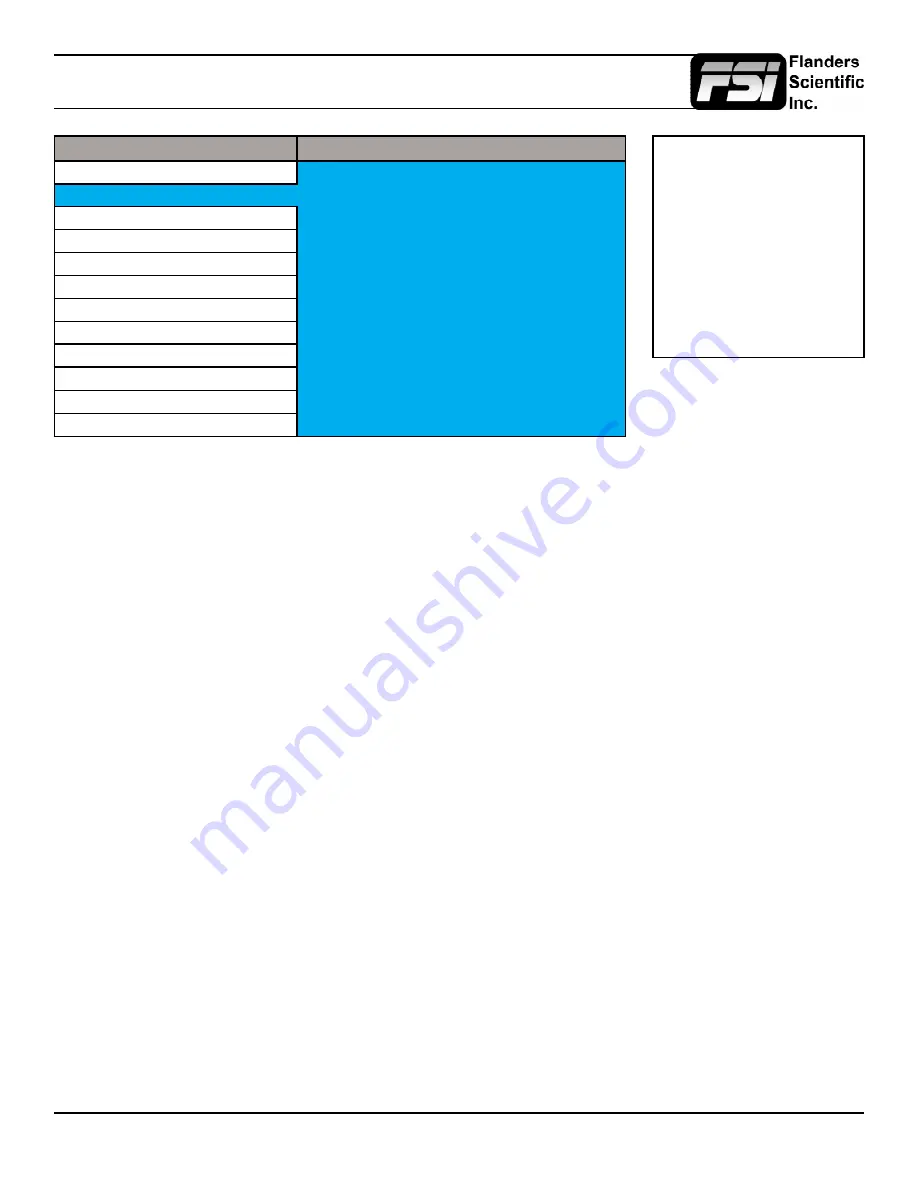
© 2015 Flanders Scientific, Inc.
23
Scopes & Audio Meters Menu
Main Menu
Scopes & Audio Meters
Function
Scopes & Audio Meters
Profile 1
Scopes & Audio Meters
Window 1
Luminance
Video
Window 2
Vector
Audio
Waveform Position
Bottom Right
Marker
Scopes Stack
Horizontal
System
Waveform Scale
IRE Level
Alarm
Audio Display Mode
Pairs
OSD
Alignment Level
-18 dBFS
GPI
Permitted Max Level
-9 dBFS
Color Management
Audio Display Channels
1-16
System Status
Ballistics
True Peak
Support
Peak Hold Time
2
Scopes & Audio Meters Profile 1, 2, 3
The Scopes & Audio Meters menu allows you to setup three Scopes & Audio Meters Profiles, each capable of storing all of
the configurable settings found on the Scopes & Audio Meters Menu. To configure a Profile simply select the Profile number,
1 through 3, from the top of the Scopes & Audio Meters menu page. Once you have selected the desired profile number any
settings you change will become associated with that profile number. Changing from one profile to another from the Scopes
and Audio Meters menu will automatically recall your last settings for that profile. Once you have configured your Scopes
& Audio Meters profiles you can assign a specific function key to a particular profile, which allows you to instantly switch
between different types of Scope and/or Audio Meters modes without having to go back into the onscreen menu.
Window 1 & Window 2
Two scope windows can be displayed simultaneously so you can view any two of the following modes at the same time:
Luminance (Standard Waveform), Vector Scope, Hue Vector*, RGB Parade, GBR Parade, RGB Overlay, YCbCr, YCbCr
Overlay, Column (YRGB Peak), Histogram, Color Histogram, RGB Histogram, Audio Loudness, Audio Phase, and Vertical
Audio Level Meter. Please note that displaying two Scope Windows at the same time will cause the Scopes to update more
slowly than displaying just one Scope Window. To display just one scope Window select OFF in the secondary window
selection. An additional audio level meter mode called horizontal audio level meter is also selectable. This mode displays
meters horizontally across the top of the screen, but cannot be used in conjunction with any other Scope modes.
Waveform
Intensity and Gain can be adjusted by turning the H POS and V POS rotary knobs. Default Scope Intensity as
of firmware version 9.42 is 75% of the maximum level. Hue Vector Intensity, Gain, Reference Vector Angle, and
Percentage of Reference Vector can be adjusted with the H POS, V POS, Ref POS, and F Stop rotary knobs. Audio
Loudness metering can be pasued and reset using the RESET rotary knob.
*Hue Vectors graticule designed by Alexis Van Hurkman and used under Creative Commons Liscense.
Waveform Position
Use the Waveform Position toggle to select in what area of the screen you would like your Scopes to be displayed.
Scopes Stack
Use this option to select whether the Scope Windows are stacked vertically or positioned horizontally next to each other
when utilizing two Scope Windows.
Waveform Scale
This option allows you to choose what type of scale is used on the Waveform Monitor. You may select from V Level (for a
voltage based scale), IRE Level (for an IRE based scale 0-100), or Digital Level (for a 8 bit digital level based scaled, 0-255).
NOTE: The Scope & Audio
Meters Menu only sets your
Waveform, Vector, & Audio Level
Meter display preferences. To
toggle the onscreen display
of your configured Scopes &
VU Meters profiles assign the
Scopes & VU Meters profiles to
specific keys. See the Function
Menusection of this manual for
more details.






























