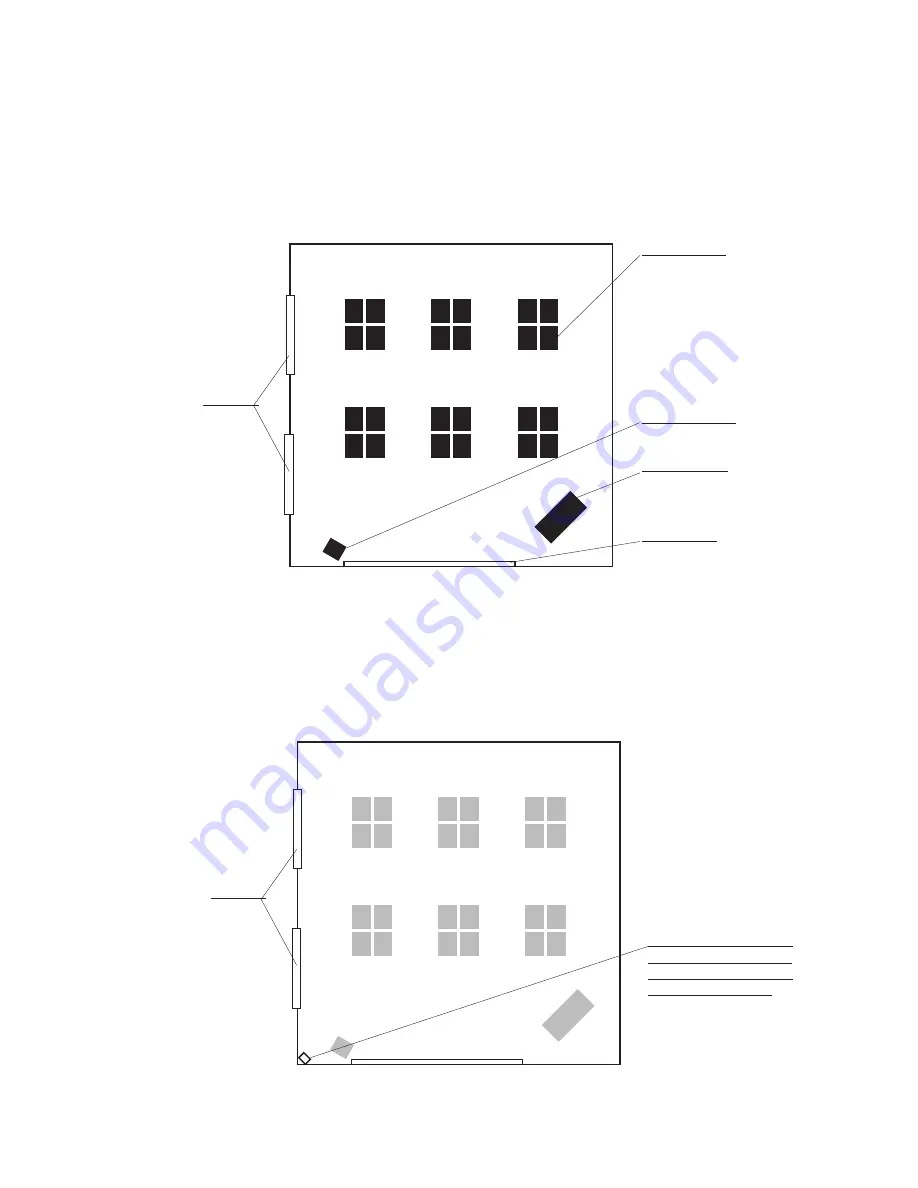
Student desks
Teacher’s desk
TV / VCR / DVD
White board
Top view of an example classroom
Windows
A good place for the receiver
You’ll install the receiver
at teacher eye-level in a
corner from which it can
‘see’ the whole room
Windows
7
Step 3:
Plan your installation (Speakers)
Estimated time for this step: 5-10 minutes
Your classroom is ready and you’ve organized all the parts and tools you’ll need to set up your active learning
system. Now it’s time to decide where you’ll place major components. To help you decide, we’ll use the
following layout of a typical classroom as an example:
1. Decide where to put the receiver
We recommend locating the receiver in a corner with good visibility of the classroom, at about the teacher’s eye-level.
If you’re going to be connecting other audio sources to your receiver (see Before You Begin), consider a location
near the teacher’s computer or TV/VCR/DVD. There are probably convenient power sources near these as well.











































