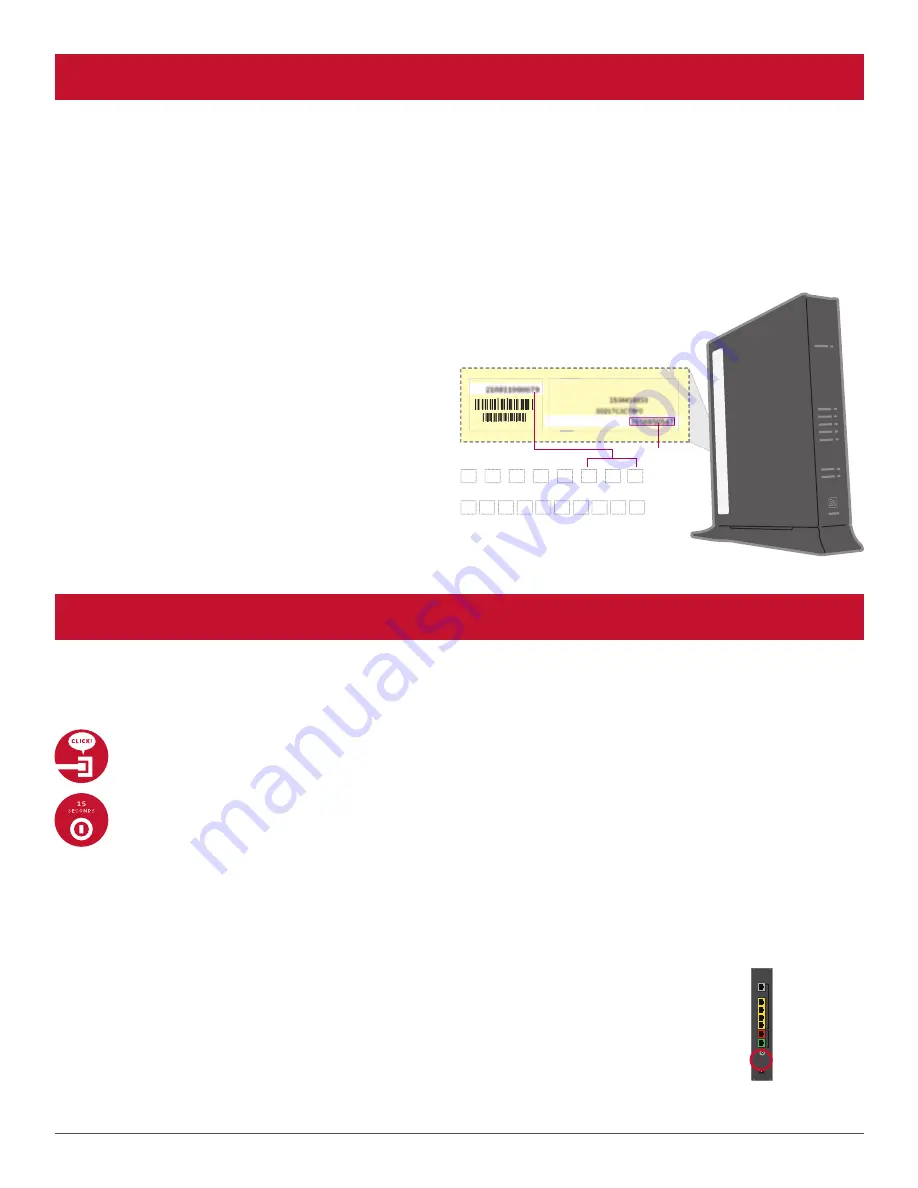
7
GO Wi-Fi
Approximate time: ten minutes
You will need to complete this step in order to reestablish your Wi-Fi connections. Example: If you have set a Custom
SSID or Wireless Network Key, the replacement Wireless Router will be reset to defaults and any custom settings would
need to be reconfigured.
Write down your new Network Name (SSID) and new Wireless Network Key (WPA) to configure a Wi-Fi device. This
information is on the side of your Wireless Router. The Network Name consists of “2WIRE” and/or “Frontier” plus the last
three digits of the Wireless Router’s serial number. Be sure to record this information in the form on this page.
Now configure your new wireless network:
1. Go to your computer’s “Wireless Network Settings”
and refresh the network list.
2. Select your Network Name (SSID) from the list.
You may need to scroll through the list to find your
SSID.
3. Enter the ten-digit Wireless Network Key (WPA) in
the Password field to connect to your network.
4. Connect all your Wi-Fi devices with the new SSID
and new Wireless Network Key.
SN:
For Advanced Configuration: http://192.168.1.254
System Password:
Mac Address:
Wireless Network Key:
SN:
:
Fo
Sy
M
W
or Adv
ystem
ac A
Wirele
ced Co
Passw
dress:
s Net
an
m P
dd
ess
onfiguration: http://192.168.1.254
word:
:
twork Key:
:
Network Name (SSID)
Ten-digit Wireless Network Key (WPA)
WPA
2
W
I
R
E
HAVING TROUBLE?
Many issues can be resolved with these simple steps:
1. Check your connections.
Ensure all cables and cords are connected properly and securely. Cables usually make an audible click when secure.
2a. Check power.
If you have power and the Router is turned on, the Power light on the front of your Wireless Router will have a green
light. If no lights are on:
1. Ensure the Router is plugged into a working electrical outlet.
2. Ensure power cable on the back of the Router is pushed in firmly.
At this point, your Power light on the front should be green; if not, try another phone outlet and remove any power
strips.
2b. Power light green; Broadband/Service lights red or blinking.
1. If after 15 minutes your Broadband/Service light is not green, check that the green cable or
coaxial cable is connected securely.
2. If cables are secure, power down the Wireless Router by holding the red-circled reset button
located on the back of the Router for 15 seconds and wait an additional ten minutes.
Reset button
Summary of Contents for FrontierTV
Page 1: ...SELF INSTALLATION GUIDE...
Page 3: ...WIRELESS ROUTER REPLACEMENT...
Page 9: ...WIRELESS TV RECEIVER...
Page 15: ...WIRELESS RECEIVER REPLACEMENT...
Page 20: ...WIRED RECEIVER REPLACEMENT...






















