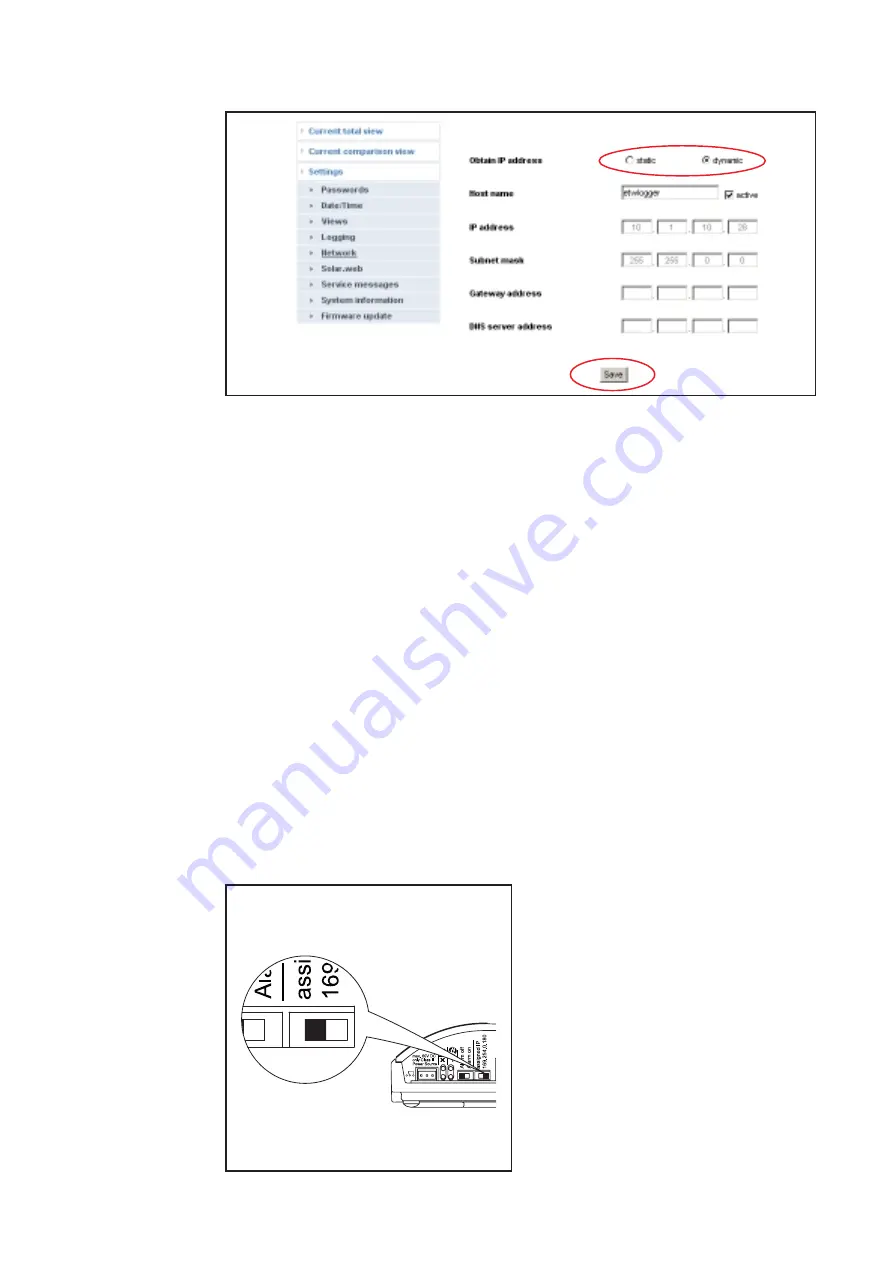
10
‘Fronius Datalog-
ger Web’ Network
Configuration
(continued)
Network settings
Network settings are displayed:
8.
Select either a static or dynamic IP address (1)
Obtain IP address static (factory setting):
-
The user enters a fixed (static) IP address for the ‘Fronius Datalogger Web’ and
also manually sets the subnet mask, gateway address and the DNS server
address (from provider).
Obtain IP address dynamic:
-
The ‘Fronius Datalogger Web’ obtains its IP address from a DHCP server
(DHCP = dynamic host configuration protocol).
-
The DHCP server must be configured so that the ‘Fronius Datalogger Web’ is
always assigned the same IP address. This enables you to always know under
which IP address the ‘Fronius Datalogger Web’ can be reached.
-
If the DHCP server supports the ‘DNS dynamic updates’ function, a name can
be entered for the ‘Fronius Datalogger Web’ in the ‘Hostname’ field.
The connection to the ‘Fronius Datalogger Web’ can then take place via the
name instead of the IP address.
e.g.: Hostname = samplesystem, Domain name = fronius.com
The ‘Fronius Datalogger Web’ can be accessed via the
‘samplesystem.fronius.com’ address
9.
Click on the ‘Save’ button (2) to save your settings
10. Set the IP address switch on the
‘Fronius Datalogger Web’ to ‘assigned
IP’
The network settings are applied.
11. Connect ‘Fronius Datalogger Web’ to
the respective network via the LAN
connection
Set the IP address switch to ‘assigned IP’
(1)
(2)
Summary of Contents for Datalogger Web
Page 2: ......
Page 4: ...ud_fr_st_et_01382 012007 ...





























