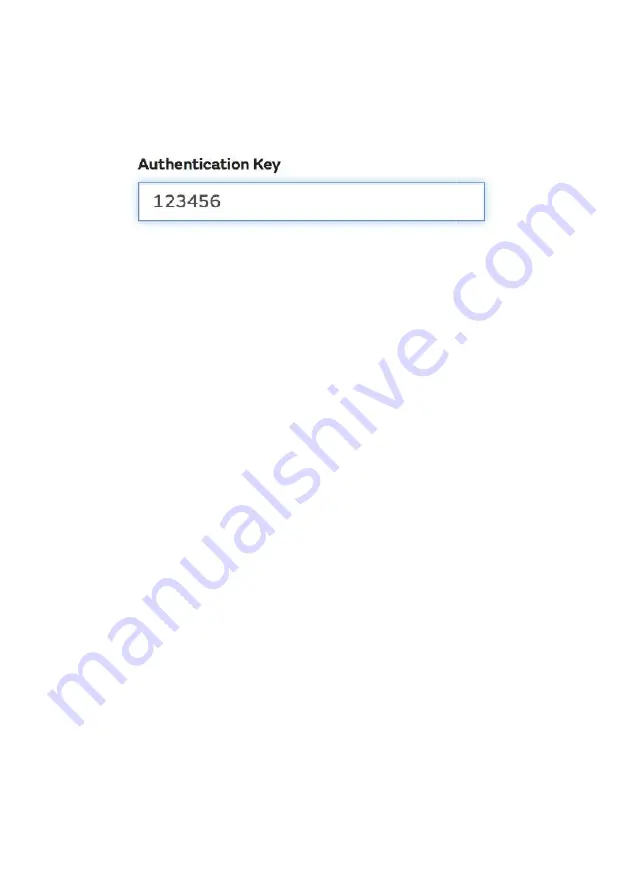
59
gefunden werden.
) and filling out the with a 6-digit number of your
choice:
You will need both “Site ID” and “Authentication Key” to setup the upload
configuration for WOW in the Weather Server.
In your mobile application, navigate to the “Device List” page and tap on
the device you want to configure WOW for. You will then be shown the
“wunderground.com” configuration. Please ignore and tap “Next” to see
the “Weathercloud” configuration. Please press “Next” one more time
and you will now be on the screen where you will configure WOW.
On this screen you will fill out “Station ID” with the WOW “Site ID” value,
and “Station Key” with the WOW “Authentication Key” you created.
Press “Save” to finalize the configuration.
8.1.2.2 iOs user:
Activate the application you have downloaded on your mobile device.
The main screen will indicate your station is off-line (because it is not yet
connected to Wi-Fi).
digit number of your
need both “Site ID” and “Authentication Key” to setup the upload
” page and tap on
the device you want to configure WOW for. You will then be shown the
wunderground.com” configuration. Please ignore and tap “Next” to see
the “Weathercloud” configuration. Please press “Next” one more time
and you will now be on the screen where you will configure WOW.
WOW “Site ID” value,
and “Station Key” with the WOW “Authentication Key” you created.
Activate the application you have downloaded on your mobile device.
line (because it is not yet
Summary of Contents for WH3000SE
Page 1: ...1 WH3000SE Manual WH3000SE WI FI Internet wireless weather station...
Page 22: ...22 Figure 14...
Page 54: ...54 b Upload your weat her data...
Page 68: ...68 Mobile application Device List Android Mobile application Device List iOS...
Page 71: ...71 Mobile application Remove or Add WU ID Android...
















































