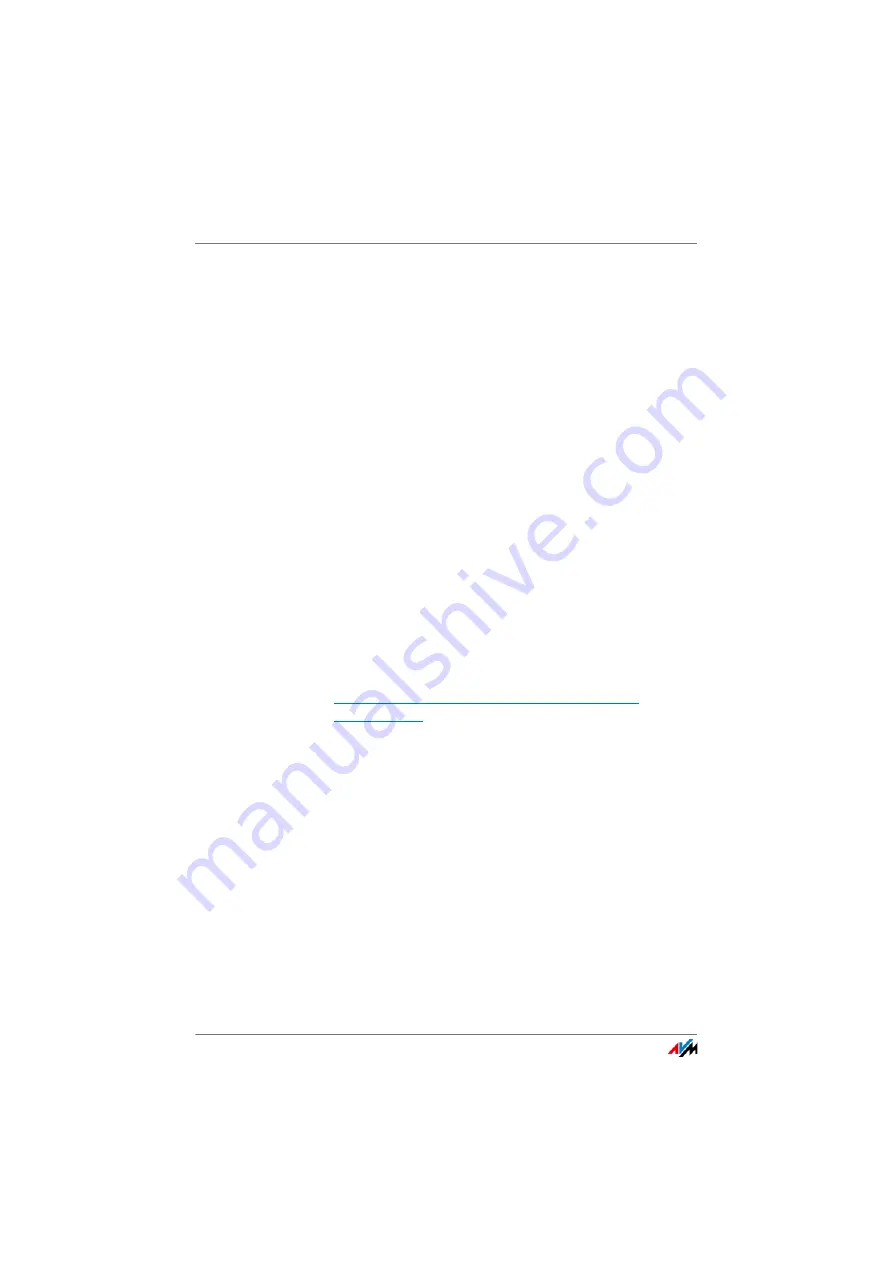
Changing the Network Password with the FRITZ!Powerline Software
FRITZ!Powerline 1000E
25
4.
On another FRITZ!Powerline adapter, press the “Power-
line • Security” button briefly. You have two minutes for
this step.
The adapter receives the new network password. The
“Powerline • Security” LED starts flashing.
The powerline connection with the new network pass-
word is complete when the “Powerline • Security” LED
lights up on both adapters.
5.
Repeat the last two steps for all other adapters in the
powerline network.
The network password can be transmitted by every
adapter that has already received the password.
10.3
Changing the Network Password with the FRITZ!Powerline
Software
A new network password can be entered in the FRITZ!Power-
line software.
Preparations: Installing the FRITZ!Powerline Software
1.
Download the FRITZ!Powerline software from:
en.avm.de/service/fritzpowerline/software-for-
fritzpowerline
2.
Install the program on a computer.
Configuring a New Network Password
1.
Insert each FRITZ!Powerline adapter into an outlet.
2.
Use a LAN cable to connect the FRITZ!Powerline adapter
to the computer on which the FRITZ!Powerline software
is installed.
3.
Start the FRITZ!Powerline program.
4.
Double-click the icon of a FRITZ!Powerline that is not
connected with the computer.
The “Device Profile” window opens.






























