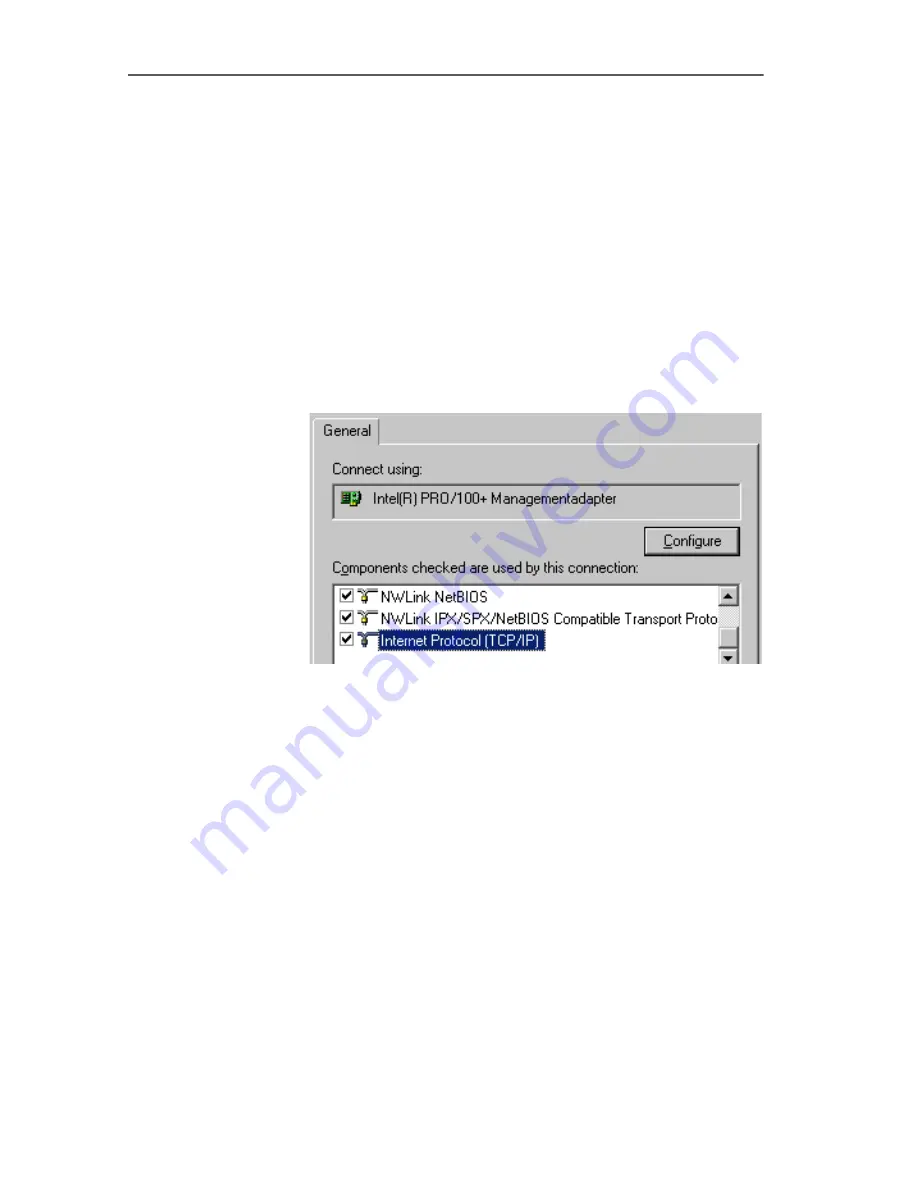
IP Settings
FRITZ!Box Fon WLAN – 10 Troubleshooting
75
Obtaining an IP Address Automatically in Windows 2000
Proceed as follows in Windows 2000:
1.
Select “Start / Settings / Control Panel / Network and
Dial-up Connections”.
2.
Double-click to select the Local Area Network connec-
tion with the network adapter bound to FRITZ!Box Fon
WLAN.
3.
Click the “Properties” button.
4.
Double-click to select “Internet Protocol (TCP/IP)” in the
list of network components.
Properties of the LAN connection of a network adapter
5.
Enable the options “Obtain an IP address automatical-
ly” and “Obtain DNS server address automatically”.
VoIPon www.voipon.co.uk [email protected] Tel: +44 (0)1245 808195 Fax: +44 (0)1245 600030






























