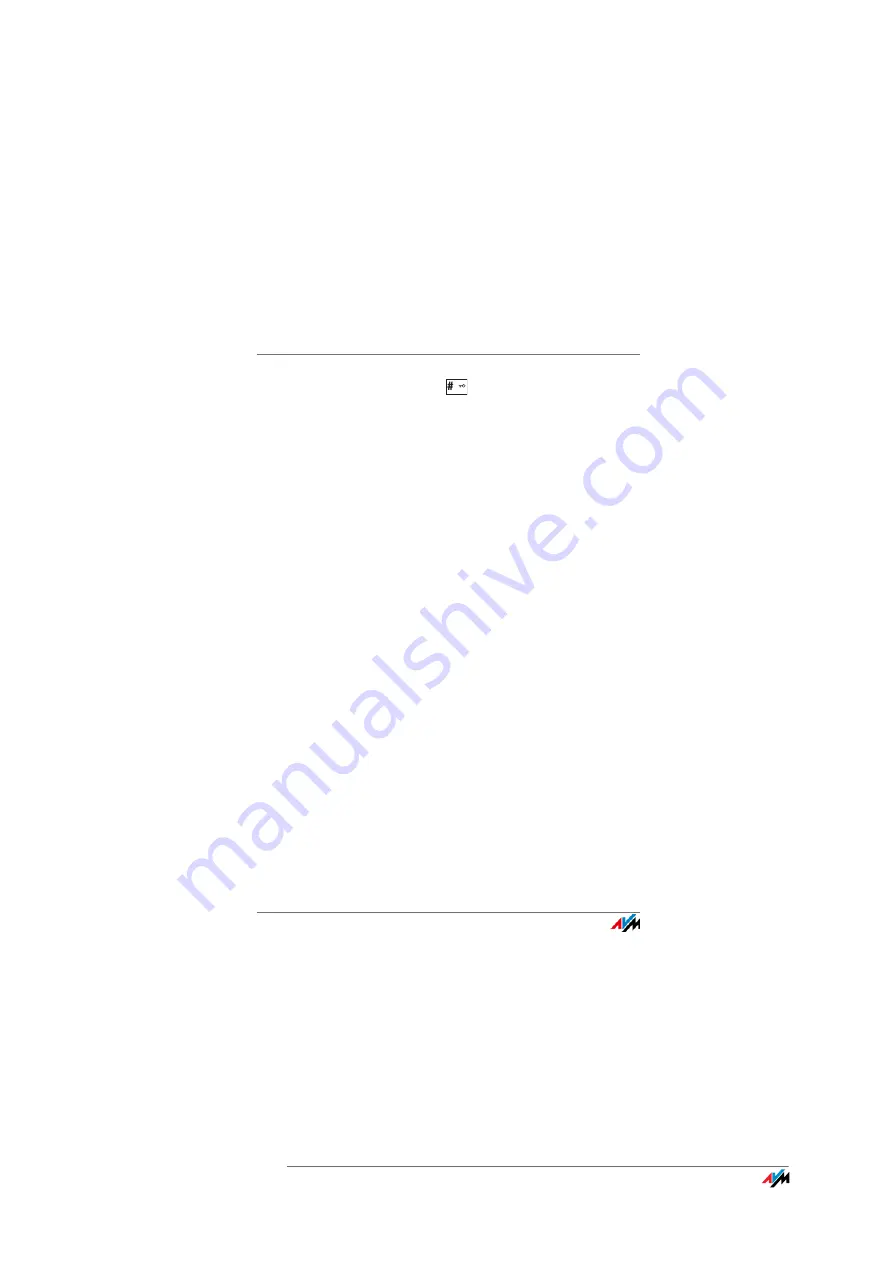
FRITZ!Fon MT-D
18
Paging a Mislaid FRITZ!Fon
FRITZ!Fon C4
18
To unlock the keys, press the
until “Keypad unlocked” appears
on the display.
Enabling Active Keylock
The active keylock is a setting in the “Settings / Telephony” menu.
This setting determines whether the keys remain locked when you
pick up a call while the keylock is enabled.
If you disable active keylock (preset), you can use FRITZ!Fon’s keypad
for the duration of the call. When you enable the active keylock, the
keypad remains locked.
3.10 Paging a Mislaid FRITZ!Fon
If you have mislaid your FRITZ!Fon, you can have it ring:
1.
Press the “DECT” or the “Find” button on your base station.
FRITZ!Fon rings.
2.
To stop the ringing, press any key on the FRITZ!Fon or the
“DECT” or “Find” button on the base station.
















































