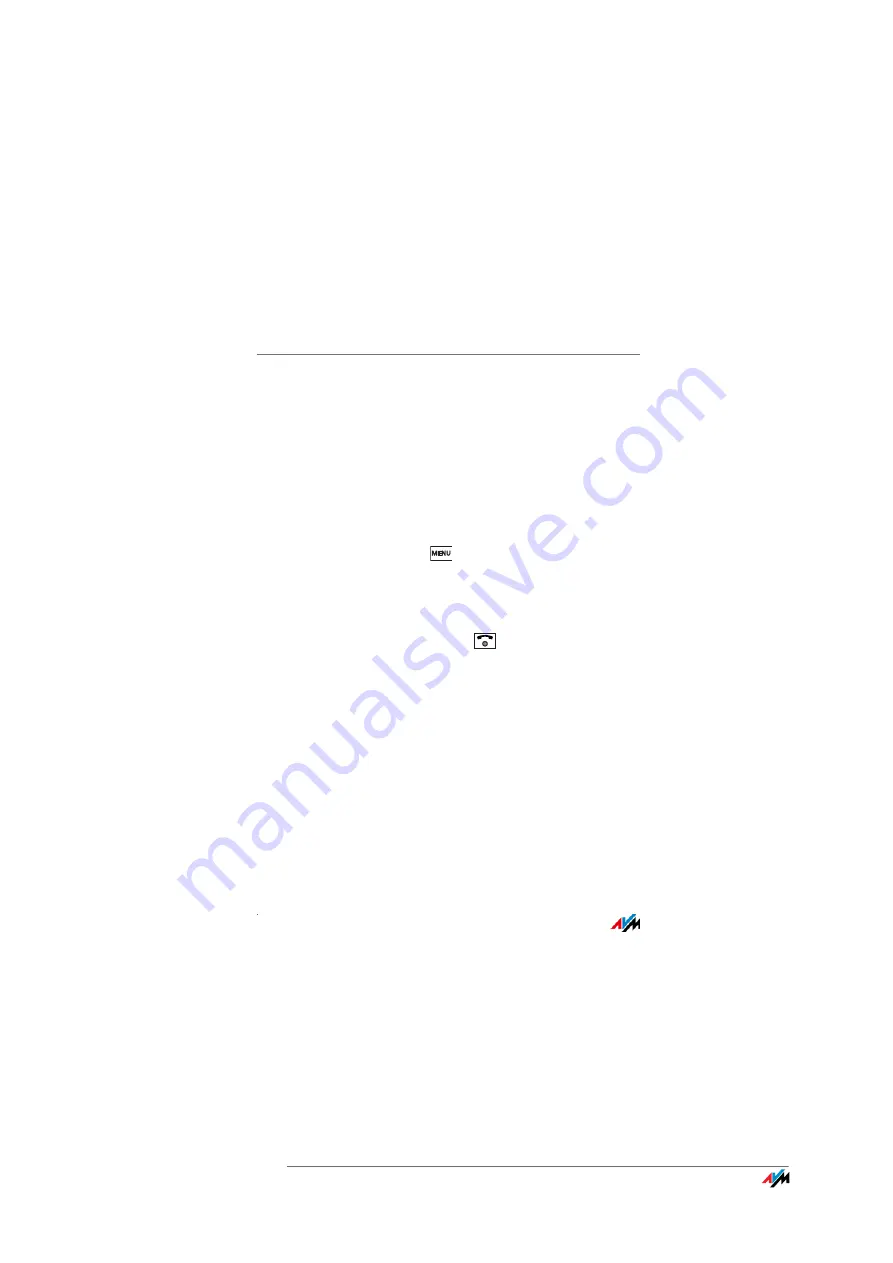
FRITZ!Fon C4
33
CLIR for One Call (Case by Case)
FRITZ!Fon MT-D
33
6.3
CLIR for One Call (Case by Case)
When making a call you can ensure that the party called does not see
your telephone number. For this you can suppress the telephone
number for a single call. This function is also known as CLIR (Calling
Line Identification Restriction).
1.
Press the display key “Favorites” and select “Anonymous call /
OK”.
or
Press the menu key
and select “Settings / OK / Telephony
/ OK / Anonymous call / OK”
2.
Press the display key “On”.
The “Next call” setting is enabled.
3.
Press the hang up menu key
.
Your telephone number will be suppressed for the next outgoing call.
If you would like to suppress your number permanently, enable CLIR
in the FRITZ!Box user interface. For more information, read
the FRITZ!Box User Interface on page 54
.






























