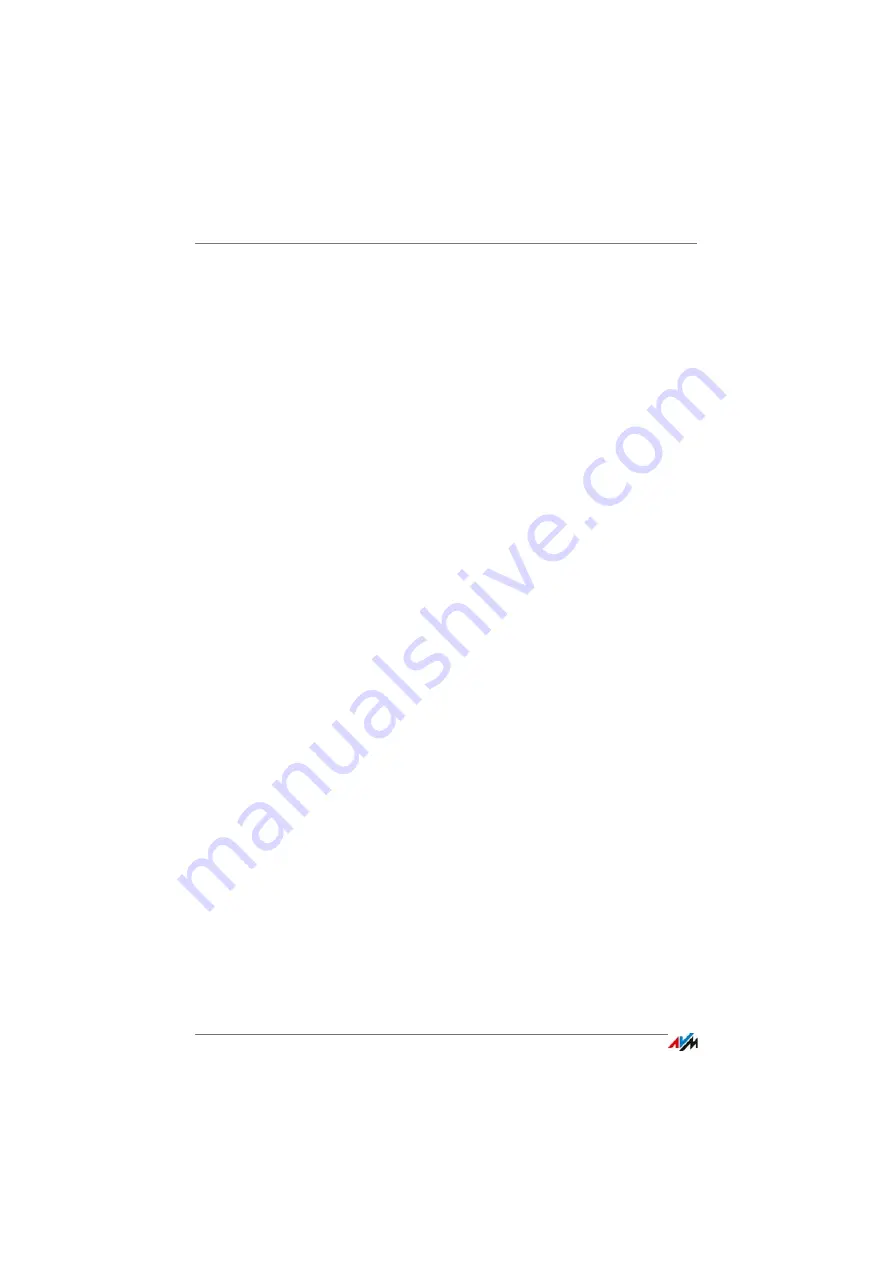
Using a FRITZ!Box Password
FRITZ!Box 7490
59
Password Tips
•
Select a password with at least eight characters, which
includes capitals and lower-case letters as well as nu-
merals and special characters.
See “Characters for Passwords” in the Help of the
FRITZ!Box user interface for more information about
which characters you’re allowed to use.
•
Be sure to keep your passwords in a safe place!
–
Use the “Forgot password” push service, see
Services: Notification Services of the FRITZ!Box
. When you have forgotten a password, the
FRITZ!Box sends you an access link to the e-mail ad-
dress you specified. You can assign a new the pass-
word using this link. In this case the settings of your
FRITZ!Box remain intact.
–
Otherwise—if you lose your FRITZ!Box password—you
will have to restore the factory settings to the
FRITZ!Box and reconfigure all of the personal settings
for your Internet connection, your telephone system
and your home network; see
12.2
Using a FRITZ!Box Password
The basic method of logging in to the FRITZ!Box user interface
is to enter the FRITZ!Box password. With this password all us-
ers can open the user interface and access all of the
FRITZ!Box’s contents and settings.
Configuring the FRITZ!Box Password
1.
In the FRITZ!Box user interface, open the “System /
FRITZ!Box Users / Login to Home Network” menu.
2.
Select the option “Login with the FRITZ!Box password”.
3.
In the “FRITZ!Box password” field, enter the password
you specified.
For more information on the characters you may use for
the password, see the Help in the FRITZ!Box user inter-
face.
Summary of Contents for Box 7490
Page 191: ......






























