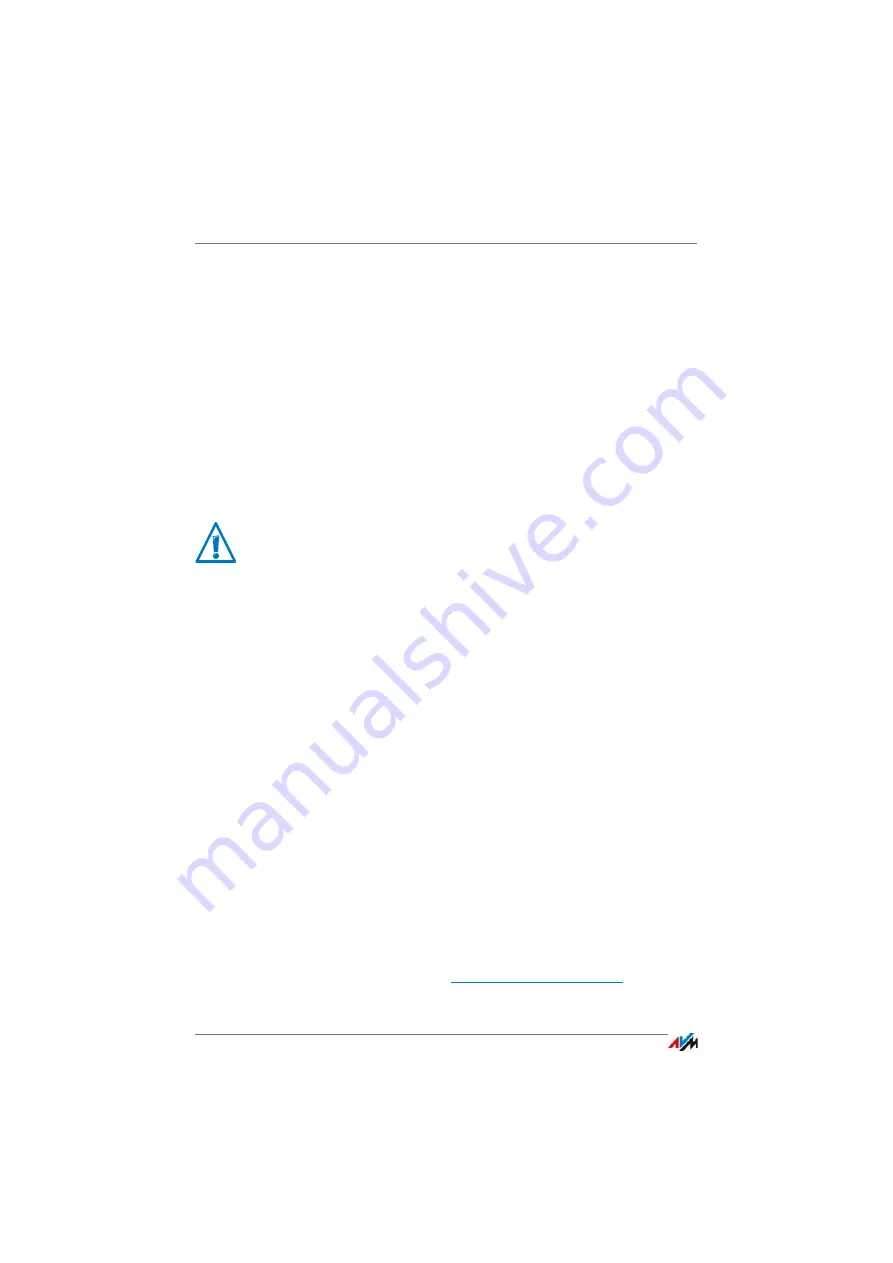
Update: Updating FRITZ!OS
FRITZ!Box 7490
43
Performing the Update
1.
Open the FRITZ!Box user interface, see
.
2.
On the “Overview” page, select the “Wizards” menu.
3.
Start the “Update” wizard.
The Wizard checks whether a FRITZ!OS update is avail-
able for your FRITZ!Box.
If the Wizard finds an update, it displays the version
number of the new FRITZ!OS. Click the link under the
FRITZ!OS version to view information about further de-
velopments and new functions contained in the
FRITZ!OS update.
4.
To transfer the FRITZ!OS update to the FRITZ!Box, click
“Start Update Now”.
The FRITZ!OS update begins and the “Info” LED on the
FRITZ!Box starts flashing.
The FRITZ!OS update is complete when the “Info” LED stops
flashing.
Performing a Manual Update
In some cases it is not possible to perform an automatic up-
date, for instance when the FRITZ!Box is not connected to the
Internet. Then you have the option of performing an update
manually.
Downloading the FRITZ!OS File
Before you can perform a manual update, you must download
an up-to-date FRITZ!OS file from the Internet (using your
neighbor’s or friend’s computer, or at an Internet café) and
save it on your computer or on a connected storage medium.
1.
Enter the address
in your
web browser.
Interrupting the FRITZ!OS update could damage your
FRITZ!Box. Do not clear the connection between
FRITZ!Box and the computer during a FRITZ!OS update,
and do not unplug the power cord.
Summary of Contents for Box 7490
Page 191: ......






























