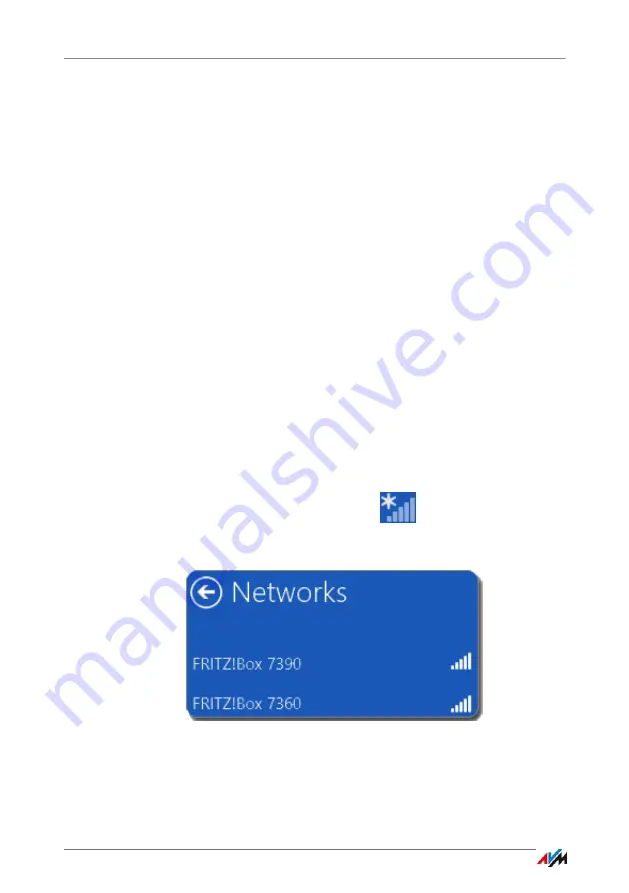
12
Establishing a Wireless LAN Connection
3.
In the “AutoPlay” window, click “FRITZ!WLAN USB Stick
AC 430 Installation”.
This window does not always appear. In some versions
of Windows the device driver installation is performed
automatically without requiring any user intervention.
4.
Confirm any questions asked during installation by click-
ing “Yes”, “Install” or “Continue”, for instance, the secu-
rity prompt by Windows’ user account control.
Installation of the device driver is complete when the
message “Installation of the wireless LAN hardware has
been completed successfully” appears.
4.2
Establishing a Wireless LAN Connection
Once you have installed the FRITZ!WLAN USB Stick, you can establish
the wireless LAN connection.
Establishing a Wireless LAN Connection in Windows 8.1
and Windows 8
1.
Move the mouse cursor to the upper right corner of the
“Start” page and click “Settings”.
2.
Click the wireless LAN icon
.
A list appears on the screen, showing all wireless net-
works found in the vicinity of the FRITZ!WLAN USB Stick.
3.
Select a wireless access point.



























