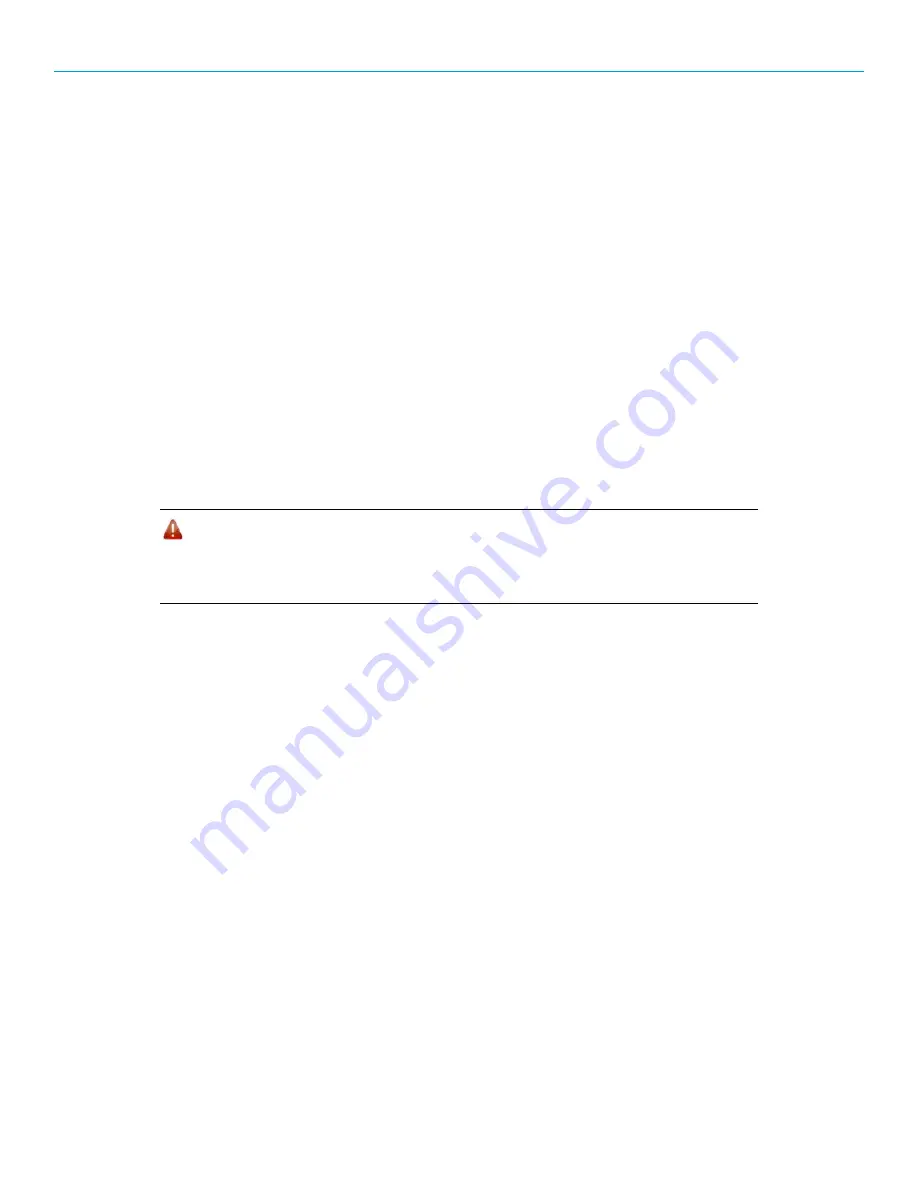
LRS455 Wireless Data Transceiver
Quick Start Guide
QSG0016AA Rev B
6
o
Min Packet Size
o
RF Data Rate
(Only
RF Data Rate 4
and
5
are approved by the FCC for use in the
United States.)
Changing these values from the factory defaults may help to eliminate interference from other
networks.
9. Select the Call Book tab.
•
Enter the Slave serial number in the Master’s Call Book. Enter the Master’s Serial number in
the Slave’s Call Book, or disable Slave Security (in the Slave).
Shortly after both transceivers are plugged in, they should establish a communications link with
each other and the connection is complete. Using the table below, verify that the radios are
operating as expected.
Point-to-Point Network Quick Start (HyperTerminal):
1. Connect antennas to the transceivers.
2. Connect the transceiver to the serial port of a computer either through a serial cable or using the
diagnostics cable. Make sure to connect the radio to a power source (+6.0 to +27.0 VDC).
Warning!
Do
not
connect the LRS-455 series radios to DC power without terminating
the antenna port to a suitable load, such as a 50 ohm antenna, or an
attenuator with a power rating greater than or equal to 2 W. Powering up
without a load attached will damage your radio and void your warranty.
3. Open a HyperTerminal session and use the following settings when connecting the radio. You
can also use Setup Terminal within Tool Suite if HyperTerminal is unavailable.
•
Connect to COMx (where ‘x’ is the number of the port being connected.
•
Set the following:
o
Data Rate
- 19,200
o
Data Bits
- 8
o
Parity
- none
o
Stop bits
– 1
o
Flow control
– none.
4. If you are using the data cable, press the
Setup
button on the radio or use the interrupt line to
short pins 2 and 4. If using the diagnostics cable, press
Shift-U
(capital U).
•
The three LEDs on the radio should all turn green, indicating Setup mode.
•
The Main menu displays on the screen.
5. Press
0
to access the Operation Mode menu.
•
Press
0
to set the radio as a Point-to-Point Master or press
1
to set the radio as Point-to-
Point slave.
•
Press
Esc
to return to the Main menu.
6. Press
1
in the Main menu.
•
Change the
Baud Rate
,
Data Parity
, and
Modbus RTU
to match the device that the radio is
to be attached to.








