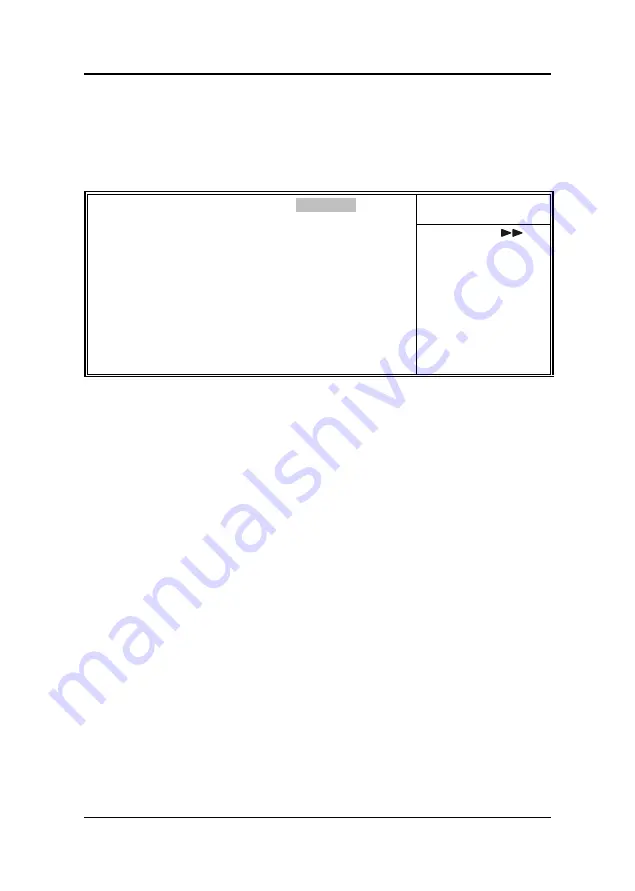
Mainboard User’s Manual
48
Power Management
Power Management:
This item enables you to choose the type of
Power Management you want. Selecting Power Management and
pressing <Enter> displays the following screen:
CMOS Setup Utility – Copyright (C) 1984 – 2000 Award Software
Power Management
Item Help
Power Management
User Define
HDD Power Down
Disable
Doze Mode
Disable
Suspend Mode
Disable
Menu Level
↑
↑
↓
↓
→
→
←
←
: MoveEnter : Select +/-/PU/PD:Value: F10: Save ESC: Exit F1:General
Help F5:Previous Values
F6:Fail-Safe Defaults
F7:Optimized Defaults
Power Management:
This item acts like a master switch for the
power-saving modes and hard disk timeouts. If this item is set to Max
Saving, power-saving modes occur after a short timeout. If this item
is set to Min Saving, power-saving modes occur after a longer time-
out. If the item is set to User Define, you can insert your own
timeouts for the power-saving modes.
HDD Power Down:
The IDE hard drive will spin down if it is not
accessed within a specified length of time. Options are from “1 Min”
to “15 Min” and “Disable.” The default is “Disable.”
Doze Mode:
The system speed will change from turbo to slow if no
Power Management events occur for a specified length of time. Full
power function will return when a Power Management event is de-
tected. The default is “Disable.”
Suspend Mode:
The CPU clock will be stopped and the video signal
will be suspended if no Power Management events occur for a speci-
fied length of time. Full power function will return when a Power
Management event is detected. Options are from “1 Min” to “1
Hour” and “Disable.” The default is “Disable.”
Summary of Contents for P6F117
Page 1: ...P6F117 Mainboard Manual Friday March 02 2001 ...
Page 2: ......
















































