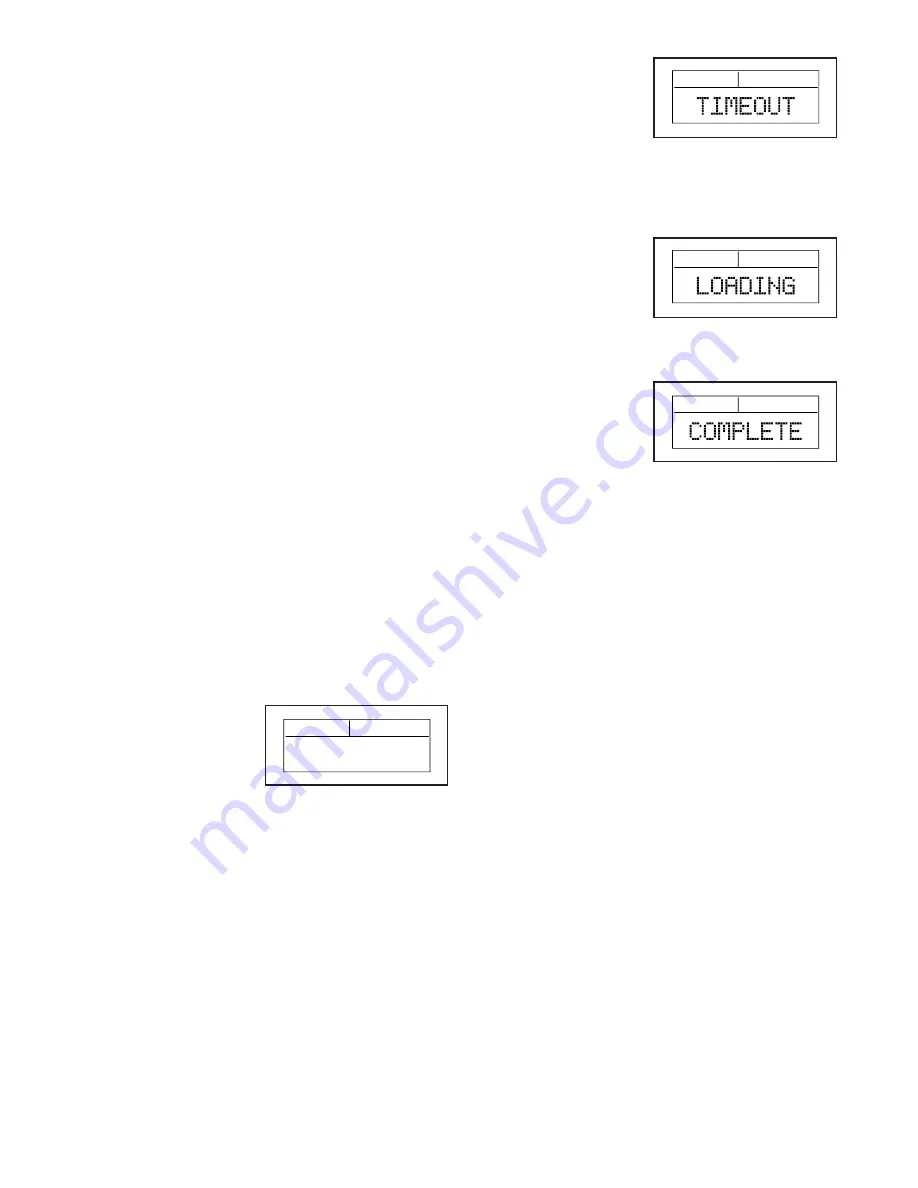
25
HOW TO UPGRADE THE CONSOLE FIRMWARE
IMPORTANT: Upgrading the console firmware
is an advanced procedure. Make sure to read
all instructions before upgrading the console
firmware.
1. The upgraded firmware file will be provided on a
USB drive in a .HEX file format. There should be
only one file on the USB drive. The file must be in
the top level of the drive directory. The file cannot
be within any other folder.
2. Activate the console and select the SYSTEM menu
option (see step 1 on page 20.)
3. Make sure that the USB port on the console is
enabled (see step 4 on page 21).
4. Select the firmware menu option (see step 6 on
page 21). Then, select the SWVER:X.X menu
option on the firmware menu (see page 22).
View and note the current console version number.
5. Insert the USB drive containing the upgraded
firmware file into the USB port on the console.
6. Remove the screw from the battery cover, and then
remove the console from the battery cover.
7. Press and hold the START/Interval button. While
you are holding the START/Interval button, remove
one battery from the battery compartment. Then,
reinsert the battery into the battery compartment
and release the START/Interval button.
The words USB
DETECT will
appear in the
message banner.
If a firmware file
is detected on the
USB drive, the firmware upgrade will begin.
If the console does
not detect the USB
drive, the word
TIMEOUT will
appear in the mes-
sage banner after
approximately 15 seconds. Remove and reinsert
the USB drive into the USB port on the console
and repeat this step.
8. During the firm-
ware upgrade, the
word LOADING
will appear in the
message banner
for approximately
10 seconds.
If the firmware
upgrade is suc-
cessful, the word
COMPLETE will
appear in the
message banner.
After this occurs, the console is using the upgraded
firmware.
9. Reattach the console to the battery cover.
10. Select the firmware menu option (see step 6 on
page 21). Select the SWVER:X.X menu option
on the firmware menu (see page 22). View and
note the upgraded console version number.
11. Restore your custom console settings if desired
(see page 23). During the firmware upgrade,
the console settings may be reset to the manufac-
turer’s default settings.
USB DETECT
USB DETECT
USB DETECT
USB DETECT


















