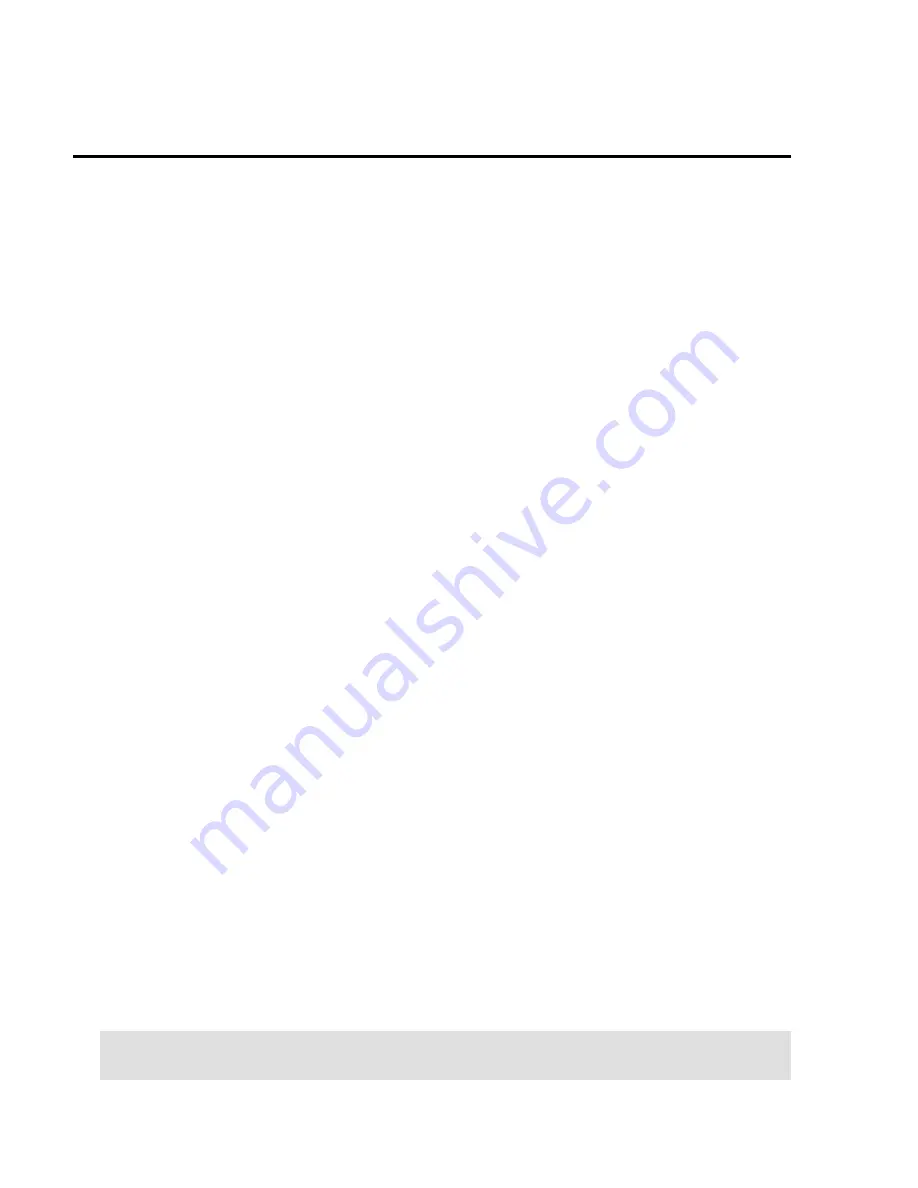
20
Braille Study Mode
Available in JAWS 9.0.2169 or later, Braille Study Mode is a training tool
for teaching and learning braille. When Braille Study Mode is on, JAWS
will announce the current braille character in a display cell when you
press the Cursor Routing button immediately above that cell. When you
press the Navrow button (located behind the Cursor Routing button),
JAWS will announce and spell the braille word. To enable Braille Study
Mode, do the following:
1.
Make sure that the Focus display is attached to your computer.
2.
Do one of the following:
Press
CTRL+B
to open the Adjust Braille Options
dialog box (JAWS 12 or earlier), or
Press
V
to open Quick Settings (JAWS 13 or later)
or the Adjust JAWS Options dialog box (JAWS 12 or earlier).
3.
Begin typing the word “study” until Study Mode appears, and
then press
SPACEBAR
to toggle Study Mode on. If using Quick
Settings in JAWS 13, first press
TAB
to move to the list of
search results, then press
SPACEBAR
. Braille Study Mode
remains on until toggled off or until JAWS is restarted.
In addition, when Braille Study Mode is disabled, you can always press
the braille display's left or right WHIZWHEEL together with either a
Cursor Routing or Navrow button to briefly use Braille Study Mode
functionality. This is useful when you need a quick reminder, but you do
not want to go through the process of turning on Braille Study Mode as
previously described. To use Braille Study Mode on the fly, do one of the
following:
Press
WHCURSOR ROUTING
to make JAWS
announce the braille character in the display cell, or
Press
WHNAVROW
to make JAWS announce
and spell the braille word.
Note:
JAWS returns to normal operation after announcing the braille
character or word.






























