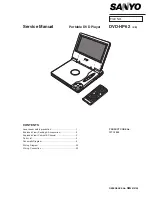5
EN
1
General information
1. Precautionary measures
To ensure that your Freecom MediaPlayer XS HDMI functions properly, please take note
of the following precautions. If these are not followed, you may void your warranty and
damage the Freecom MediaPlayer XS HDMI.
• The device shall not be exposed to dripping or splashing. No objects filled with
liquids, such as vases, shall be placed on the device or power adapter.
• Do not expose the batteries to excessive heat caused by direct sunlight, fire or similar.
• No naked flame sources, such as lighted candles should be placed on the device.
• Do not drop the Freecom MediaPlayer XS HDMI or expose it to other kinds of sud-
den mechanical shocks as this may result in data loss and damage to the Freecom
MediaPlayer XS HDMI.
• Do not use the Freecom MediaPlayer XS HDMI when the ambient temperature is
below 10°C or above 35°C.
• If the Freecom MediaPlayer XS HDMI is moved from a cool environment to a warmer
environment, please allow the device to acclimatize to the ambient temperature
before operating the device. Failing to do so may lead to condensation within the
device enclosure, which in turn may cause the device to malfunction.
• Do not place liquids or drinks on the Freecom MediaPlayer XS HDMI. When liquids
are spilled and get in contact with the electronics within the device enclosure, it will
damage the device and will cause the device to malfunction.
• Do not use the Freecom MediaPlayer XS HDMI in a dusty environment. Dust inside the
enclosure may damage the internal electronics and result in device malfunction.
• Opening the Freecom MediaPlayer XS HDMI will void the warranty.