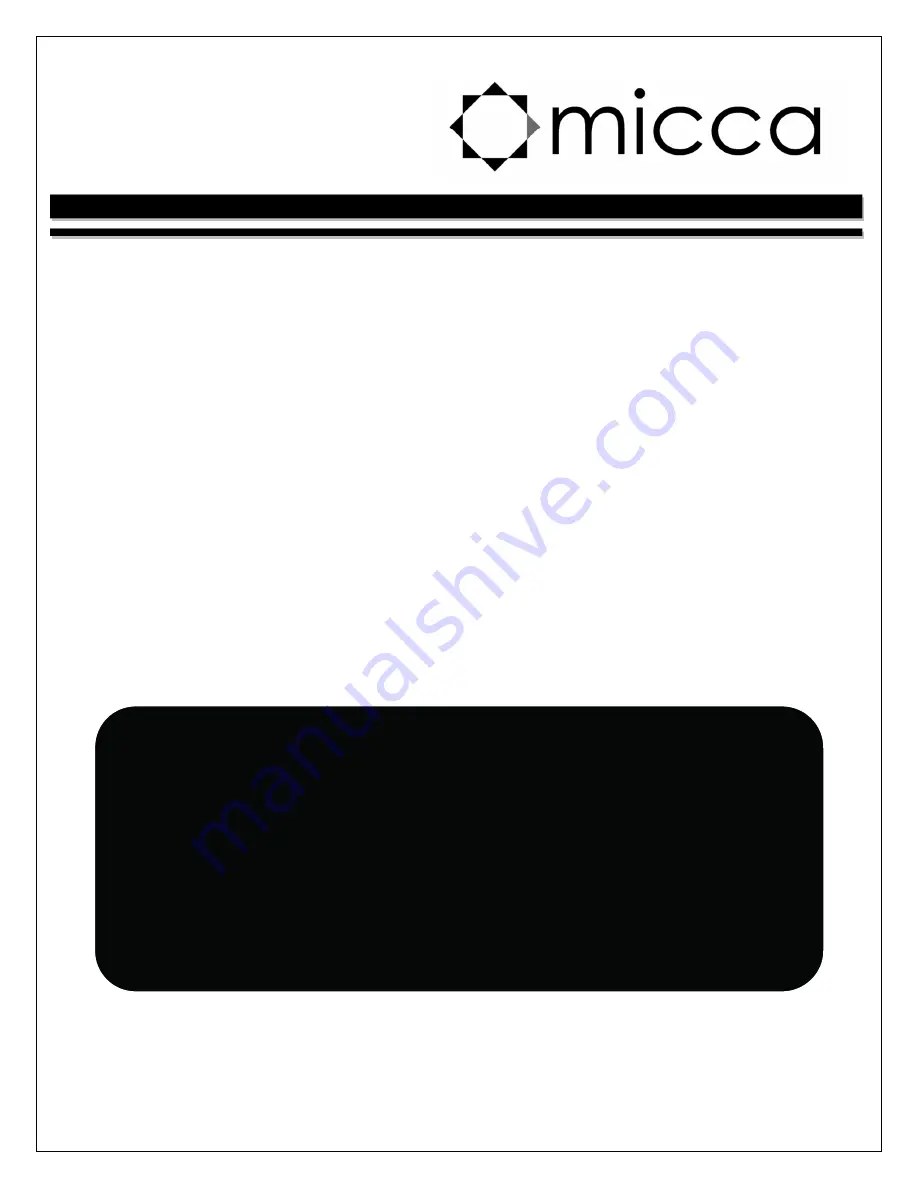
Copyright © 2009
-
2014 Micca. All rights reserved.
MPLAY
-
HD WLAN Digital Media Player
Owner’s Manual
Got a Question or Need Help?
Email our technical support team at:
for personalized
assistance with the setup and use of this product. Please visit our product
information website
www.miccatron.com
for the following:
- Firmware Updates
- User’s Manuals
- Troubleshooting Wizard
- Technical Support Request
When contacting technical support, be sure to include your order information,
product model, and serial number from the bottom of the player.
Copyright © 2009-2014 Micca. All rights reserved.
This manual may not be reproduced in whole or in part without
permission for any purpose other than personal use.


































