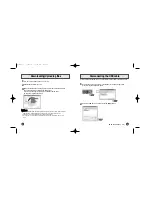Connecting the USB cable
1
Plug one end of the USB cable into the USB port
on the PC.
2
Connect the opposite end of the USB cable to the
USB cable port on the bottom of the yepp.
●
If you disconnect the USB cable from your PC while
implementing a command or initializing during USB driver
installation, your PC may not function correctly.
●
The yepp will automatically turn on.
3
USB driver is installed with a message saying that
it is searching for a new device. You may not see
the display screen during installation. Go to the
device manager to check that installation
has been successfully completed.
4
Upon installation of the USB driver
"SAMSUNG YP-35” will appear in the
[System Properties]
➝
[Device Manager].
➤
Before connecting yepp to PC, make sure to install USB driver.
Location of Controls
Playing Music
Stopping Music
When you press the
button, the yepp logo appears and a music/voice file is played.
When you press the
button while playing, the music stops. If no buttons are pressed within 10
seconds (changes depending on settings), the yepp automatically powers off.
●
You can also turn off the power by pressing and holding the
button.
2
1
USB connect cable
Earphone Jack
Neck strap Hook
SRS Button
Display
Hold Switch
USB Cable Connection Port
Battery Cover
Play/Stop/Pause/
Forward/Backward Button
MENU/Loop Repeating/
Mode/Volume Button
Microphone
➡
YP-35 Quick Guide
Quick-35 2/26/04 11:39 AM Page 2