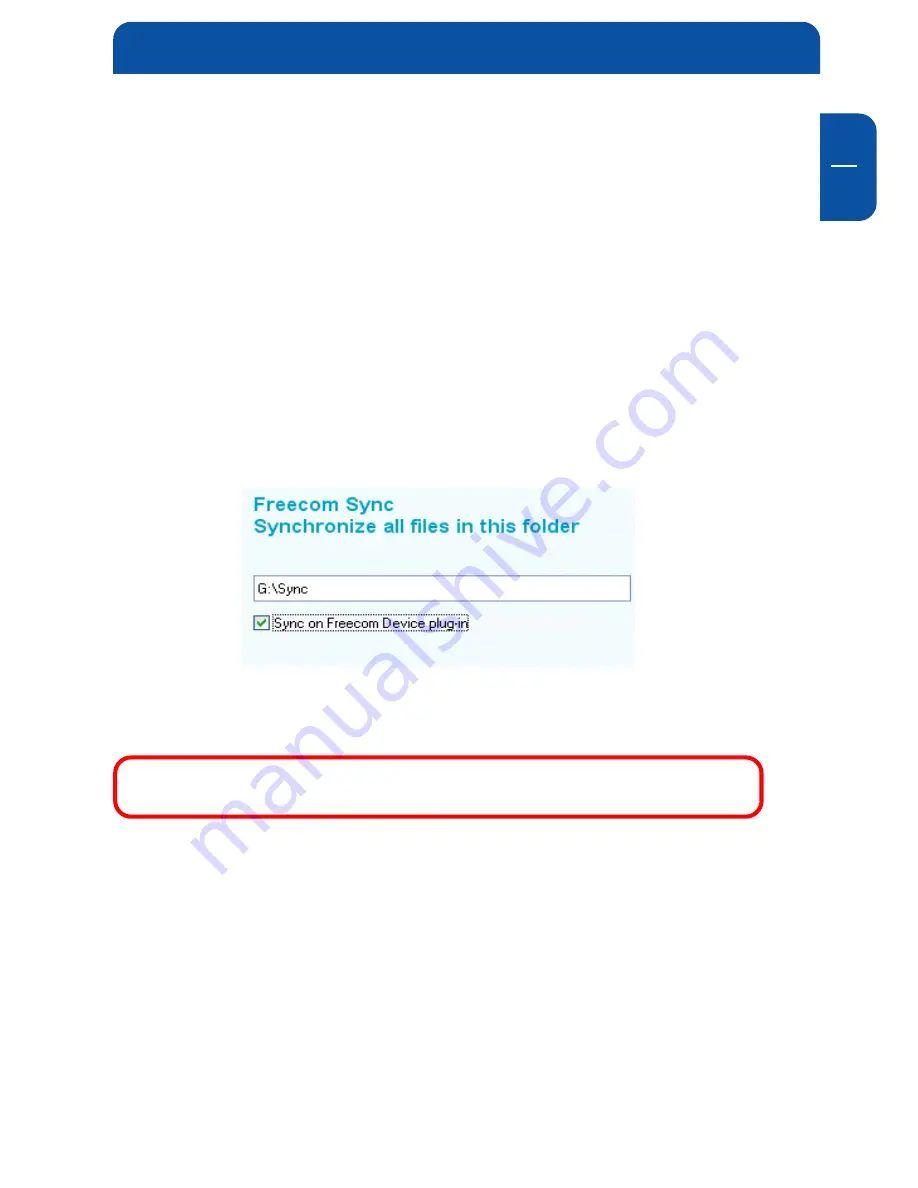
23
GB
5
5.4.5 Synchronisation of files and folders
There are two possibilities for the synchronization of your files:
1. Click "Sync now" in the Freecom Personal Suite. Your data is now synchro-
nized.
2. Synchronisation of the data when your Freecom ToughDrive is connected to
your computer.
For this, please proceed as follows:
a) Open the Freecom Personal Media Suite and click on the tab "Freecom
SYNC".
b) Select a SYNC folder if you have not yet done so.
c) Activate the function "SYNC on Freecom USB device plug-in" in the tab
"Freecom SYNC":
Your files are now synchronized each time when you connect your Freecom
ToughDrive to your computer (Freecom Personal Media Suite has to be started).
This function is activated as standard when a SYNC folder is
created!
3. Starting the synchronization manually
a) Open the Freecom Personal Media Suite and click on the tab "Freecom
SYNC".
b) Select a SYNC folder if you have not yet done so.
c) Click on "Synchronize now" to start the data synchronization.
d) Alternatively, right-click on the system tray icon of the Freecom Personal
Media Suite and select "Start synchronization" there.
The User Interface of the Freecom Personal Media Suite






























