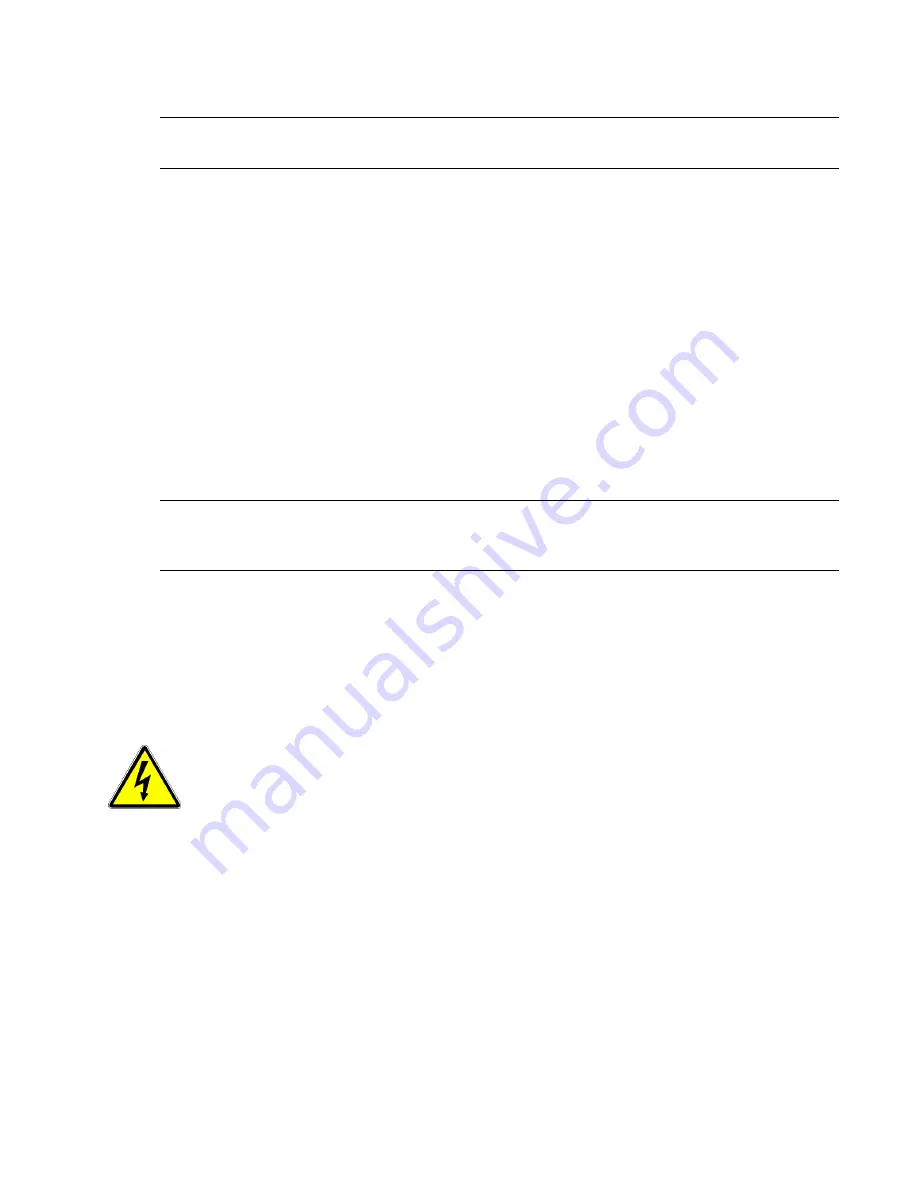
2-5
Note:
If the drive is turned on when you change the SCSI ID, you must turn the drive off and
on again for the new SCSI ID to take effect.
2.3.3.2
When to Use Termination
If your DLT-VS80esDesktop Drive is the only SCSI device – other than the SCSI host
adapter – on the selected server or workstation, it must be terminated. Likewise, if your DLT-
VS80esDesktop Drive is the last device on the selected server or workstation’s SCSI bus, it
must be terminated. If your DLT-VS80esDesktop Drive is at the end of the SCSI cable, it is
the last device on the SCSI bus.
To terminate your DLT-VS80esDesktop Drive, locate the terminator in the accessories
package and press it firmly into either of the two SCSI connectors on the rear panel of the
drive. Secure the terminator by tightening the screws until snug.
2.3.4 Connecting the Cables
This is the final installation stage, which requires that you attach the SCSI and power cables
to your DLT-VS80esDesktop Drive.
Note:
If the selected server or workstation does not already have an installed SCSI-2
LVD/SE host adapter, install one now. For more information on SCSI host adapter
requirements, see page 2-1.
To connect the SCSI and power cables to your DLT-VS80esDesktop Drive, follow these
steps:
1. Before you continue, shut down the operating system and turn off the selected server or
workstation. Turn off all attached accessory devices, such as printers and other SCSI
devices. Remove the power cable from the host server or workstation and all attached
accessory devices. Failure to follow these instructions may result in damage to your
DLT-VS80esDesktop Drive or other devices.
Do not move on to step 2
until you have shut down the operating system and turned
off the server or workstation that is to be the host for your DLT-VS80esDesktop Drive.
Turn off all attached accessory devices, such as printers and other SCSI devices.
Remove the power cables from the host server or workstation and all attached
accessory devices.
2. Locate the SCSI cable in the accessories package.
3. Attach one end of the SCSI cable to one of the connectors on the rear panel of your
DLT-VS80esDesktop Drive.






























