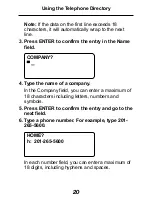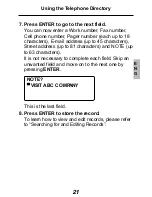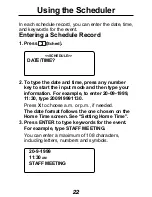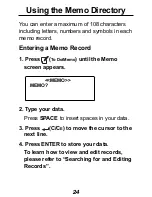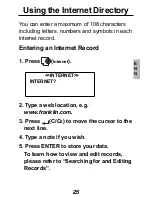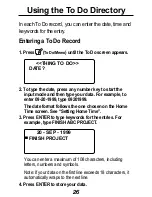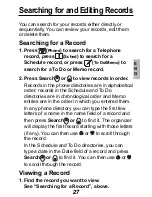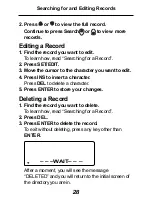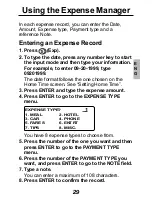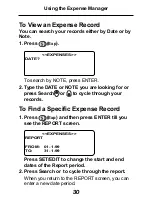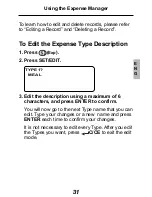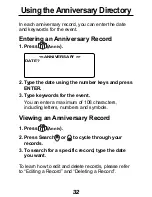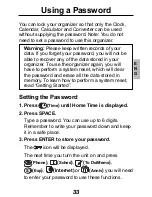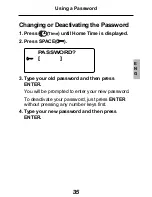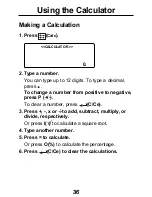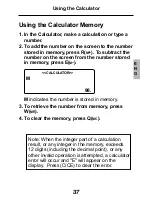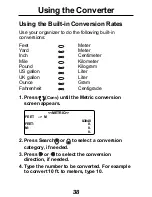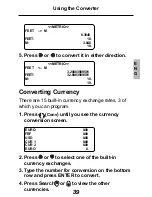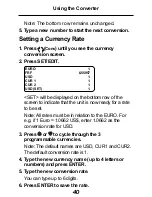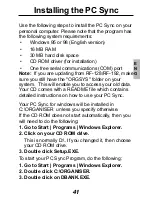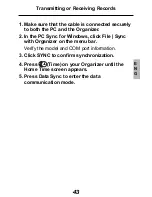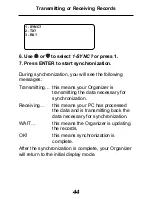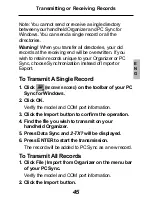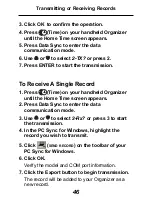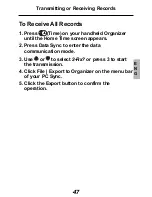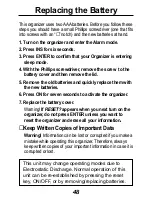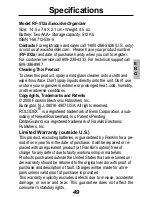34
Using a Password
Accessing Data When the Password is
Activated
1. After turning the unit on when the password is
activated, press
(
Phone
),
(
Sched
),
(
To
Do/Memo
),
(
Anniv
),
(
Exp
) or
(
Internet
).
PASSWORD?
[
]
You are prompted to enter your password. Type
your password and then press ENTER.
If you mistype your password, the message
“OPEN ERROR!” will appear and you will be
prompted to enter your password again.
After you enter your correct password, the
icon will disappear from the screen and you will be
able to enter your data.
2. You can now enter new data or view existing
data.