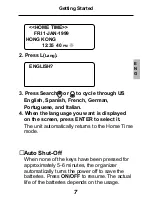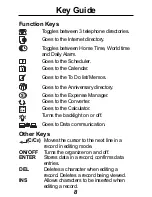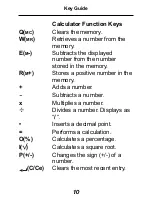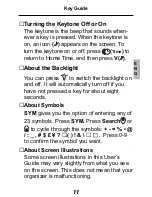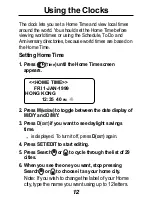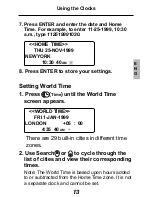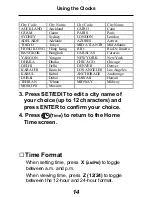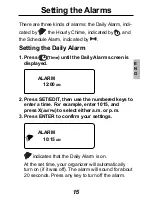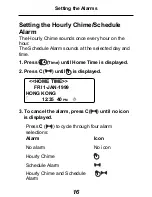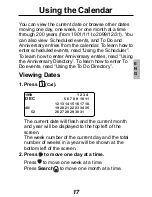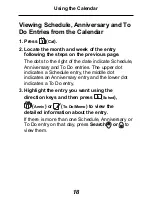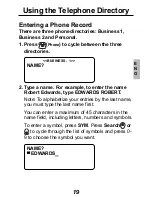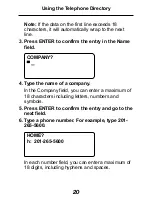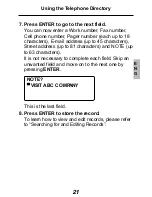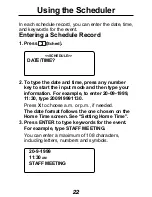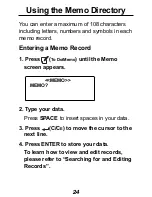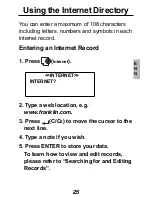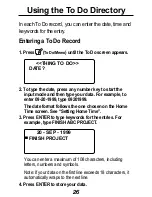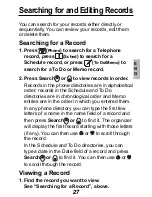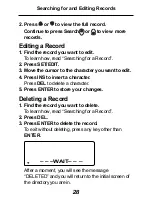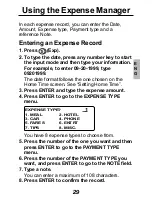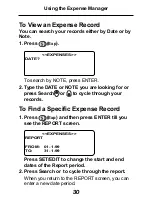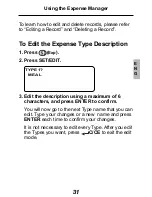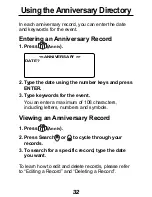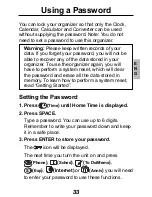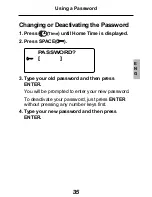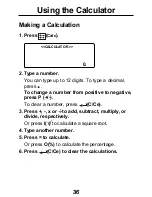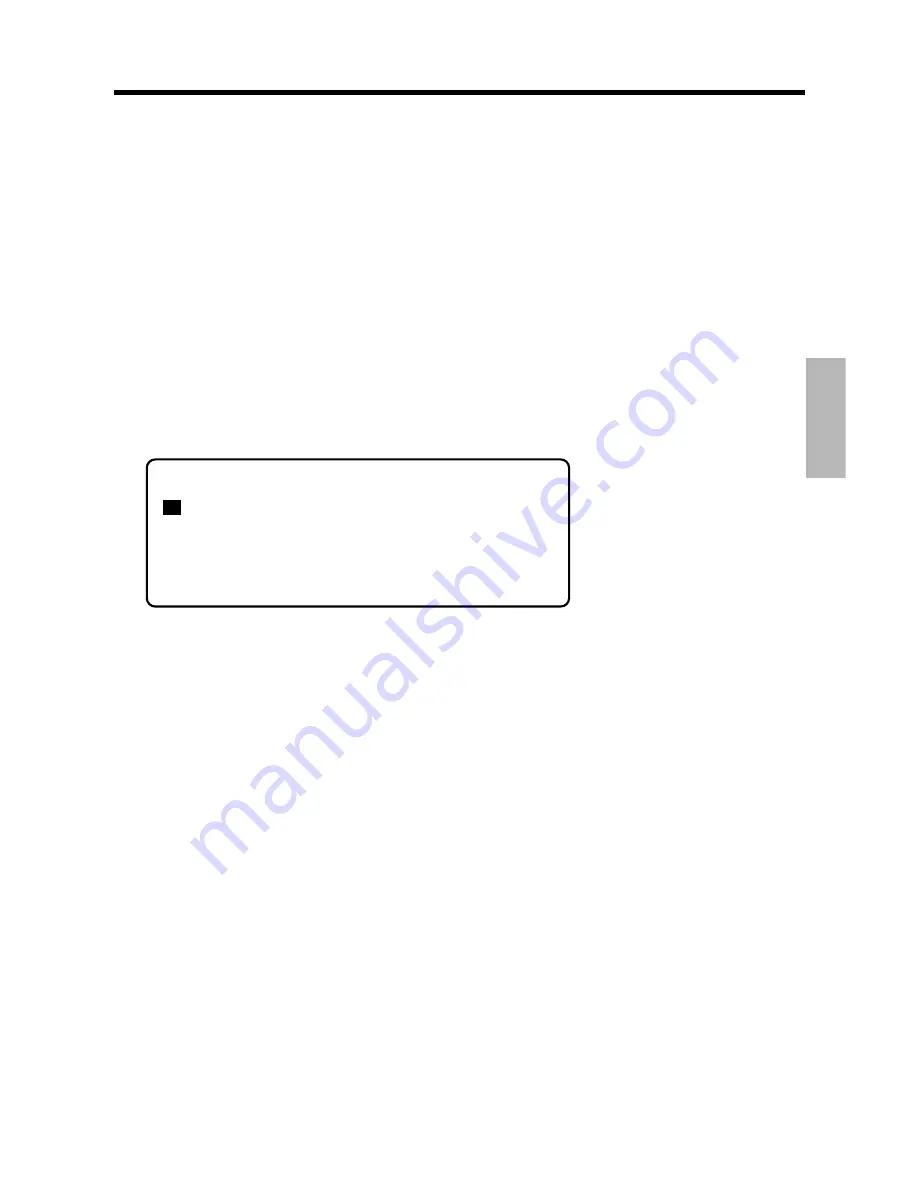
21
E
N
G
7. Press ENTER to go to the next field.
You can now enter a Work number, Fax number,
Cell phone number, Pager number (each up to 18
characters), E-mail address (up to 45 characters),
Street address (up to 81 characters) and NOTE (up
to 63 characters).
It is not necessary to complete each field. Skip an
unwanted field and move on to the next one by
pressing ENTER.
NOTE?
VISIT ABC COMPANY
This is the last field.
8. Press ENTER to store the record.
To learn how to view and edit records, please refer
to “Searching for and Editing Records”.
Using the Telephone Directory