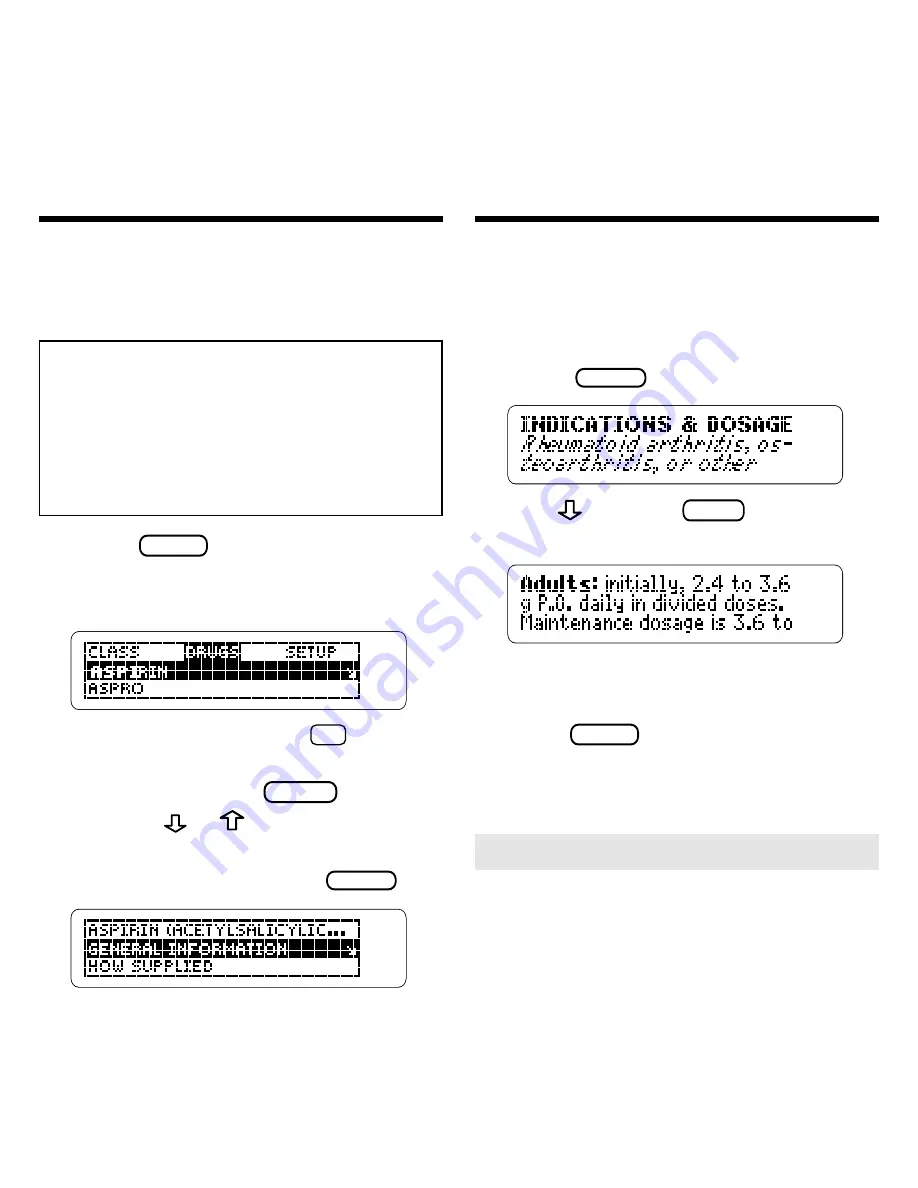
7
Finding Drugs by Name
The simplest way to find a generic or
brand name drug is to type its name at
the Drugs menu.
Note:
Selecting any brand name will
retrieve comprehensive generic
drug information. Some generic
drug monographs may cover more
than one generic drug and multiple
brand names.
1. Press
CLEAR
.
2. Start typing a drug name.
For example, type
aspirin
.
To type a number, hold
✩
and
press a numbered key. To undo a
typed letter, press
BACK
. You can
also use
or
to scroll.
3. When the drug that you want
is highlighted, press
ENTER
.
4. Highlight a section by scrolling
to it or by typing its first few
letters. For example, highlight
Indications and Dosage
.
5. Press
ENTER
.
6. Use
, DN, or
SPACE
to scroll
down.
To learn more, see “Reading Drug
monographs.”
7. Press
CLEAR
when finished.
Finding Drugs by Name
➤
Cross-references and Footnotes
Many drug monographs have cross-
references and footnotes. To learn
how to read them, see “Reading
Cross-references and Footnotes.”






































