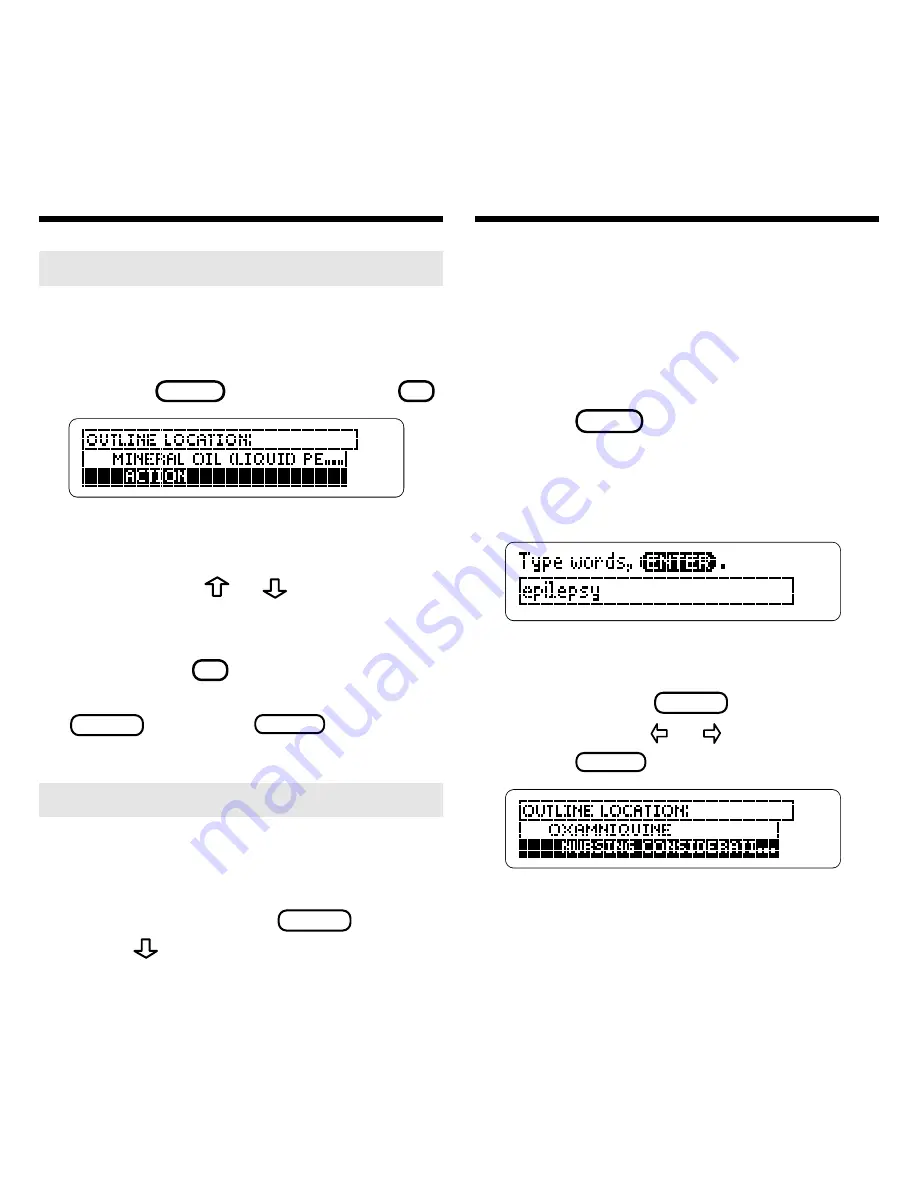
9
Another way to find a drug, or any word
or phrase occurring in this book, is to en-
ter it at the Search screen. Please note
that you cannot search for short, com-
mon words such as
the
and
is
.
1. Press
SEARCH
(the yellow key).
The Search screen appears.
2. Type up to six search words.
For example, type
epilepsy.
You do not need to type capital let-
ters or punctuation marks. To erase
a letter, press
BACK
. To move the
cursor, press or .
3. Press
ENTER
to search.
This is the Outline location of the first
occurrence, or match, of your search
word(s). To see the full title of a high-
Searching for Words
➤
Viewing the Outline Location
Whenever you are reading a drug
monograph or other part of this book,
you can see the location of that text by
pressing
SPEC
(the green key) or
? *
.
The Outline location is the location
of the text on the Class menu.
You can use
or
to highlight
items on the Outline location. To
view the full title of a highlighted
item, press
? *
. To go back to the
text you were reading, press
BACK
. Or press
ENTER
to go to
the text of a highlighted item.
➤
Using the Appendices
The appendices are listed at the
bottom of the Class menu. To go to
the appendices, highlight the Class
menu and then hold
CAP
and
press
.
Finding Drugs by Class




















