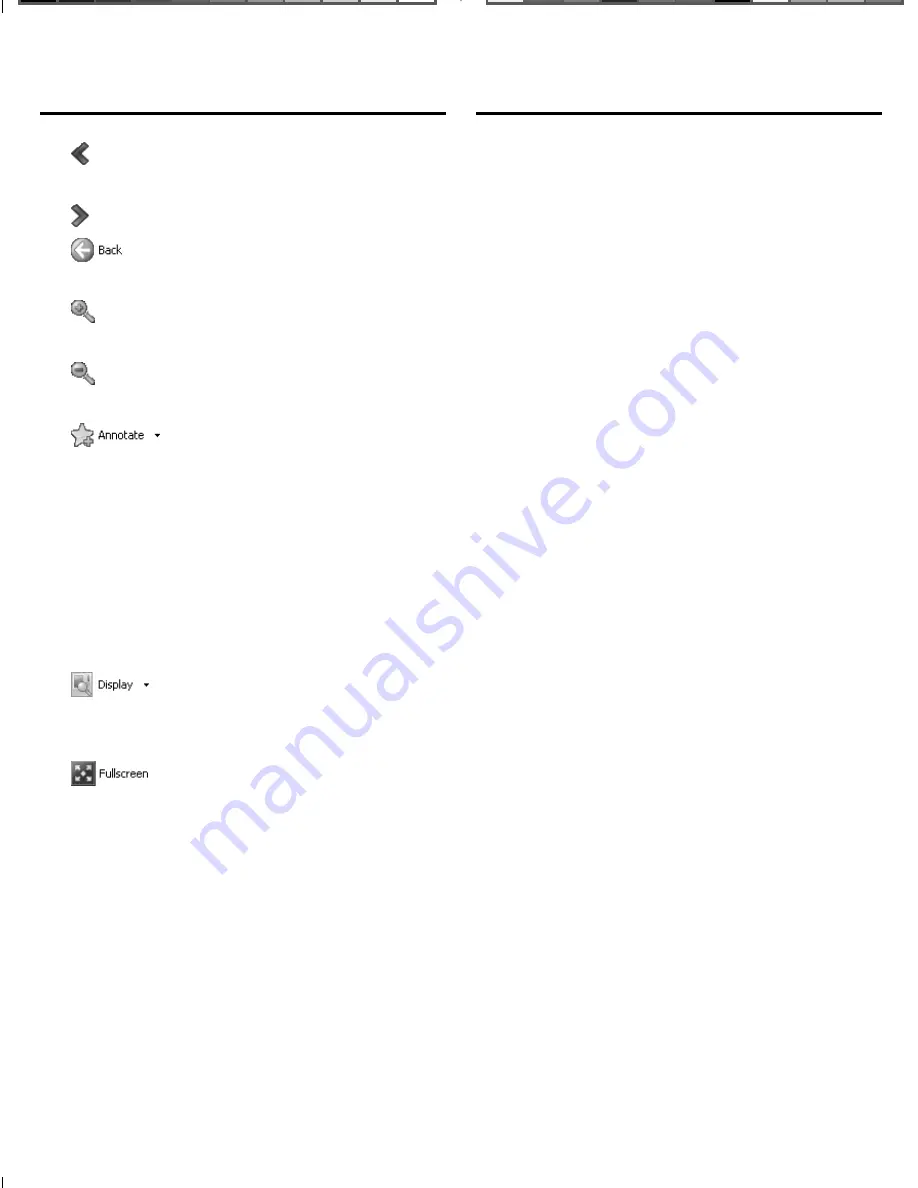
65
go to the previous
page.
go to the next page.
go to your previous
location.
increase the font
size.
decrease the font
size.
add a bookmark or
annotation at your
current location
in the eBook or
display your list of
previously added
bookmarks, notes,
highlights and
modifi cations.
change the display
of the eBook in the
desktop Reader.
toggle the desktop
Reader to and from
full screen view.
Highlighting Text in the
✓
Franklin PC View function
Another way to look up words is
by highlighting them in text. You
can then fi nd their defi nition or
translation, or copy the word to the
clipboard. Highlighting words in the
Franklin PC View™ feature diff ers
from the method in your device.
1. Click and drag the mouse across
the text you want to highlight.
A pop-up menu is displayed.
2. Use the up or down arrow keys to
highlight the menu item you want
and then press ENTER to select it.
Note
: For a description of available
menu items, please see “Highlighting
Words” on page 22.
Add link
is a
menu item, unavailable on your
device. This item adds an hyperlink
from this section of text to a
destination of your choosing, so
you can create your own cross
references. Once selected, go to your
target position, highlight the desired
section of text, then select
Set link
target
from the pop-up menu.
Using the
Franklin PC View™ Feature
Using the
Franklin PC View™ Feature
LDS-1990_RevA_eng.indd 65
LDS-1990_RevA_eng.indd 65
3/4/09 8:03:01 PM
3/4/09 8:03:01 PM






































