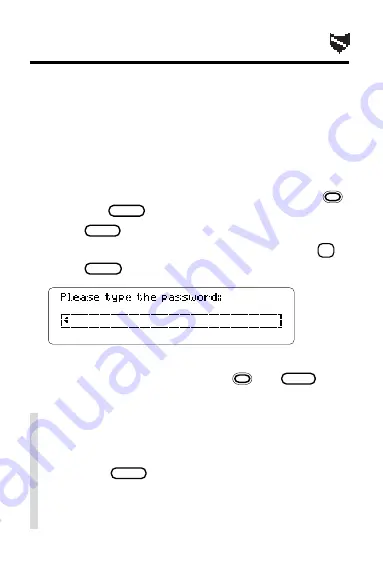
49
Assigning a Password
CAUTION: After you assign a password, you cannot
start using your Organiz-It without it. So write down
and save your password in a separate location.
1. Select
Name this Card from the Other menu.
2. Enter all the requested information.
Your password is case sensitive (e.g.,
a is treated
differently than
A). To exit without saving, hold
and press
BACK
.
3. Press
ENTER
.
4. If this is the first password assigned, press
C
.
5. Press
ON/OFF
twice.
6. Enter your password exactly as before.
To type special characters, hold
and
SHIFT
and
press the appropriate letter key (see p. 10).
✓
Password Changes and Problems
To change or erase your password during a ses-
sion, select
Name this Card, edit the password,
and press
ENTER
. If you forget or lose your pass-
word, call the Customer Support Department at
Franklin Electronic Publishers, Inc., toll-free, at
800-762-5382.






























