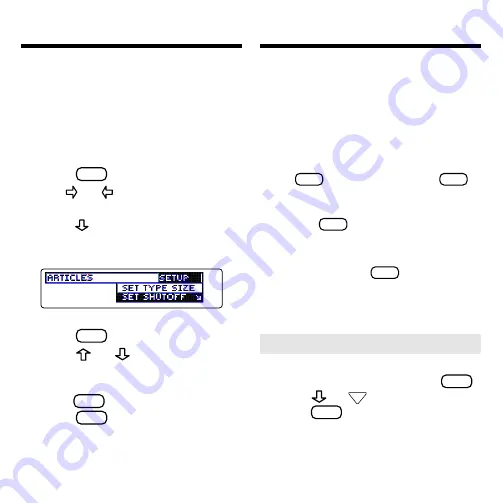
7
Changing the Settings
You can adjust the type size, shutoff
time, and screen contrast of this book.
The shutoff time is how long your BOOK-
MAN stays on if you forget to turn it off.
The screen contrast is how light or
dark the screen display appears.
1. Press
CLEAR
.
2. Use or to highlight the
Setup menu.
3
.
Press
to highlight
Set Type
Size, Set Shutoff
, or
Set
Contrast.
A slanted arrow indicates a submenu.
4. Press
ENTER
.
5. Press
or
to change the
setting.
To leave the settings unchanged,
press
BACK
.
6. Press
ENTER
to select it.
Viewing a Demonstration
Before you start using your new
BOOKMAN, you may want to see a
brief demonstration of what it can do.
When no book card is installed in your
BOOKMAN, the demonstration will au-
tomatically appear after you turn the
unit on. To stop the demonstration,
press
CLEAR
. To disable it, press
MENU
,
and use the arrow keys to highlight the
Setup menu. Highlight
Disable Demo
and press
ENTER
. To re-enable it, select
Enable Demo from the Setup menu.
When a book card is installed in your
BOOKMAN, press
MENU
. Then use the
arrow keys to highlight the Setup
menu. Then select
View Demo.
➤
Help is Always at Hand
You can view a help message at vir-
tually any screen by pressing
HELP
.
Press
or
DN
to read the help.
Press
BACK
to exit the message.
To read about how to use this ency-
clopedia and what the keys do,
select
Tutorial from the Setup menu.



















